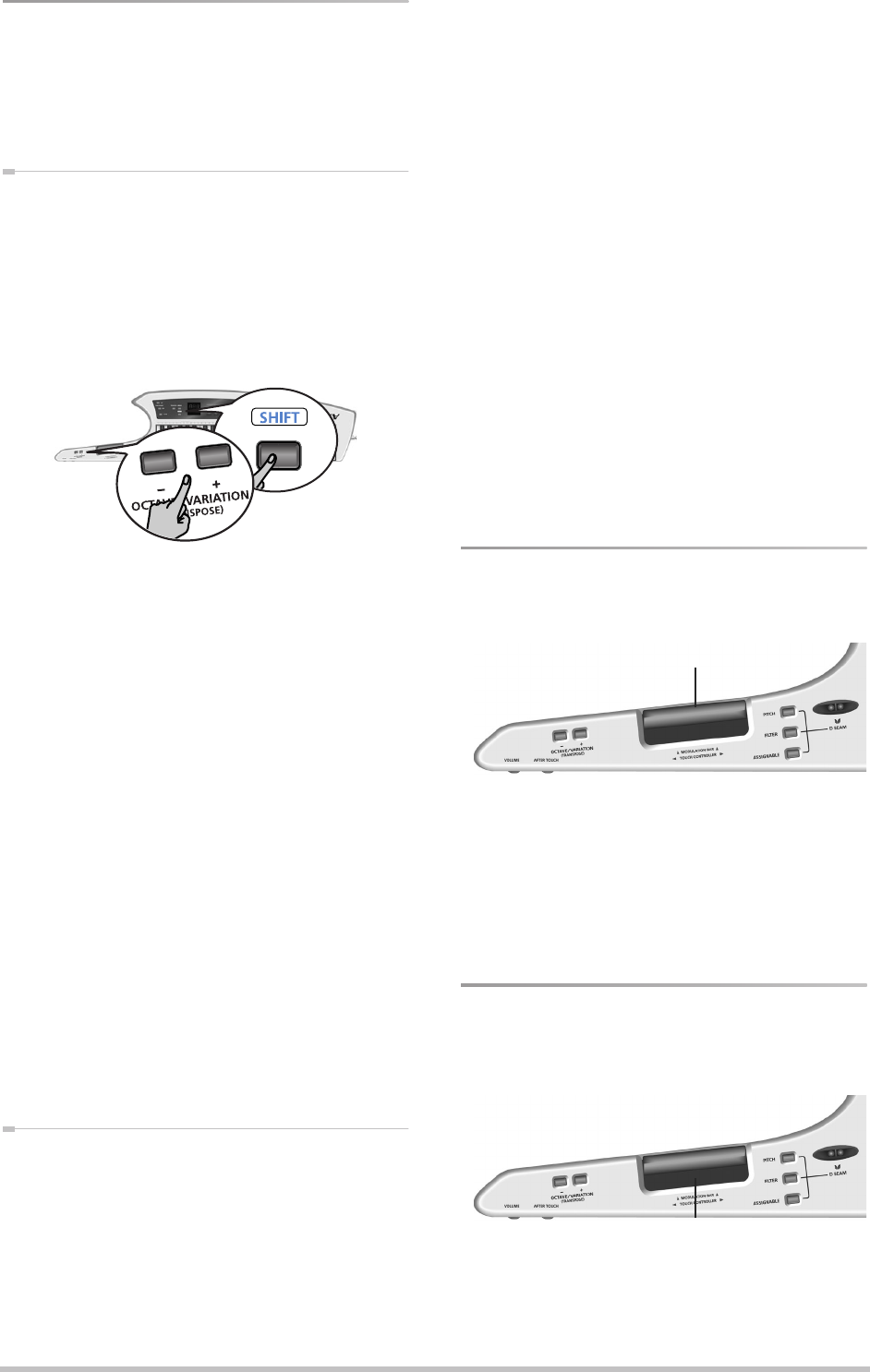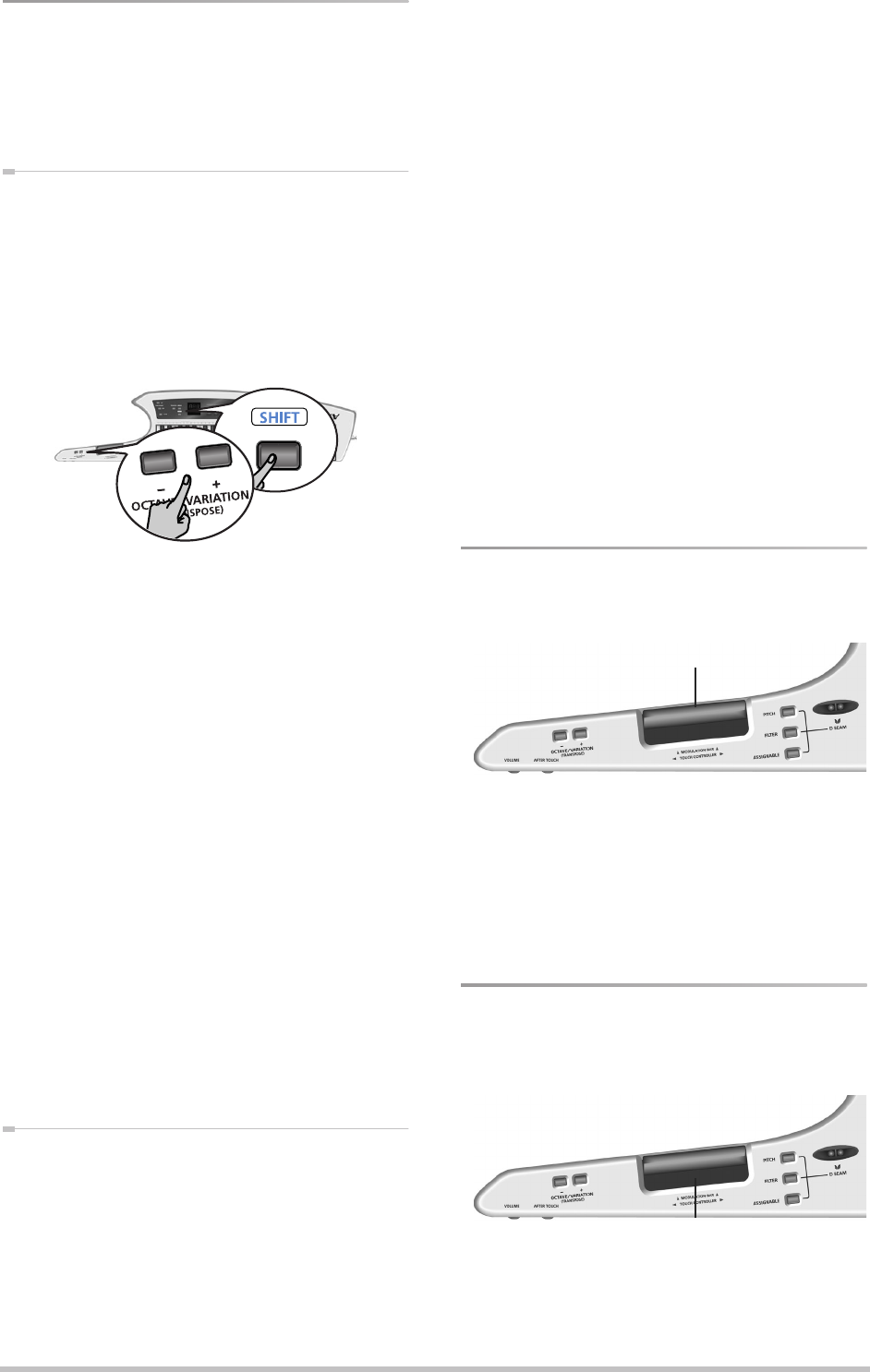
Using the AX-Synth’s performance functions
22
Shifting the keyboard pitch in
octave steps
You can shift the pitch of the currently selected Tone
upward or downward in steps of an octave, over a max-
imum of three octaves up or down.
Octave Switch mode
This mode means that the octave transposition you set
is used until you change this setting again. (Choose this
setting to play a bass part, for instance.)
(1) Check whether the OCTAVE/VARIATION [+]/[–] but-
tons are assigned to the “OCS” function.
(a) Hold down the [SHIFT] button and press OCTAVE/
VARIATION [+] or [–].
If the display reads “OCS”, there is nothing you need
to do, so continue with step (2) below. If the display
reads “OCH” or “Var”, however…
(b) Keep holding [SHIFT] and press OCTAVE/VARIATION
[+] or [–] to select “OCS”.
You only need to do this once: the AX-Synth will
remember this setting until you change it again.
The [WRITE] button now flashes.
(c) Press the [WRITE] button (it goes dark).
(d) Release the [SHIFT] button.
(2) Press the OCTAVE/VARIATION [+] button to select a
higher octave (“1”~“3”), or use [–] to select a lower
octave (“–1”~“–3”).
The button you pressed lights if the octave interval is
different from “0”. The selected value briefly flashes
in the display and the OCTAVE/VARIATION button you
pressed lights.
(3) To return to standard pitch (“0”), press OCTAVE/
VARIATION [+] and [–] simultaneously.
The OCTAVE/VARIATION [+] and [–] go dark to indicate
that the keyboard’s octave has returned to normal
pitch.
Octave Hold mode
This mode means that the keyboard’s pitch is only
shifted one octave up or down while you press the
OCTAVE/VARIATION [+] or [–] button. When you release
the button, the keyboard’s pitch returns to normal. This
can be used to quickly play a few notes in a higher or
lower octave before returning to the keyboard’s normal
pitch.
(1) Check whether the OCTAVE/VARIATION [+]/[–] but-
tons are assigned to the “OCH” function.
(a) Hold down the [SHIFT] button and press OCTAVE/
VARIATION [+] or [–].
If the display reads “OCH”, there is nothing you need
to do, so continue with step (2) below. If the display
reads “OCS” or “Var”, however…
(b) Keep holding [SHIFT] and press OCTAVE/VARIATION
[+] or [–] to select “OCH”.
You only need to do this once: the AX-Synth will
remember this setting until you change it again.
The [WRITE] button now flashes.
(c) Press the [WRITE] button (it goes dark).
(d) Release the [SHIFT] button.
(2) Press the OCTAVE/VARIATION [+] button to tempo-
rarily transpose the keyboard’s pitch one octave up
(”1”). Press [–] to temporarily transpose the key-
board’s pitch one octave down (“–1”).
(3) To return to standard pitch (“0”), release the
OCTAVE/VARIATION [+] or [–] button.
Using the Modulation Bar
Press the Modulation Bar to generate MIDI Modulation
messages (CC01).
What happens now depends on the Modulation assign-
ment of the Tone you are using. (This needs to be speci-
fied using the “AX-Synth Editor” software.)
In most cases, pressing this bar generates a vibrato
effect. If you select a SuperNATURAL Tone (VIOLIN~
TROMBONE), however, it acts as “Dynamics” function.
Using the Touch Controller
The AX-Synth also provides a TOUCH CONTROLLER rib-
bon that allows you to change the sound by sliding a
finger towards the left or right.
What happens now depends on the assignment for the
Tone you are using. (This needs to be specified using the
“AX-Synth Editor” software.)
Modulation bar
TOUCH CONTROLLER ribbon
AX-Synth_e2 Page 22 Monday, October 12, 2009 3:41 PM