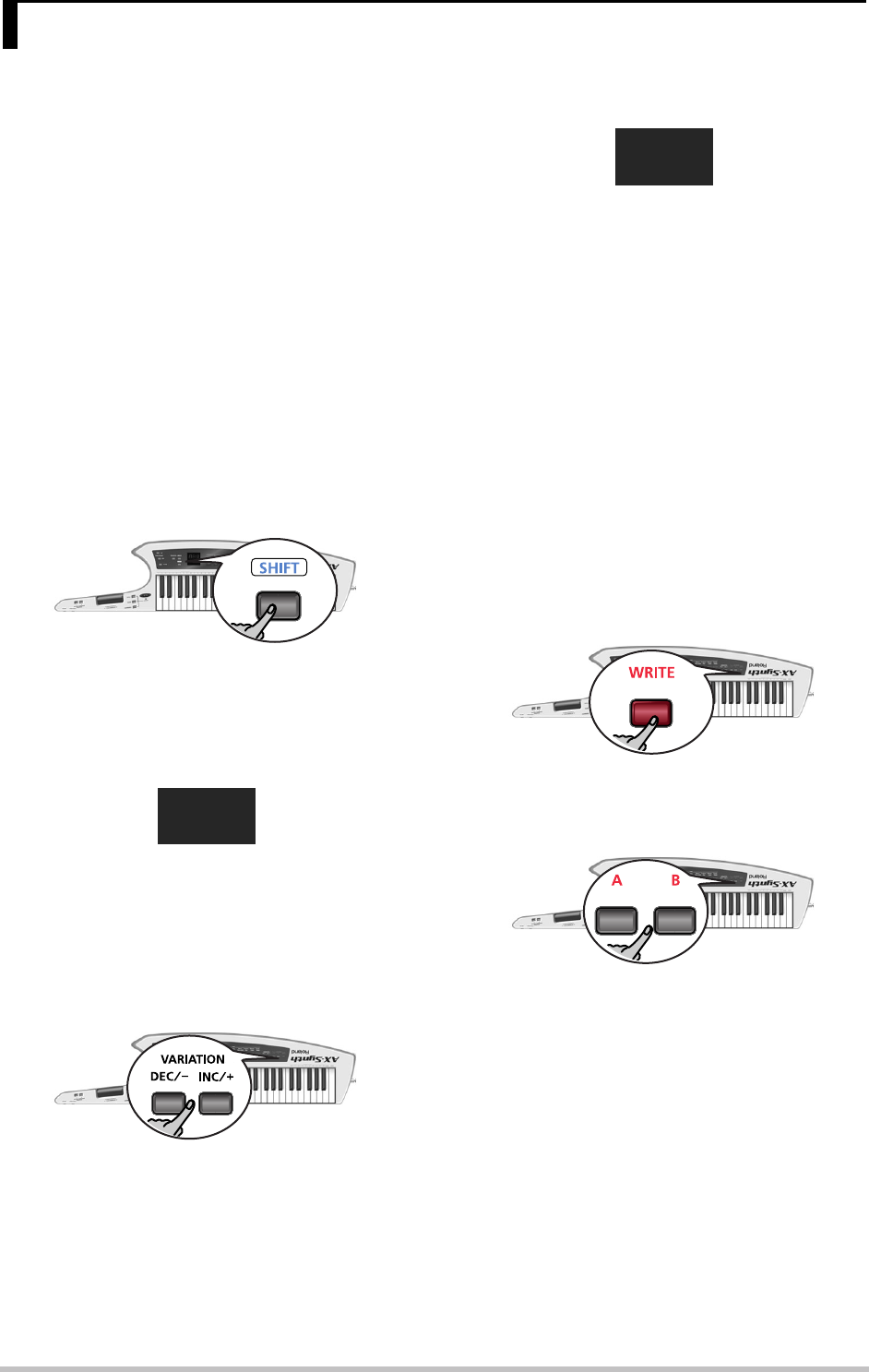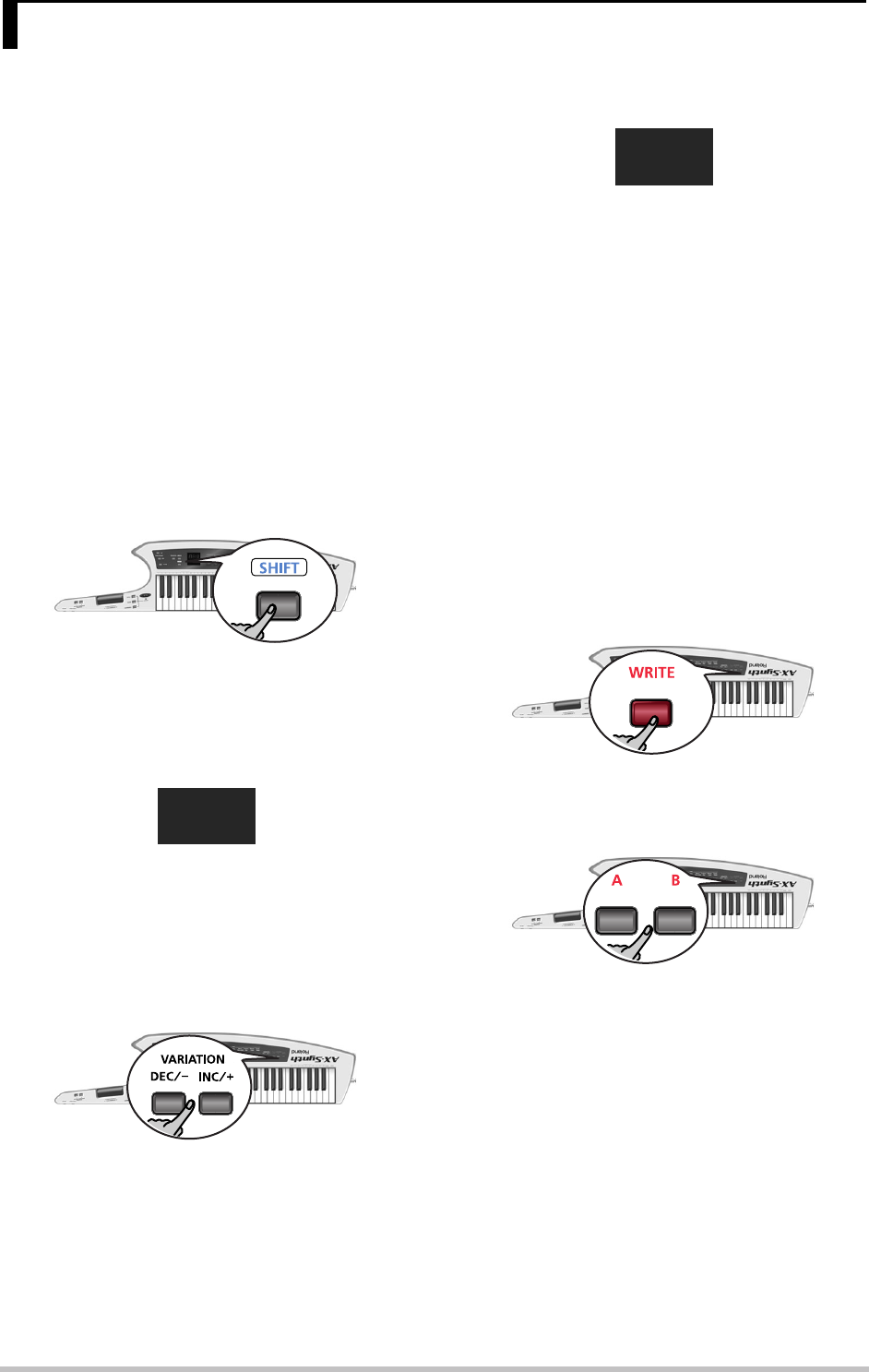
Editing Tone settings
26
Editing the volume and Reverb Send
levels
Though most sound parameter can only be edited using
the dedicated “AX-Synth Editor” software and a com-
puter, you can change the volume and Reverb Send lev-
els of the Tones on the AX-Synth itself and save those
changes to a FAVORITE memory.
Note: The two parameters discussed here are not available for
SuperNATURAL or SPECIAL Tones.
Note: All parameters of the AX-Synth can be edited using the
dedicated “AX-Synth Editor” software. This software can be
downloaded free of charge from Roland’s website (http://
www.Roland.com).
(1) Select the “regular” Tone whose volume and or
Reverb Send level you want to set (see p. 18).
Note: The “VOl” and “reU” parameters are not available
for SuperNATURAL or SPECIAL Tones.
(2) Press and keep holding the [SHIFT] button.
The display now shows “---”.
(3) Keep holding the [SHIFT] button and press the TONE
button of the sound you selected in step (1) above
(i.e. the button that lights).
The “UOL” message briefly flashes in the display.
This message refers to the Tone’s volume parameter.
Note: Skip to step (6) if you only need to change the
Reverb Send level.
(4) Wait until the volume value is displayed.
(5) Keep holding the [SHIFT] button and use VARIATION
[DEC÷–]/[INC÷+] to select the desired setting (0~127).
Note: You can hold down VARIATION [DEC÷–] or [INC÷+], or
hold one while pressing the other to speed up this opera-
tion.
Note: If you don’t need to change the Reverb Send level,
skip to step (9).
(6) Press the TONE button used in step (3) again.
The “reU” message briefly flashes in the display:
This message refers to the Tone’s Reverb Send param-
eter.
(7) Wait until the Reverb Send value is displayed.
(8) Keep holding the [SHIFT] button and use VARIATION
[DEC÷–]/[INC÷+] to select the desired setting (0~127).
Note: You can hold down VARIATION [DEC÷–] or [INC÷+], or
hold one while pressing the other to speed up this opera-
tion.
(9) Release the [SHIFT] button.
(10)Start playing to check whether your settings corre-
spond to what you had in mind.
Note: Do not select other sounds at this stage, or switch
off the AX-Synth, because that would cancel the settings
you have made so far.
If you like your settings, continue with step (11). If
you don’t, return to step (2).
(11)Press the [WRITE] button.
The [WRITE] button now flashes.
(12)Press the FAVORITE [A] or [B] button to select the
bank and then choose
(13)Press one of the eight TONE buttons to select the
target memory.
6. Editing Tone settings
UOl
reU
AX-Synth_e2 Page 26 Monday, October 12, 2009 3:41 PM