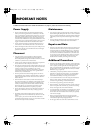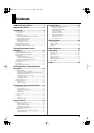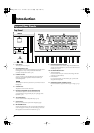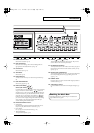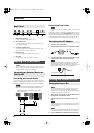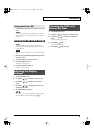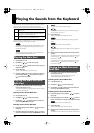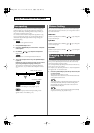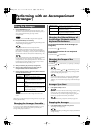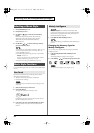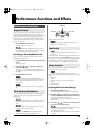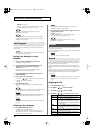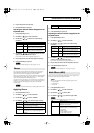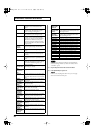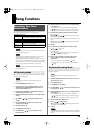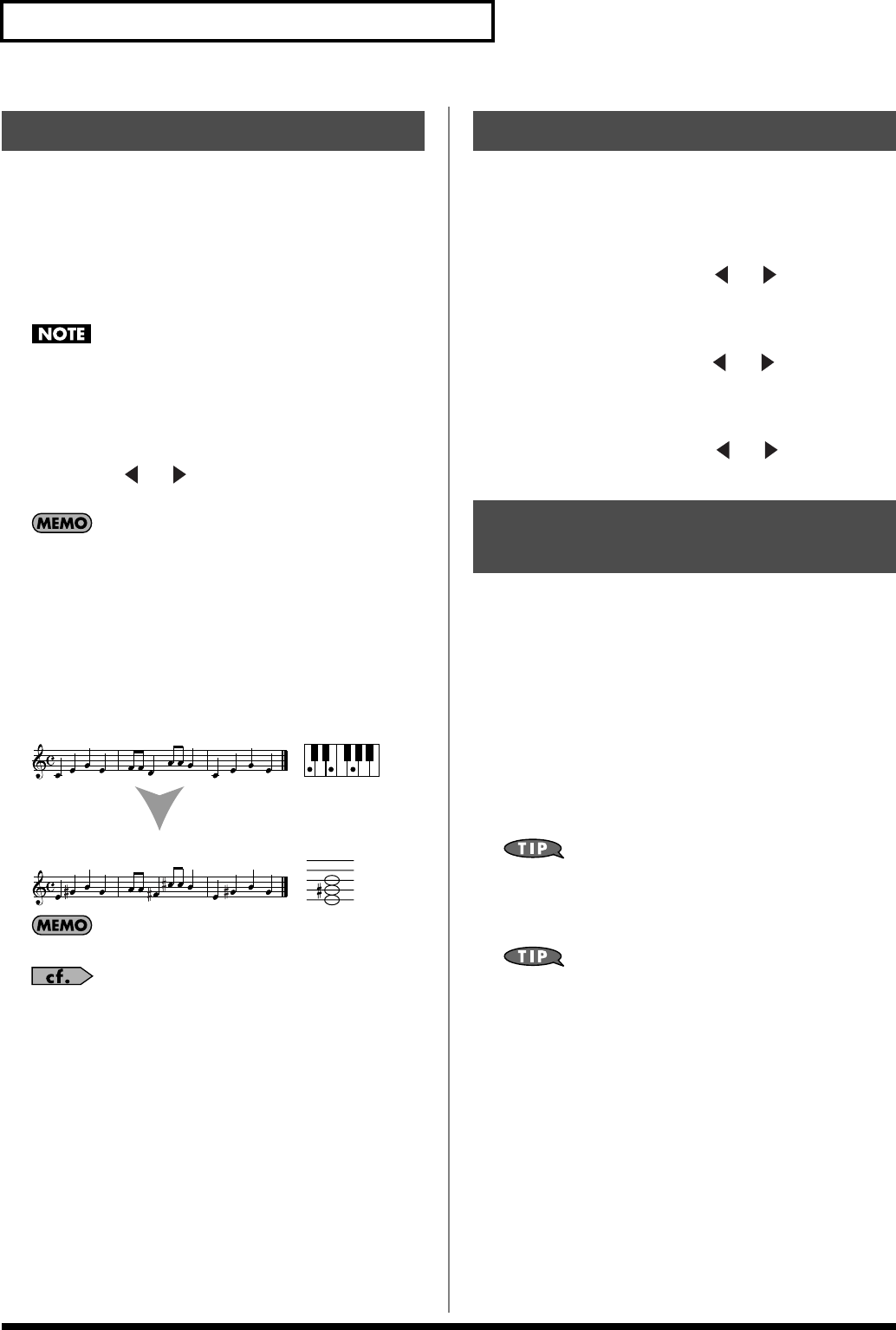
12
Playing the Sounds from the Keyboard
You can shift the pitch of your performance without changing the
position at which you’re playing the keyboard. For example, if a
song is in a difficult key containing numerous sharps or flats, you
can transpose it so that it’s easier to play.
You can also use this function to transpose the playback of a song.
If you’re accompanying a singer, you can transpose the pitch to a
comfortable range for the singer without having to change your
keyboard fingering.
Transpose is not applied to drum sets.
1.
Press [TRANSPOSE] so it’s lit.
2.
Hold down [TRANSPOSE] for a while until the “Transpose”
screen appears.
3.
Use TEMPO [ (-)][ (+)] to adjust the transposition.
Range: -12–+12
If you set this to “0,” the transpose function will be off.
4.
To turn the transpose function off, press [TRANSPOSE] so
it goes out.
Example: The song is in the key of E major, but you want to
play it using the keyboard fingering of the key of C
The note E is four semitones (keys including the black keys)
above the note C, so you would set the transposition value to
“+4.”
fig.transpose
You can save this setting in a user program. (p. 16)
You can also specify where the transpose setting is to be
applied. Refer to “Trans Mode” (p. 22).
You can raise or lower the pitch of the tone for each keyboard part
(main, split, dual) in steps of an octave, over a range of four octaves
upward or downward.
Main Part
Hold down [TONE] and use TEMPO [ (-)][ (+)] to change the
octave of the main part.
Split Part
Hold down [SPLIT] and use TEMPO [ (-)][ (+)] to change the
octave of the split part.
Dual Part
Hold down [DUAL] and use TEMPO [ (-)][ (+)] to change the
octave of the dual part.
As an alternative to the equal tempered scale used in most Western
music, you can adjust the pitch of each note to the scales used by
other musical cultures or tuning systems.
You can independently adjust the pitch of each note in the octave (C,
C#, D, Eb, E, F, F#, G, Ab, A, Bb, B).
For example, if you adjust the pitch of the “C” note, this adjustment
will apply to the “C” note of each octave.
1.
Hold down [FUNCTION] and press the key whose note pitch
you want to adjust.
The pitch will be lowered by 1/4 tone.
The keyboard in the center of the screen will indicate the notes
whose pitch has been lowered.
To check the notes for which the pitch has been lowered, press
and hold [FUNCTION]. While you continue holding down
[FUNCTION], the keyboard in the center of the screen will
indicate the state of the pitch.
To return a note to its original pitch, hold down [FUNCTION]
and press the same key you pressed in step 1.
Transposing
When you play “C, E, G”
it sounds as “E G# B”
Octave Setting
Changing the Keyboard
Scale
E-09_e.book 12 ページ 2005年11月21日 月曜日 午前11時24分