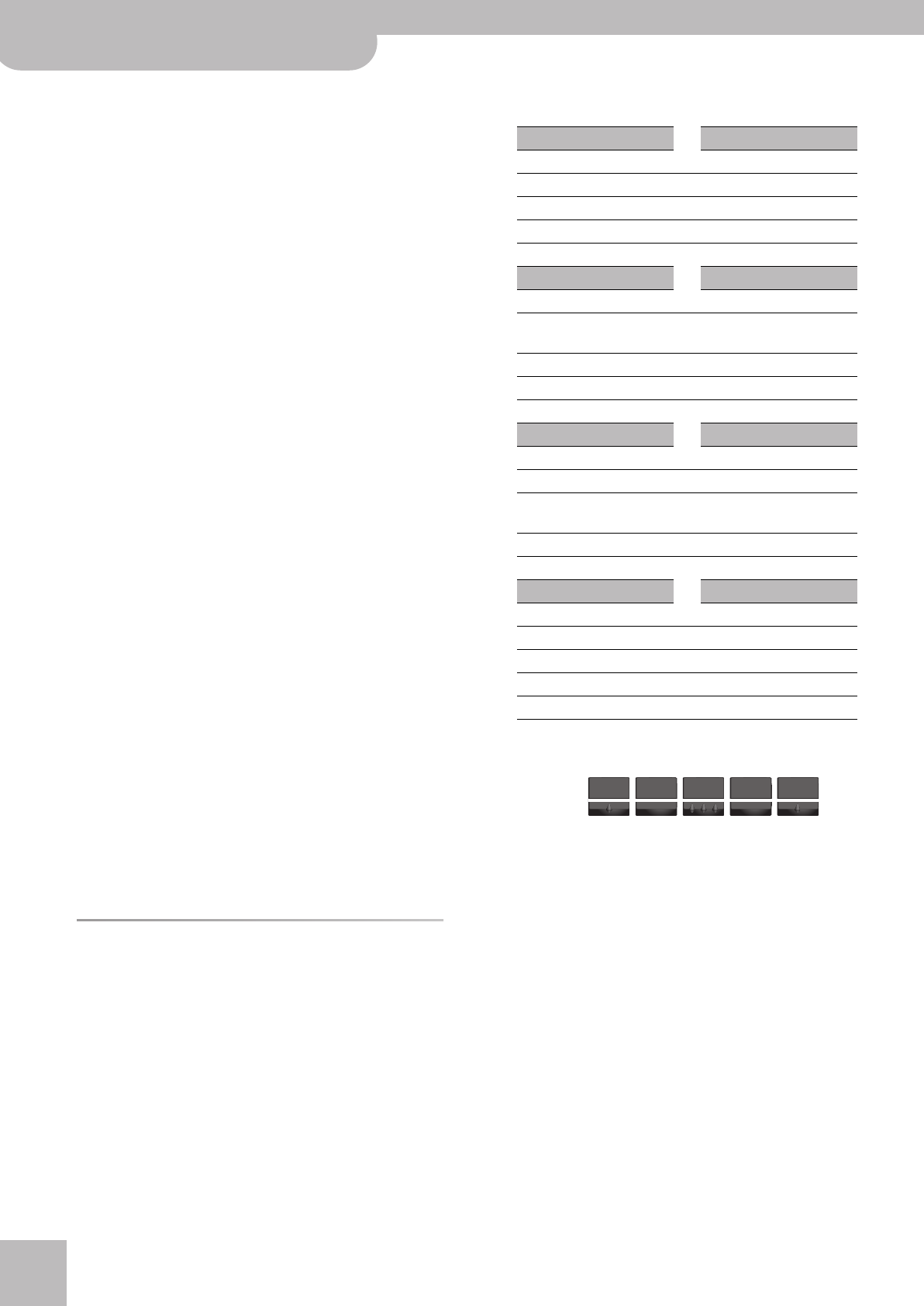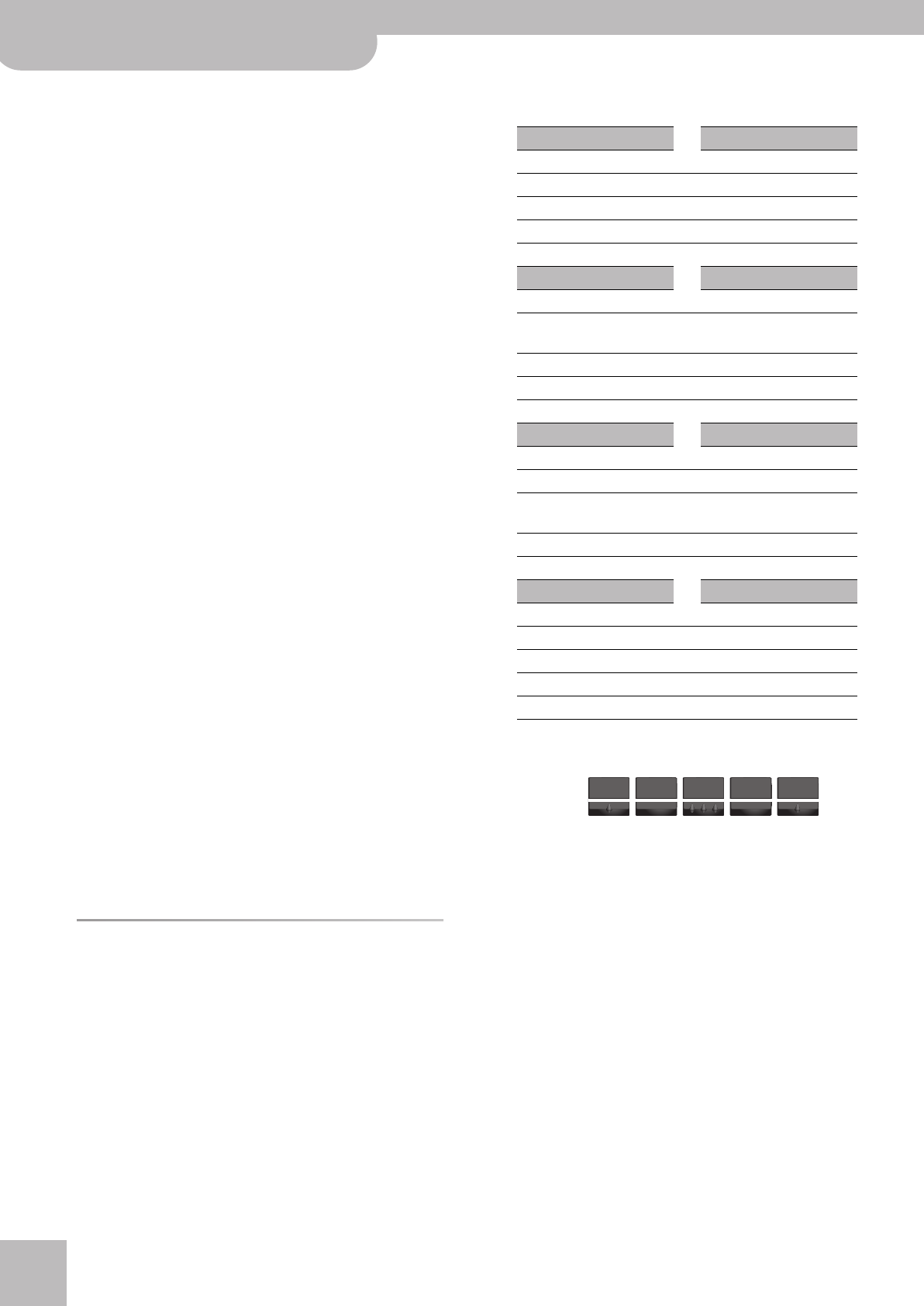
Other practical functions
16
r
FR-2/FR-2b V-Accordion
(3) It flashes, and the register assigned to the last song you
selected lights.
(4) Use registers [1]~[8] to select the desired song (see the
table above).
(5) Move the bellows.
The first movement of the bellows starts the song after a
short while, subsequent moves allow you to control the
song’s volume (expression).
Playback stops at the end of the song. To stop it before the
end of the song…
(6) Press the [SONG÷DEMO] button again to leave the Song
function.
(7) Select a different song or proceed with the following:
Note: The metronome is not available while the Song function is
used.
Muting a part
The real purpose of the FR-2/FR-2b’s Song function is to
encourage you to play along with the FR-2/FR-2b. To do so,
you need to mute (switch off) the song part you want to play
yourself.
(1) Select the song you want to play (see above).
(2) Mute either the Treble or the Bass keyboard.
Note: You can only mute one part at a time.
(3) Move the bellows.
The first movement of the bellows starts the song, subse-
quent moves allow you to control the song’s volume
(expression).
This time, the FR-2/FR-2b only plays the part you didn’t
switch off. You can change registers (or sounds) for the
section you are playing. It is also possible to use an orches-
tral sound instead of an accordion register.
Note: The PAD function is also available during Song playback.
(4) To switch the muted part back on, press and hold any
Treble or Bass register.
(5) Press the [SONG÷DEMO] button again to leave the Song
function.
PAD function
Your FR-2/FR-2b contains a drum part that can be played in
real-time and/or controlled by the PAD recorder. There are 8
sets of 5 drum and percussion sounds. Those sounds can be
played in real-time using the 5 pads above the bass registers,
using the bass and chord buttons (only 2 sounds of each PAD
set), by the PAD recorder function or via MIDI (channel 10).
Playing drum sounds
■Playing drum sounds with the bass registers
(1) Briefly press the [PAD] G button.
(2) Press and hold the [PAD] G button until it starts flash-
ing.
(3) Use Treble registers [1]~[8] Fto select the desired PAD
set (i.e. a collection of 5 sounds).
The numbers refer to the pads you need to press. The cor-
respondence is a follows.
Note: The numbers shown in the illustration above do not appear on
the pads themselves. They have been added for your reference.
(4) Press the pads to play a drum part.
You’ll notice that the pad you press briefly lights.
(5) Press the [PAD] button again to leave PAD mode.
Playing drum sounds with the bass and chord buttons
Though restricted to sounds 2 and 3 of each PAD set, the
following is even more professional. You can assign sound “3”
(see above) of the selected PAD set to the bass rows, and the
“2” sound to the chord rows. That way, each bass note will be
accompanied by a bass drum sound (usually), and each chord
by a snare drum hit.
Feel free to use your other hand to play the remaining PAD
sounds (by pressing the Bass registers).
Muting the right-hand part: Press and hold any treble register
([1]~[8])
Muting the left-hand part: Press and hold any bass register
([1]~[5]).
PAD Set
[1]
(Folk) PAD Set
[5]
(Pop)
1 Snare Ghost 1 Pop Stick
2 Snare Tambourine 2 Snare
3 Bass Drum/HiHat 3 Bass Drum
4 Conga Op 4 HiHat Closed
5 Conga Slap 5 HiHat Open
PAD Set
[2]
(Jazz) PAD Set
[6]
(Orchestra)
1 Bass Drum 1 Snare Roll
2 Jazz Snare/Pedal HiHat 2
Concert Snare/
OpenTriangl
3Ride Cymbal 3 Concert BD
4 Tom Hi 4 Concert Cym.
5 Tom Lo 5 Timpani
PAD Set
[3]
(Tarantel) PAD Set
[7]
(TR-909)
1 Tamorra 3 1 Techno Kick
2 Tamorra 1 2 TR-909 Snare/909 Clap
3 Tamorra 2 3
TR-909 Kick/
Tambourine
4 Conga Op 4 909 Tom Op
5 Conga Slap 5 909 Tom Lo
PAD Set
[4]
(Latin) PAD Set
[8]
(Ethnic)
1 Pandeiro 4 1 Big Gong
2 Pandeiro 5 2 Udo Long/Tabla Na
3 Pandeiro 3/Bass Drum 3 Req Dum/Timl Paila
4Hi Bongo 4 Conga Slide
5 Lo Bongo 5 Mut Pandeiro
[6] [5] [4] [3] [2] [1]
FR-2+b GB.book Page 16 Tuesday, August 7, 2007 11:19 AM