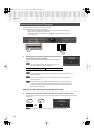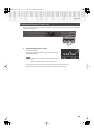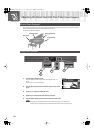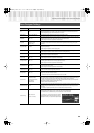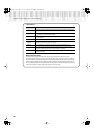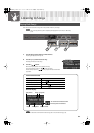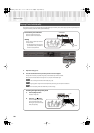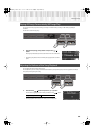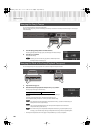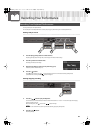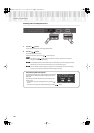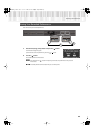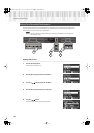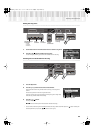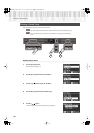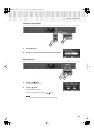40
Listening to Songs
You can change the tempo at which a song plays back.
When you’re practicing along with an internal song, this allows you to slow down the tempo of a difficult song in order to play it
more comfortably.
fig.Panel
1.
Press the [Song] (Tempo) button a number of times.
The [Song] (Tempo) button will light green, and the display will indicate “Tempo.”
2.
Press the [-] or [+] button.
The tempo will change.
If desired, you can make the song play back at a fixed tempo without
allowing its tempo to change (p. 57).
You can change the key of a song’s playback. This is called the “Playback Transpose” function.
ig.Panel
1.
Play back the song (p. 37).
2.
Hold down the [Transpose] button and press the [-] or [+] button.
The song’s key will change in semitone steps.
f
While you hold down the [Transpose] button, the Playback Transpose setting is
displayed.
If the value is anything other than 0, the [Transpose] button will be lit.
The transposition setting will return to “0” when you select a different song.
If you hold down the [Transpose] button and press both of the [-] [+] buttons simultaneously, the
setting will return to its original value (0).
You can use the [Transpose] button to turn the Playback Transpose function on/off (if the
transposition setting is other than “0”).
The LX-10F allows you to transpose both the keyboard and the song, or just the keyboard, or just
the song (p. 57). With the factory settings, the keyboard and the song will be transposed together.
* The Playback Transpose function will not apply if “Transpose Mode” (p. 57) is set to “Keyboard.”
Changing the Song’s Tempo
Changing the Pitch of the Song (Playback Transpose)
Transposition range
-6–0–5 (semitone units)
2 1
LX-10F_e.book 40 ページ 2010年1月14日 木曜日 午後10時45分