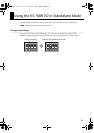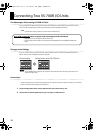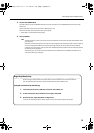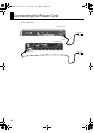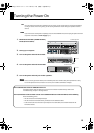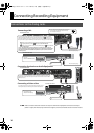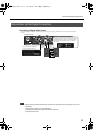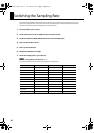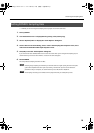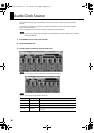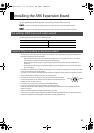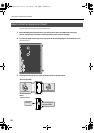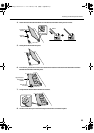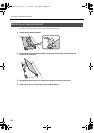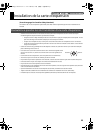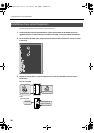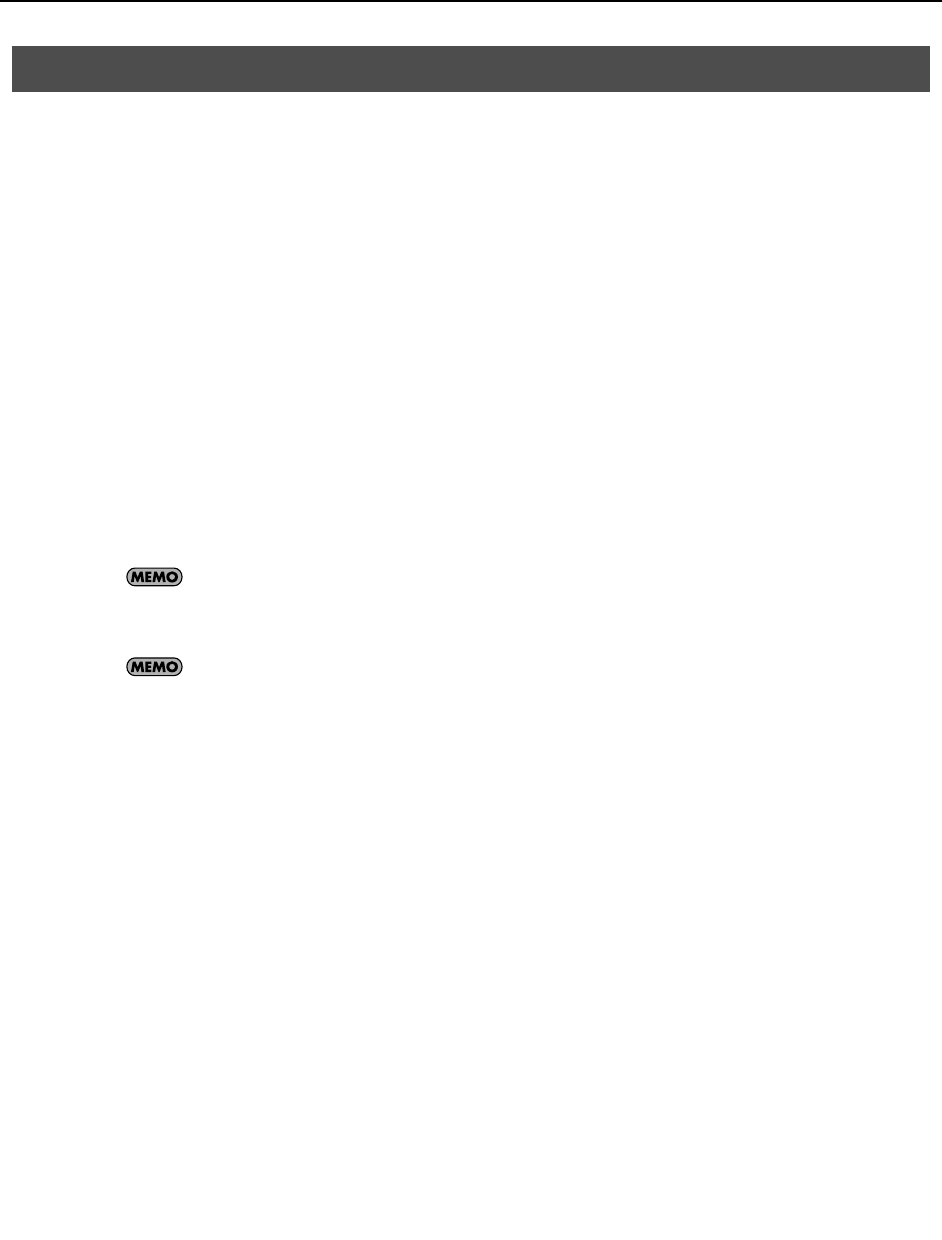
19
Switching the Sampling Rate
* In SONAR, you cannot change the sampling rate of a project that contains audio data.
1.
Start up SONAR.
2.
If an "Audio Driver Error" is displayed during startup, click [Use Anyway].
3.
Choose “Options|Audio” to display the “Audio Options” dialog box.
4.
On the “General” tab of the dialog, select a value in the Sampling Rate dropdown menu, and a
value from the Audio Driver Bit Depth dropdown menu.
5.
Click [OK] to close the “Audio Options” dialog box.
If you are asked to restart SONAR, follow the on-screen instructions. After you’ve changed the sampling rate, we
recommend that you execute “Wave Profiler...” located in the same dialog box.
6.
Restart SONAR.
The newly selected sampling rate will be in effect.
Selecting a high sampling rate will allow you to handle audio at a higher quality, but this will require a
greater level of performance from your CPU, memory, and hard disk. If you are unsure about the
performance of your computer, we recommend that you use 44,100 Hz or 48,000 Hz.
The sampling rate setting is also reflected in new project files that you subsequently create.
Setting SONAR’s Sampling Rate
VS-700R_e1.book 19 ページ 2010年6月15日 火曜日 午後4時59分