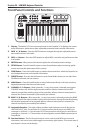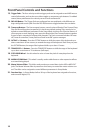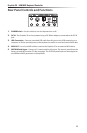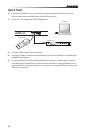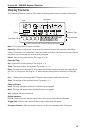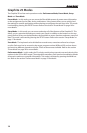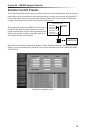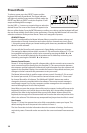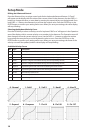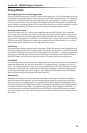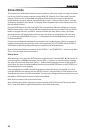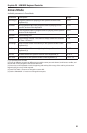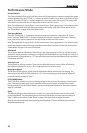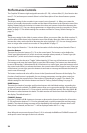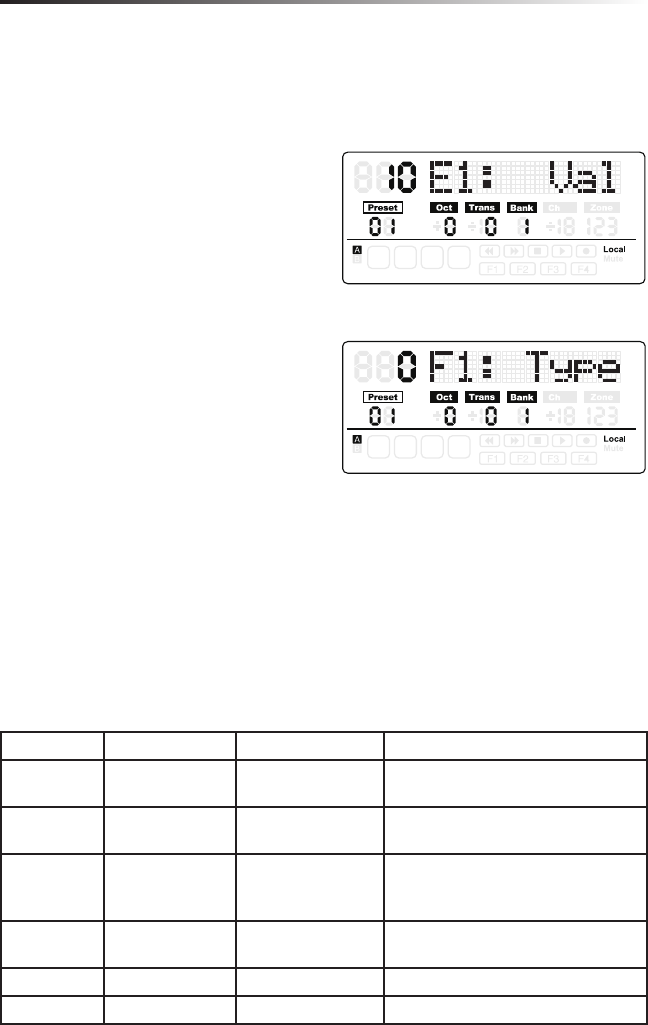
17
Graphite 25 · USB/MIDI Keyboard Controller
Setup Mode
Setup Mode enables you to make adjustments to how the Graphite 25 will operate. Pressing the
SETUP button will enter Setup Mode, the keyboard will stop transmitting MIDI data, and the rst
18 keys will serve as numerical input and access to additional functions.
Controllers
To adjust a controller, press a button, move a slider
or encoder, or press the pedal, and its name and
parameter values will appear on the display.
Press the PAGE ◀ / ▶ buttons to cycle through
the available parameters (see table below). The
parameter name will be displayed and the value
will ash. Use the DATA +/– buttons or numerical
keys to set the appropriate value.
Note: When the value Ch is set to “-“, the controller
follows the keyboard channel in Zone 1. You can use
the DATA button to select “-“, or press the 0 key on the
keyboard to select “-“.
Press the ENTER button or the ENTER key on the
keyboard to conrm a selection. You can conrm
the selection after each parameter, or after you
nish editing all parameters for a controller. The
new values will be saved and updated on the
display.
Note: The encoder settings are saved into the current activated bank. Press the BANK ◀ / ▶ to change
the bank where the settings will be saved.
If you select another controller, or press the SETUP or MAIN buttons before saving your changes,
your changes will be lost. Simultaneously pressing the DATA + and DATA – buttons will restore the
controller to its original setting.
The setting of the slider, encoders and transport buttons cannot be changed in the Remote
Control Preset. The components assigned to the function buttons vary according to the software
title you are using.
Parameter Controller Data Remark
Type Button or Pad 0: Control
1: Note
Mode Button or Pad 0: Toggle
1: Momentary
Ctrl or Note Button or Pad Control: 0–171 (ex-
cept 152 and 153)
Note: 0–127
Depending on Type selection
Ctrl Encoder or Slider 0–171 Refer to MIDI Continuous Controller
List in the back of the manual
Port All 1–5 Transmitting Port
Ch [1] All 1–16 Transmitting Channel
[1] To set the controllers to follow the keyboard channel in Zone 1, press the 0 key, or use the
DATA buttons to select “--” on the display.
+/-
+/-