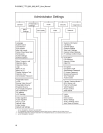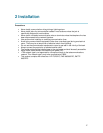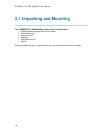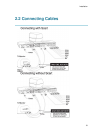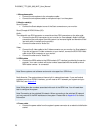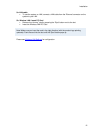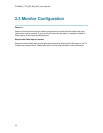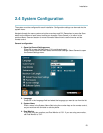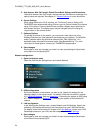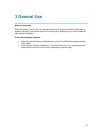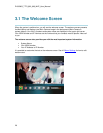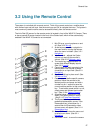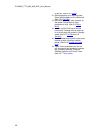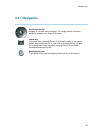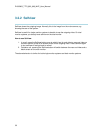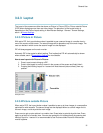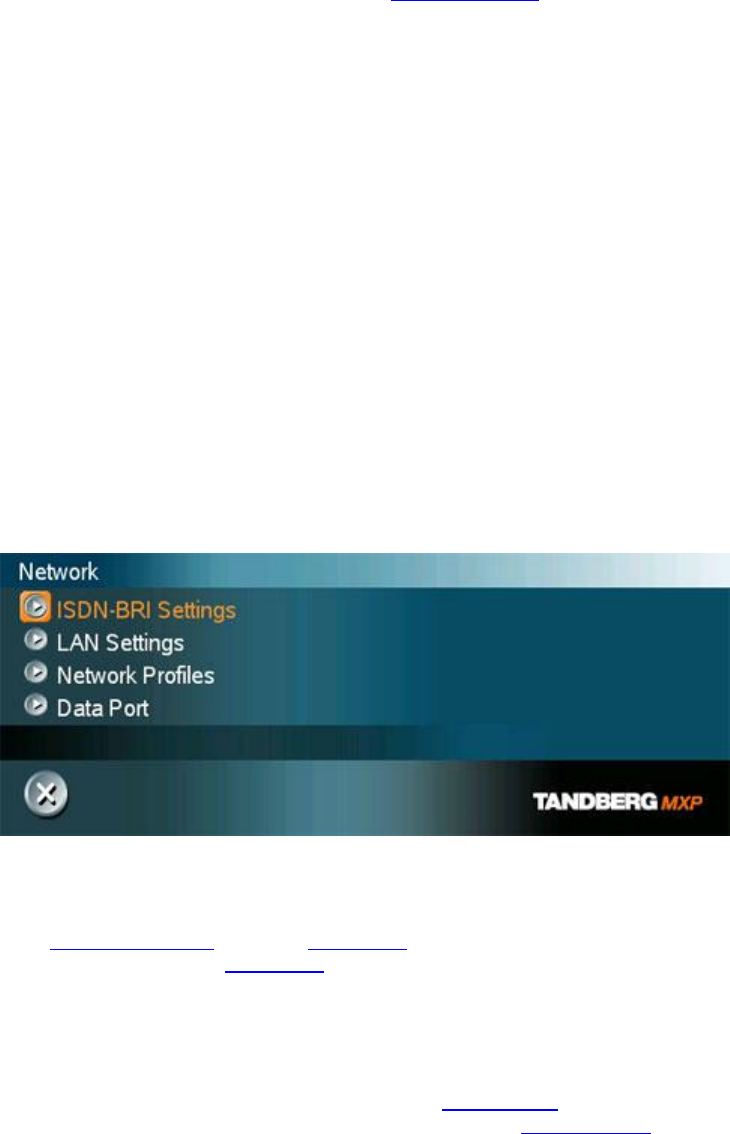
D1335603_T770_880_990_MXP_User_Manual
24
5. Auto Answer, Max Call Length, Global Phone Book Settings and Permissions
Leave Auto Answer, Max Call Length, Access code and Permissions unchanged if no
special needs are required. See chapter 4.1 General Settings for more information.
6. Screen Settings
When using wide screen (16:9) monitors, set TV Monitor Format to Wide (16:9).
TANDBERG also recommends setting Picture Layout to Picture outside Picture when
using 16:9 monitors. Picture outside Picture provides a display layout optimized for
wide screen monitors. The display layout may be changed at any time using the
Layout button on the remote control.
7. Software Options
To activate all options for the system, you must enter a new option key in the
Software Options menu (see paperwork accompanying your system). The MultiSite
and/or Presenter option key should be entered under “New Option Key”. Any
bandwidth option key should be entered under “New Bandwidth Key”. For more
information on these options, contact your TANDBERG representative.
8. Save changes
Remember to save any changes you make in a menu by selecting the Save button
on the Menu line and pressing OK.
Network configuration:
1. Open the Network menu
Open the Administrator Settings menu and choose Network.
2. ISDN configuration
Set Current Network to the network you want to use. Specify the settings for the
selected network in the relevant menu. For details, follow the instructions in chapter
4.8.1 ISDN-BRI Settings. See also Appendix 9: Connecting the system to ISDN using
NT1 network adapters or Appendix 8: Connecting the system to the Switched 56
network.
3. LAN configuration
In the Administrator Settings menu, choose Network and LAN Settings. Specify the
necessary LAN settings according to the instructions from your LAN administrator.
For details, follow the instructions in chapter 4.8.2 LAN Settings. If there is an H.323
Gatekeeper present on your LAN, see also chapter 4.8.2.2 H.323 Settings.
4. Save changes
Remember to save any changes you make in a menu by selecting the Save button
on the Menu line and pressing OK.