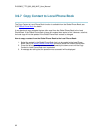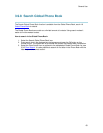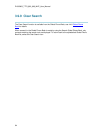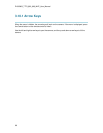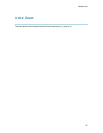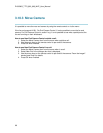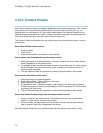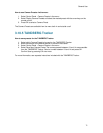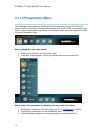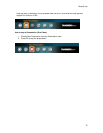D1335603_T770_880_990_MXP_User_Manual
70
3.10.4 Camera Presets
Use Camera Presets to easily vary between predefined near end camera positions. This is useful
when pictures from many different camera positions have to be sent to the far end. E.g. in a
meeting there is a white board, a PC and a small meeting table. Use Camera Presets to move
between these camera positions in order to present the correct information to the participants at
the far end without having to move the camera manually every time.
The Camera Presets are available from the number keys on the remote control when in a call or
via the menu.
Each Camera Preset is able to store:
Camera position
Video source
Audio source selection, see Audio for further details
How to save a new Preset directly from the remote control:
1. Move the camera to the desired position. If storing a video source as a Camera Preset,
press Presentation on the remote control.
2. It is possible to store one Camera Preset on each of the number keys, 0-9, when storing
Camera Presets from the remote control. Press a number on the remote control for 1
second to save the preset.
3. The new Camera Preset will overwrite any existing Camera Preset on that number.
How to save a new Preset via the menu:
1. Move the camera to the desired position.
2. Select Control Panel - Camera Presets in the menu.
3. Select Save New Camera Preset.
4. It is possible to store 15 Camera Presets on the numbers 0-14, when storing Camera
Presets from the menu. Enter a number between 0 and 14 and press OK. Confirm Save
by pressing OK once more.
5. The new Camera Preset will overwrite any existing Camera Preset on that number.
How to use Camera Presets directly from the remote control in a call:
1. Press a number on the remote control. The camera will move to the corresponding
position, or video source, stored on that number.
2. Camera Presets are deactivated when the camera is moved manually with the arrow
keys or when an input field is displayed on the screen.
Note that Camera Presets are only available directly from the remote control when in a call.