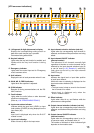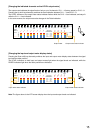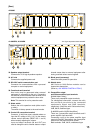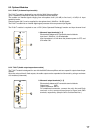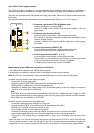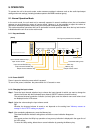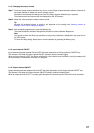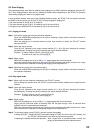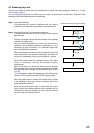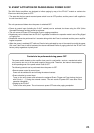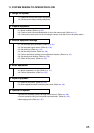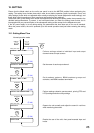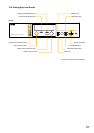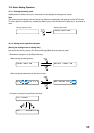21
9.1.4. Changing the output volume
Step 1. Press the Output channel selection key to turn on the Output channel selection indicator (red dot) for
the output channel for which you want to change volume.
Channels to be selected will change each time the Output channel selection key is pressed.
The channel name and volume level are displayed on the VFD screen.
Step 2. Adjust the volume using the output volume control.
Tip
Whether the changed volume is saved or not depends on the setting item "Memory erasure or
storage" in the UTILITY setting on page 43.
Step 3. After completing adjustments, press the Memory key.
The channel selection indicator extinguishes and the on-screen indication disappears.
Note
You cannot perform the Utility key operation as long as any indication is displayed in the upper line of
the VFD screen.
To enter the Utility setting, delete the on-screen indication by pressing the Memory key.
9.1.5. Input channel ON/OFF
Input channels alternate between ON and OFF with each depression of the Input channel ON/OFF key.
The channel is ON when the input channel ON/OFF indicator (channel number) lights.
When an input channel is OFF, the Event including the input channel such as BGM or priority broadcast will
not be activated, or cancelled if the Event is in progress.
9.1.6. Output channel ON/OFF
Output channels alternate between ON and OFF with each depression of the Output channel ON/OFF key.
The channel is ON when the Output channel ON/OFF indicator (channel number) lights.
When an output channel is OFF, no output goes through on the channel and the Event will not be cancelled.