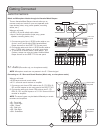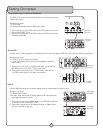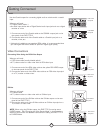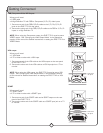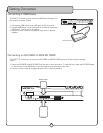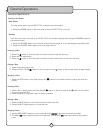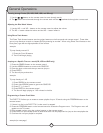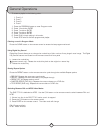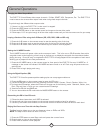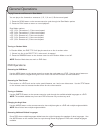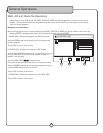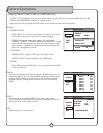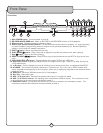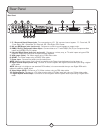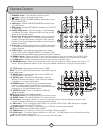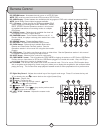16
Changing the Video Output Mode
The DVG-777K II has different video output channels: S-Video, SCART, VGA, Component, Etc. The DVG-777K II
must be set to the correct video output mode when using these output channels.
To cycle through the different video output modes:
1. If there is a disc in the DVG-777K II, make sure it is stopped
2. Press the VIDEO button on the remote control
3. Press the ENTER button on the remote control to change to the next video mode
4. Follow steps 1 & 2 to cycle through all of the video output modes until you find the correct one for your setup
Looping a Section of Disc using the A--B Button (CD, VCD, DVD, USB and SD only)
1. Press the A--B button on the remote control to set the starting point of the loop
2. Press the A--B button again to set the ending point of the loop and to begin the loop
3. Press the A--B button a third time to cancel the loop and resume normal playback
Setting the KJ MODE function
The KJ MODE function will pause a disc at the one second mark. This is for use on CD+G karaoke discs with a
song-title screen at the beginning of each song as it allows you to display the song-title for the audience before
playing the song. Once the song is complete the DVG-777K II will stop playback at the completion of each track
allowing you to prepare for the next performance.
1. Press the KJ MODE button on the remote control or front panel of the DVG-77K II to turn KJ MODE on. A
message on the screen will indicate if KJ MODE has been turned on or off. Each song will pause at the one
second mark
3. Press PLAY to begin playing each song
Using the Digital Equalizer (EQ)
The DVG-777K II has five preset equalizer settings plus one user-programmable one.
1. Press the EQ button on the remote control to open the EQ menu
2. Use the SRND tab to select one of the following Surround modes: Concert, Church, Passive, Wide, Live.
3.To change the EQ settings, select the EQ tab and choose one of the following mode: Standard, Classic, Jazz,
Rock, Pop and User, in which you can customize the EQ settings.
4. View the live EQ with the BAND tab.
5. You can also enable the EQ mode with the MUSIC MODE button on the remote.
Customizing the EQ in User EQ mode
1. Follow the above instructions until USER is selected
2. Use the left and right arrow buttons on the remote control to select a band for adjusting
3. Use the up and down arrow buttons on the remote control to raise and lower the value on each band
Playing One Frame at a Time with the Step Function
The Step function allows you to view one frame at a time on DVDs and VCDs.
NOTE: The Step function does not work on CD+Gs
1. Press the STEP button to enter Step mode and pause the current frame
2. Press it again to jump to the next frame
3. Press PLAY to resume normal playback
General Operations