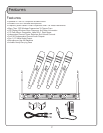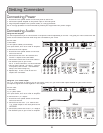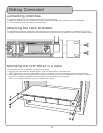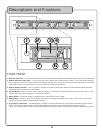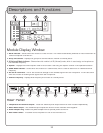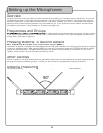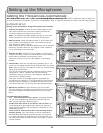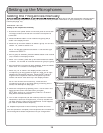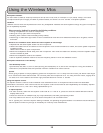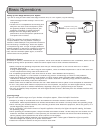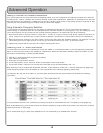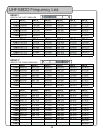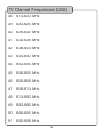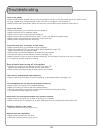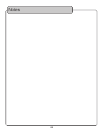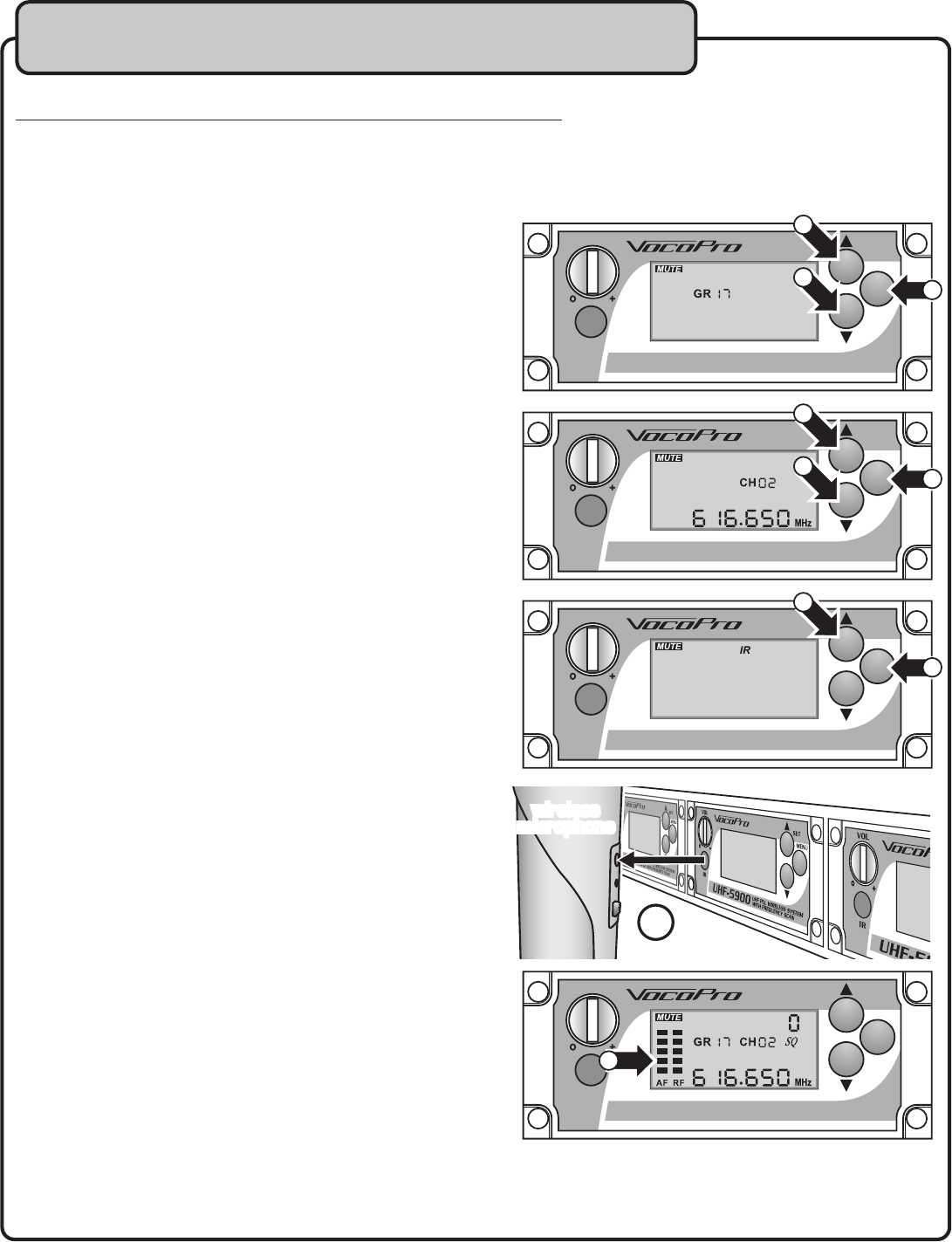
15
Setting the Frequencies Manually
If you are using the UHF-5900 in a area with heavy RF interference, you may have to set the frequencies manually. Before
Setting the Frequencies Manually
If you are using the UHF-5900 in a area with heavy RF interference, you may have to set the frequencies manually. Before
Setting the Frequencies Manually
you start selecting frequencies manually, we recommend that you obtain information on your proximity to TV broadcast
towers (see page 18).
MANUAL SETUP
Setting up the frequencies manually
1. Ensure the main power switch on the rear panel is turned ON.
Ensure the module is turned ON. Ensure the microphone is
turned ON.
2. Press the MENU button on the module until group (GR) is
visible in the display window.
3. Press the up and down buttons to select a group. ex: GR16 is
GROUP 1-6, GR2A is GROUP 2-A
NOTE: The two left modules use GROUP 1 and the two right
modules use GROUP 2.
4. Once a group is selected, press the MENU button until channel
(CH) is visible in the display window.
5. When “CH” is visible, press the up and down buttons to select
a channel. The number of channels varies from group to group.
6. Once a frequency channel has been selected, press the MENU
button until “IR” is visible in the display window.
7. When only “IR” is visible in the display window, hold the
microphone up to the module so there is a clear line of sight
between the infrared (IR) sensors. Press the SET button to
program the microphone. Hold the microphone up to the
module until the RF bars show up in the display window.
NOTE: If the RF bars do not show up, make sure the
microphone is turned on and that nothing is blocking the IR
sensor, and attempt this step again.
8. Check the microphone by speaking into it. The AF bars in the
display window should illuminate when you speak.
NOTE: After turning on a microphone, there is a 5 second
delay before audio transmission.
9. Turn off the microphone (not the module) to test for outside
interference. With the microphone off, if the RF indicator still
has bars showing, there may be interference. If this happens,
you need to select another frequency.
10. Repeat the process for the remaining modules and mics.
Once this process is complete, the microphones and modules will
remain assigned to these frequencies until you change them.
Setting up the Microphones
2
3
3
4
5
5
6
7
7
8