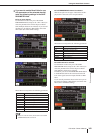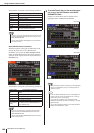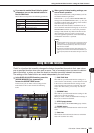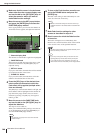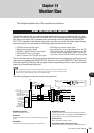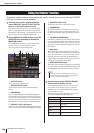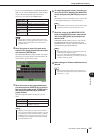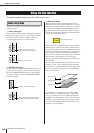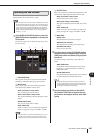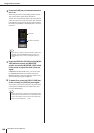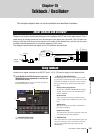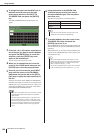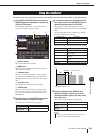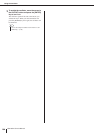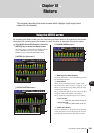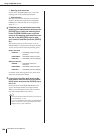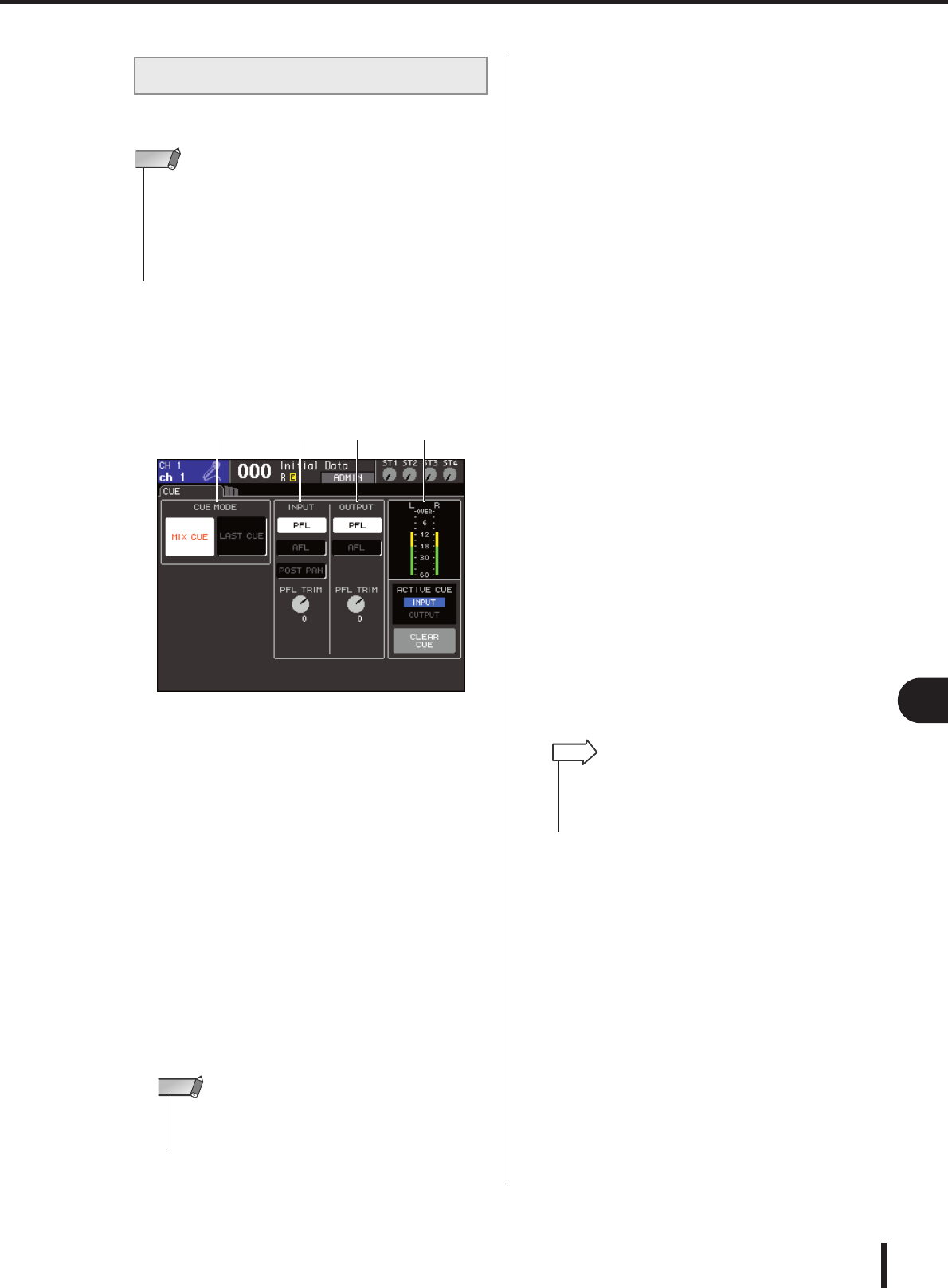
149
Using the Cue function
LS9-16/32 Owner’s Manual
14
Monitor/Cue
This section explains how you can use the [CUE] key of a
desired channel to monitor the Cue signal.
1
In the DISPLAY ACCESS section, press the
[MONITOR] button repeatedly to access the
CUE screen.
In the CUE screen you can check the Cue status, and
turn Cue on/off.
1 CUE MODE field
This specifies the mode of operation when multiple
[CUE] keys within the same group are turned on.
B INPUT field
Here you can select one of the following positions
from which input channels will be cued.
● PFL (Pre-Fader Listen) button
The pre-fader signal will be output
● AFL (After-Fader Listen) button
The signal immediately after the [ON] key will be
output
● POST PAN button
The post-pan signal will be output
● PFL TRIM knob
If PFL is selected, you can adjust the output level
of the cue signal in a range of -20 dB to +10 dB.
C OUTPUT field
Here you can select one of the following choices as the
position from which output channels will be cued.
● PFL (Pre-Fader Listen) button
The pre-fader signal will be output
● AFL (After-Fader Listen) button
The signal immediately after the [ON] key will be
output
● PFL TRIM knob
If PFL is selected, you can adjust the output level
of the cue signal in a range of -20 dB to +10 dB.
D Meter field
● CUE meter
This indicates the level of the cue signal.
● ACTIVE CUE indicator
This indicates the currently-active CUE group.
● CLEAR CUE button
Clears all Cue selections.
2
Use the buttons of the CUE MODE section
to specify what will happen when multiple
[CUE] keys within the same CUE group are
turned on.
Use the following two buttons to choose the Cue
mode.
● MIX CUE button
All channels within the same CUE group whose
[CUE] key is on will be mixed for monitoring
(MIX CUE mode).
● LAST CUE button
Only the channel whose [CUE] key was last turned
on will be monitored (LAST CUE mode).
3
Use the buttons and knobs of the INPUT
field and OUTPUT field to specify the out-
put position and output level for each CUE
group.
Operating the Cue function
• The cue signal is sent to the same output destination as the moni-
tor signal. Be aware that for this reason, the cue signal will not be
sent to the connected monitor speakers if you turn off the Monitor
output. However, the front panel PHONES OUT jack will always
output the cue signal regardless of the Monitor on/off setting. For
details on Monitor function settings, refer to “Using the Monitor
function” (
→
p. 146).
NOTE
1 2 3 4
• Be aware that if you turn the POST PAN button on, you can
no longer use input CUE to monitor the signal sent to the
MONO bus from an input channel that is set to LCR mode.
NOTE
• [CUE] keys belonging to different CUE groups cannot be
turned on simultaneously. The CUE group to which the last-
pressed [CUE] key belongs will be turned on, allowing only
the signals of that group to be monitored.
HINT