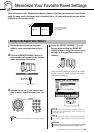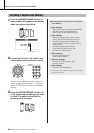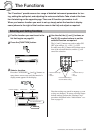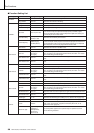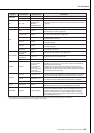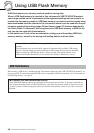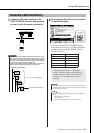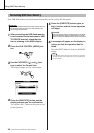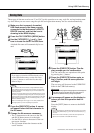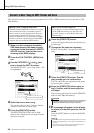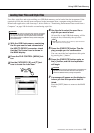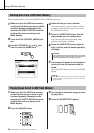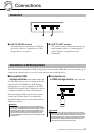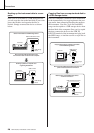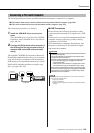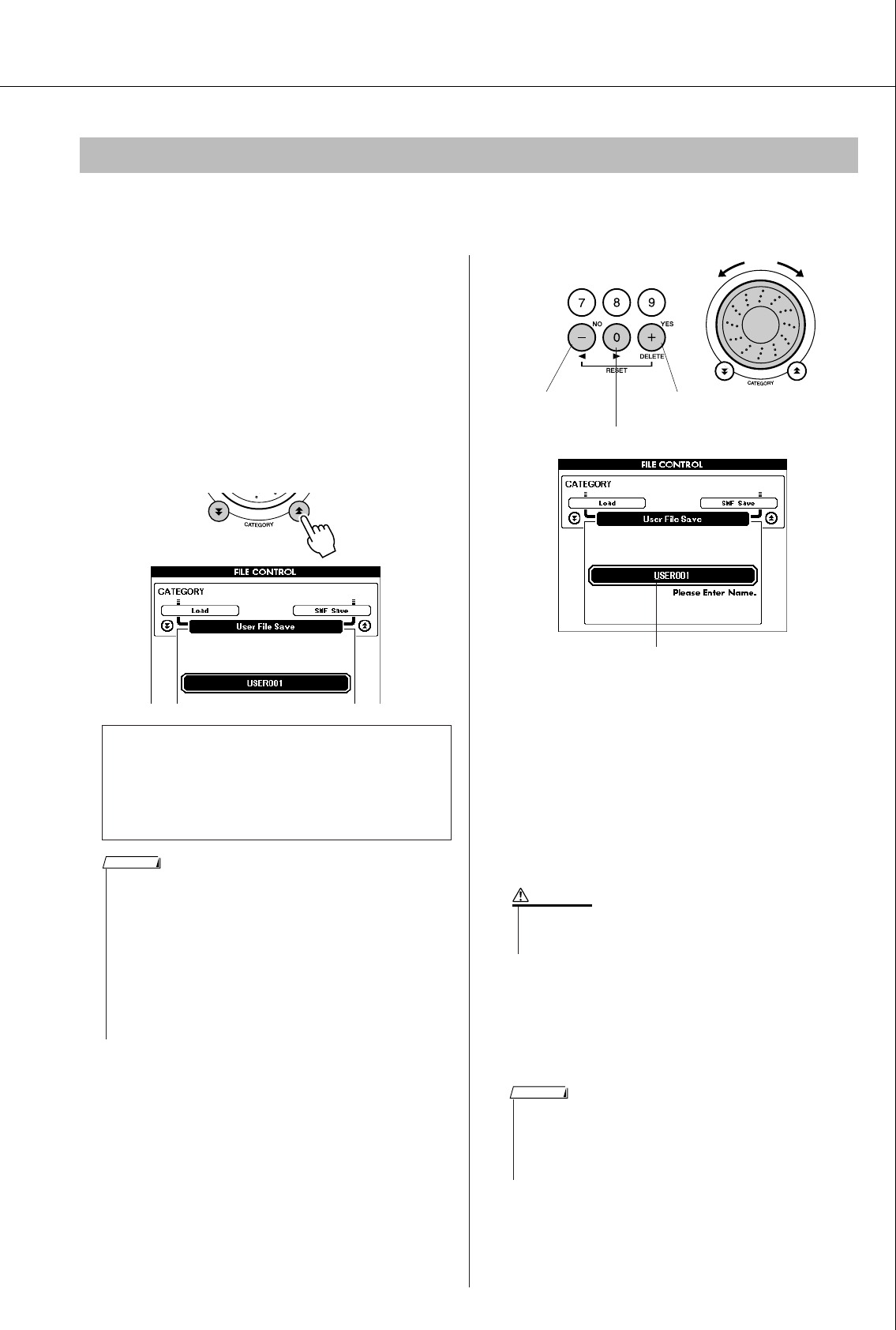
DGX-620/520, YPG-625/525 Owner’s Manual 93
Using USB Flash Memory
Three types of data are saved to one “User File” by this operation: user song, style file, and registration mem-
ory data. When you save a user song the style file and registration memory are also saved automatically.
1
Make sure that a properly formatted
USB flash memory has been properly
connected to the instrument’s USB TO
DEVICE terminal, and that the icon is
showing in the MAIN display.
2
Press the FILE CONTROL [MENU] button.
3
Use the CATEGORY [ ] and [ ] but-
tons to locate the User File Save item.
A default file name will automatically be cre-
ated.
4
Press the [EXECUTE] button. A cursor
will appear below the first character in
the file name.
5
Change the file name as necessary.
• The [-] button moves the cursor to the left,
and the [0] button moves it to the right.
• Use the dial to select a character for the cur-
rent cursor location.
• The [+] button deletes the character at the
cursor location.
6
Press the [EXECUTE] button. The dis-
play prompts you for confirmation.
You can cancel the save operation at this point
by pressing the [-] button.
7
Press the [EXECUTE] button again, or
the [+] button, and the save operation
will begin.
The user song will be stored to the USER FILE
folder in the USB flash memory.
8
A message will appear on the display to
inform you that the operation has fin-
ished.
Press the [EXIT] button to return to the MAIN
display.
Saving Data
● To Overwrite an Existing File
If you want to overwrite a file that already exists
on the USB flash memory, use the dial or the
[+] and [-] buttons to select the file, then skip
ahead to step 6.
f
r
• Up to 100 user files can be saved to a single USB flash memory.
• If the USB flash memory has been write-protected, an appropriate
message will appear on the display and you will not be able to exe-
cute the operation.
• If there is not enough capacity left on the USB flash memory to save
the data an appropriate message will appear on the display and you
will not be able to save the data. Erase unwanted files from the USB
flash memory to make more memory available (page 96), or use a
different USB flash memory.
• Refer to the “Messages” list on page 114 for other possible errors
that might prevent you from completing the operation.
NOTE
Cursor
Cursor right
Delete characterCursor left The dial selects
characters
• Once the save-in-progress message appears on the display the
operation cannot be canceled. Never turn off the power or
remove the USB flash memory during this operation.
CAUTION
• If an existing filename is specified the display prompts you for confir-
mation. Press [EXECUTE] or [+] if it is OK to overwrite the file, or [-]
to cancel.
• The amount of time it will take to perform the save operation will
depend on the condition of the USB flash memory.
NOTE