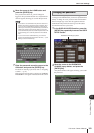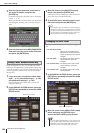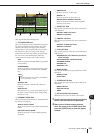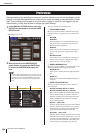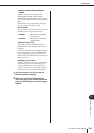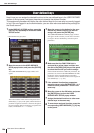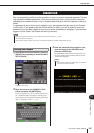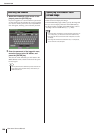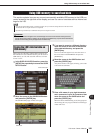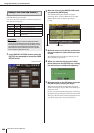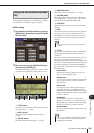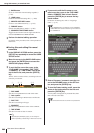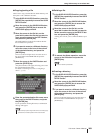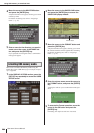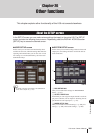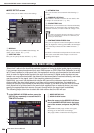199
Using USB memory to save/load data
19
User settings (Security)
LS9-16/32 Owner’s Manual
This section explains how you can connect commercially-available USB memory to the USB con-
nector located at the right side of the display, and use it to save or load data such as internal set-
tings for the LS9.
Here’s how all of the LS9’s internal data (except for the
data included in a user authentication key) can be saved on
USB memory as a file. The saved file will have an exten-
sion of “.L9A”.
1
In the DISPLAY ACCESS section, press the
[SETUP] key repeatedly to access the USER
SETUP screen.
2
Move the cursor to the SAVE/LOAD button
and press the [ENTER] key.
The SAVE/LOAD popup window will appear.
3
If you want to move to a different directory,
move the cursor to the icon of the column
of the desired directory, and press the
[ENTER] key.
To move to the next higher level, move the cursor to
the arrow button in the PATH field and press the
[ENTER] key.
4
Move the cursor to the SAVE button and
press the [ENTER] key.
A keyboard window will appear, allowing you to enter
a file name and comment.
5
Enter a file name of up to eight characters
and a comment of up to 32 characters; then
move the cursor to the SAVE button and
press the [ENTER] key.
When the file has finished being saved, the popup win-
dow showing the save progress indication and the type
of data will close.
Using USB memory to save/load data
• The LS9 can handle FAT32, FAT16, or FAT12 file systems, but if you format the storage device from the LS9 it will be
formatted as FAT16. Long file names are not supported.
• Operation is guaranteed only for USB flash memory that is no larger than 2 GB.
NOTE
• The ACCESS indicator will appear in the constant display area of the screen while data is being accessed,
such as during saving, loading, or deleting. Do not disconnect the USB memory or power-off the LS9 while this
indicator is shown. Doing so may damage the data in USB memory.
CAUTION
Saving the LS9’s internal data on
USB memory
SAVE/LOAD button
SAVE button