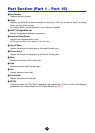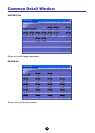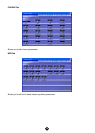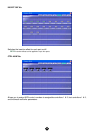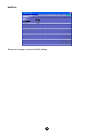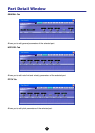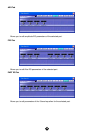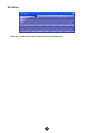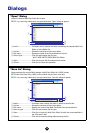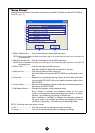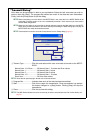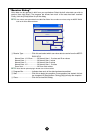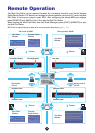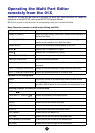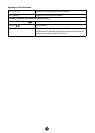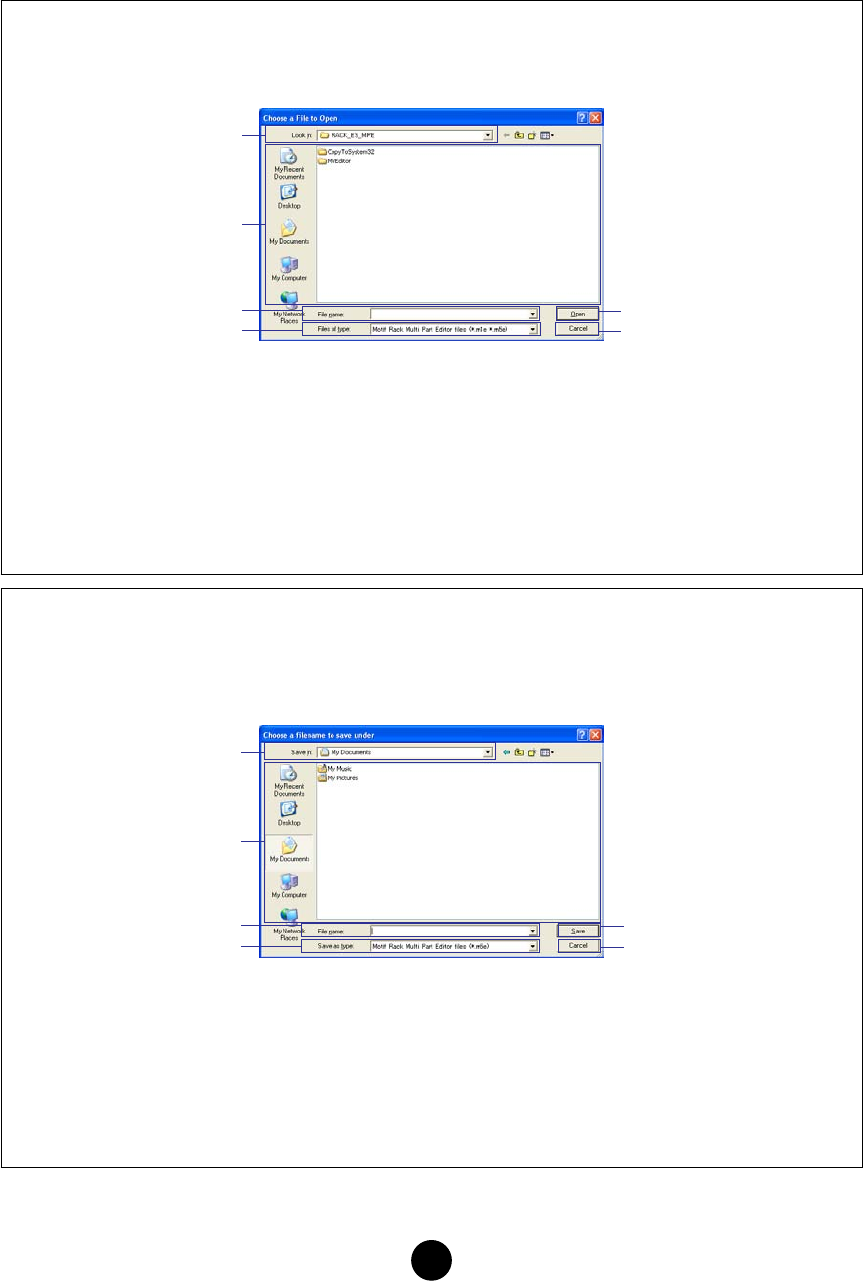
30
Dialogs
“Open” Dialog
Select the desired Multi Part Editor file to open.
n If you are using a Macintosh, the typical Macintosh “Open” dialog will appear.
1 Look in ............................Pull-down menu choose the folder containing the desired Multi Part
Editor or Voice Editor file.
2 List box............................Shows the contents of the current folder.
3 File name........................Shows the name of the file selected from the list.
4 Files of type ....................Click this and choose the file type.
*.M1E/*.M5E: MOTIF-RACK Multi Part Editor
5 Open...............................Click this to open the file selected from the list.
6 Cancel.............................Click this to cancel the operation.
“Save As” Dialog
Name and save the current Multi settings in Multi Part Editor file (*.M5E) format.
n Multi Part Editor files (*.M5E) consist of Multi data and user voice data.
n If you are using a Macintosh, the typical Macintosh “Save As” dialog will appear.
1 Save in............................Pull-down menu choose the folder in which to save the file.
2 List box............................Shows the contents of the current folder.
3 File name........................Specify the name of the Multi Part Editor file to be saved here.
4 Save as type ...................Click this and choose the file type.
5 Save................................Click this to save the Multi Part Editor file with the name specified in
the “File name” field.
6 Cancel.............................Click this to close the dialog without saving the file.
1
2
3
4
5
6
1
2
3
4
5
6