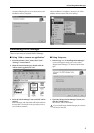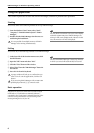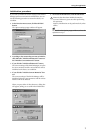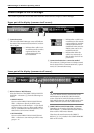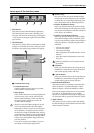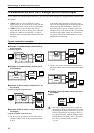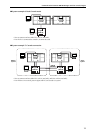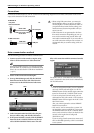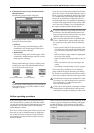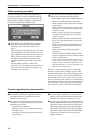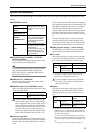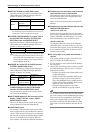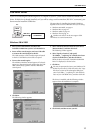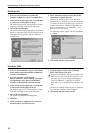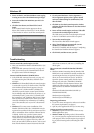Special considerations
15
Special considerations
This section notes various things you should be aware of concerning the parameters and operations in each
screen.
■ PREFERENCE switch
■ SELECTED INPUT CHANNEL / SELECTED
OUTPUT CHANNEL
These settings are not linked with the console in the
system, and can be set independently.
Hint
You can switch the channel directly by left-clicking or
right-clicking SELECTED INPUT CHANNEL /
SELECTED OUTPUT CHANNEL field located in
the lower part of the screen.
■ MODULE FLIP / FADER FLIP
These functions are specific to the console, and do
not exist in PM1D Manager.
■ PREVIEW mode on/off (MEMORY screen)
This is not linked with the console in the system, and
can be set independently.
If you exit PM1D Manager with Preview mode
turned on, the content (Preview mode content)
that was displayed when you last exited) will be
recovered. However at this time, the PREVIEW
button will be turned off. In the same way if you
go offline with Preview mode turned on, the
contents that had been Preview-displayed when
online will be handled as Preview mode = off.
■ Fade time operation
Due to functional limitations, realtime control and
monitoring of the fade time is not possible on PM1D
Manager. Thus, the manual fade function cannot be
used.
If you recall a scene for which a fade time setting has
been specified, the faders/pan in PM1D Manager will
immediately indicate the value that is to be reached
after fading, and will stop there. However, if you
operate a fader while the fade time is being executed,
the fade for that channel will be cancelled, and the
fader will remain at the position to which you moved
it.
If the PC and engine alone are online, Fader Start
control is performed from PM1D Manager. Thus,
even if the scene has a fader time setting, Fader Start
will function immediately after scene recall occurs.
■ MIDI program changes / control changes
The MIDI ports of the PC cannot be used as MIDI
inputs/outputs for the PM1D Manager software.
■ TC events
The setting can always be made, but since operation
in response to incoming time code is performed by
the console itself, the following restrictions apply.
(*) It will not be possible to operate the EVENT RECALL-
ING button or TIME CODE IN button in the TC
EVENT screen (MIDI/GPI/TC function).
It is not possible to output time code directly
from the PC. Nor can the CAPTURE button
operated from the PC.
■ Meters
The function of the meters will change as follows,
depending on the online/offline status of PM1D
Manager, and on the presence or absence of a con-
sole.
(*) Due to functional limitations, some meter data can be
displayed only for a single selected channel within the
system. In such cases, the channel selected on the con-
sole will be given priority.
In order to avoid inconsistencies due to the fact that
the selected channel is not linked between the PC and
console, this type of meter will not be displayed on the
PC.
Also, the ∑ meter will not be displayed on the PC.
CONFIRMATION
ON/OFF
These settings are not linked
with the console in the system,
and therefore must be set indi-
vidually.
WARNING MESSAGES
ON/OFF
GATE/COMP GR
METER ON/OFF LINK
INTERNAL
CALENDAR/CLOCK
Since this indicates the date of
the PC, it is not linked with the
console. Make this setting in
the Windows [Control Panel]-
[Date and time].
Others
These functions are specific to
the console, and do not exist in
PM1D Manager.
The SELECTED CH field in the
AUTO DISPLAY area is not
shown in PM1D Manager, but
is always enabled.
Offline
Fixed at Preview mode = off
Online
Preview mode can be turned
on/off
Offline
Function is valid (*)
Online
Console exists in
the system
Function is valid
Console does not
exist in the system
Function is invalid (*)
Offline
No meters will be dis-
played.
Online
Console exists in
the system
Some meters will not
be displayed. (*)
Console does not
exist in the system
All meters will be dis-
played.