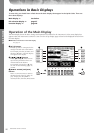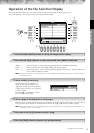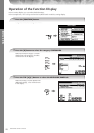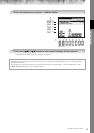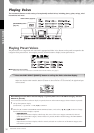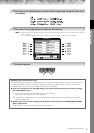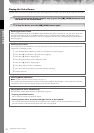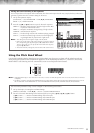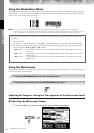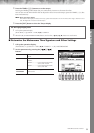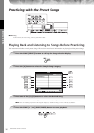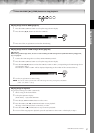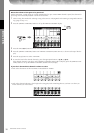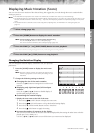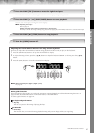Quick Guide
PSR-OR700 Owner’s Manual
34
Using the Modulation Wheel
The Modulation function applies a vibrato effect to notes played on the keyboard. This is applied to all the keyboard
parts (RIGHT 1, 2 and LEFT). Moving the MODULATION wheel down (towards MIN) decreases the depth of the effect,
while moving it up (towards MAX) increases it.
•To avoid accidently applying modulation, make sure the MODULATION Wheel is set at MIN before you start playing.
•The effects caused by using the MODULATION wheel will not be applied to the LEFT part when the Chord Fingering type is set to
the one other than “FULL KEYBOARD” or “AI FULL KEYBOARD” with the [ACMP] and PART ON/OFF [LEFT] turned on.
Using the Metronome
The metronome provides a click sound, giving you an accurate tempo guide when you practice, or letting you hear and
check how a specific tempo sounds.
Adjusting the Tempo or Setting the Time Signature of the Metronome Sound
■ Adjusting the Metronome Tempo
1 Press the TEMPO [–]/[+] button to call up the pop-up tempo setting display.
PITCH BEND
MODULATION
n
You can set whether the effects caused by the MODULATION Wheel will be applied or not to each of the key-
board part.
1 Call up the display.
[FUNCTION] → [D] CONTROLLER → TAB [
√
][
®
] → KEYBOARD/PANEL → [A]/[B] 2 MODULATION WHEEL
2 Set whether the effects caused by the MODULATION Wheel will be applied or not to each of the keyboard
part by using the [5
π†
]/[6
π†
]/[7
π†
] button.
[5
π†
] button..........Sets whether the effects caused by the MODULATION Wheel will be applied or not to the
LEFT part.
[6
π†
] button..........Sets whether the effects caused by the MODULATION Wheel will be applied or not to the
RIGHT1 part.
[7
π†
] button..........Sets whether the effects caused by the MODULATION Wheel will be applied or not to the
RIGHT2 part.
1 Press the METRONOME button to start the metronome.
2 To stop the metronome, press the METRONOME button again.