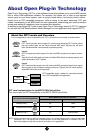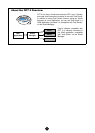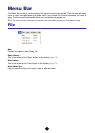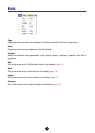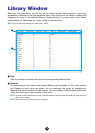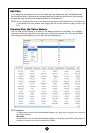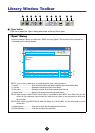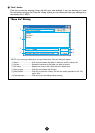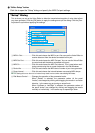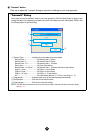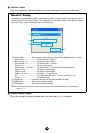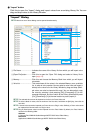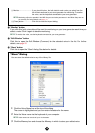12
Library Window Toolbar
1 “Open” button
Click this to open the “Open” dialog and select a Library file to open.
“Open” Dialog
Select the desired Library file (extension: .W6E) and click [Open]. The contents of the selected file
is indicated on the Library Window.
n If you are using a Macintosh, the typical Macintosh “Open” dialog will appear.
1 Look in ............................Click this and choose the folder containing the Voice Editor files.
2 List box............................Shows the contents of the current folder.
3 File name........................Shows the name of the files selected from the List.
4 Files of type ....................Select a file format from the pull-down menu.
n When using the MOTIF-RACK Voice Editor, it is possible to open MOTIF Voice Editor files, but the
voices will not necessarily sound exactly the same as they sound on the instrument for which they
were created.
n When opening the MOTIF-RACK Multi Part Editor file (*.M1E/*.M5E), all User Voice data in the file
will be read.
5 [Open] button..................Click this to open the file selected from the List.
6 [Cancel] button................Click this to cancel the operation.
12345 6789 0A
1
2
3
4
5
6