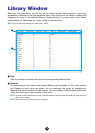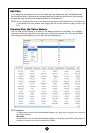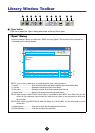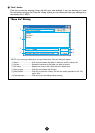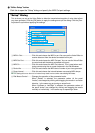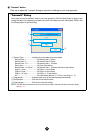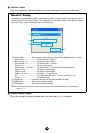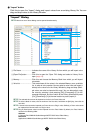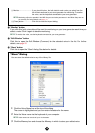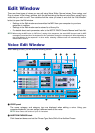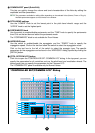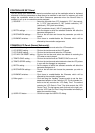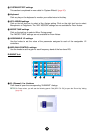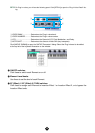18
8 “Monitor” button
If you click this, bulk voice data will be sent for monitoring on your tone generator each time you
select a voice. Click it again to disable monitoring.
n To monitor the voice, use the keyboard connected to your tone generator.
9 “Edit Window” button
Click this to open the Edit Window (Common) for the selected voice in the list. For further
details, see page 20.
0 “Store” button
Click this to open the “Store” dialog. See below for details.
5 Monitor
............................If you check this box, the bulk data for each voice you select from the
list will be transferred to your tone generator for monitoring. To monitor
the voice, use the keyboard connected to your tone generator.
n Monitoring will not be possible if the MIDI Out port and other parameters in the Editor Setup are not
set correctly. For further details, see page 14.
6 [Close] button..................Click this to close the Import dialog.
“Store” Dialog
You can store the edited voice to any of the Library file.
1 Click the Voice Name box at the top of the dialog.
The cursor is highlighted and you can enter characters for the name.
2 Enter the Voice name via the keyboard of your computer.
n Voice names can consist of up to 10 characters.
3 Click the Memory box and choose the Memory in which to store your edited voice.