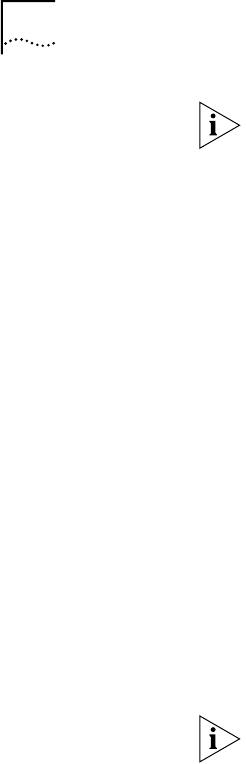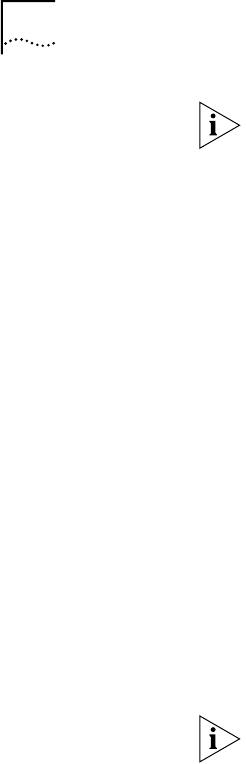
102 CHAPTER 8: CONFIGURING THE DUAL 56K LAN MODEM FOR DIAL-IN SUPPORT
Once the LAN Modem has changed its IP address, you will no longer be able to
access the configuration screens through your Web browser until you re-start your
workstation and allow it to acquire a new IP address from the LAN Modem’s new
subnet.
10 If you chose Site B or C, re-start your workstation. This will allow your workstation
to acquire an IP address as part of the LAN Modem’s new subnet.
This completes the Dial-in Global Parameters portion of the server-side
configuration. Go on to “Creating a Dial-In User Profile Using the Dial-In Wizard.”
Creating a Dial-In User
Profile Using the Dial-In
Wizard
Before dialing into a LAN Modem, a dial-in user account must be created for every
user or remote site that requires access. To create a dial-in user profile on the
central LAN Modem using the Dial-in Wizard, refer to the appropriate application
below for specific Dial-in Wizard instructions. For more detailed descriptions of
these scenarios, refer to “Understanding the Three Dial-in Profile Types”.
■ To create a Single User Dial-in, follow the steps under “Dial-in Wizard for
Single User Dial-in,” page 102.
■ To create a LAN Modem Site-to-Site Dial-in, follow the steps under “Dial-in
Wizard for LAN Modem Site-to-Site Dial-in,” page 105.
■ To create an Advanced Dial-in, follow the steps under “Dial-in Wizard for
Advanced Dial-in,” page 108.
A Dial-in User Profile must be configured for each device that requires dial in
access. In the case of a second LAN Modem, one Dial-in User Profile can be shared
among all workstations attached to the remote LAN Modem.
Dial-in Wizard for Single
User Dial-in
To create a Dial-in User Profile for a Single User Dial-in client device, follow these
steps:
1 From the LAN Modem Main Configuration Page, click the Dial-In button
2 Click the Dial-In Wizard button.