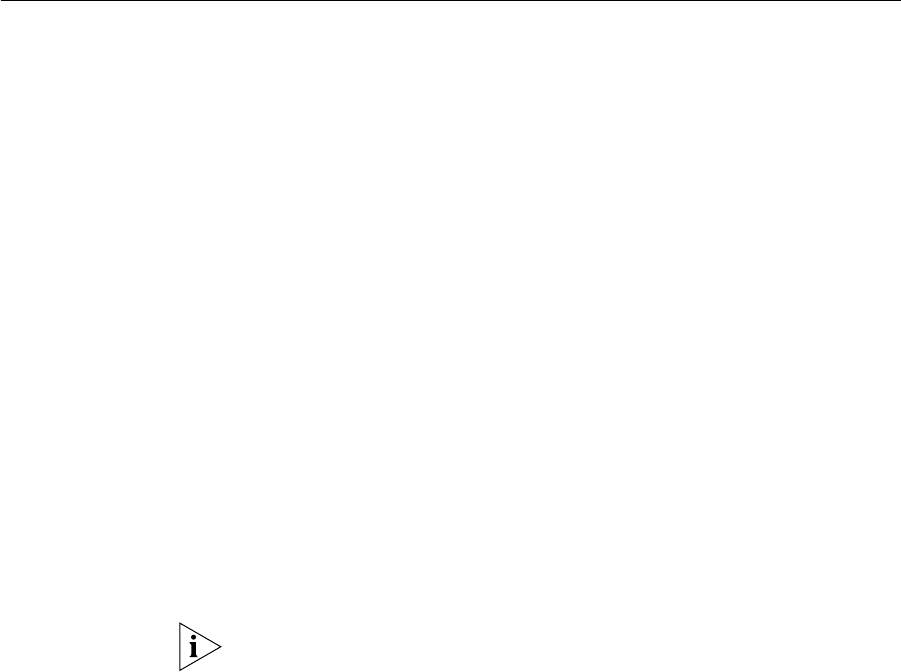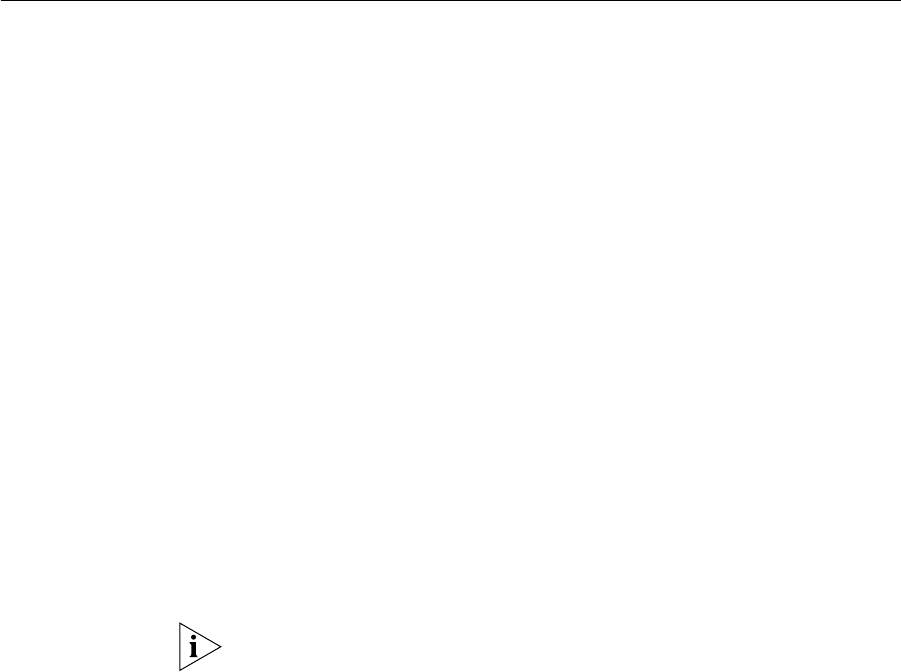
Displaying and Changing Security Information 121
If the device is accessible and functioning correctly, a message similar to
the following is displayed which displays the network hops:
1.routerc1 (140.204.20.20) 1.292ms, 1.343ms, 1.810ms
2.BW-RTR-4.EUR.3Com.COM (161.71.21.45) 26.027ms, 27.156ms,
44.902ms
3.BW-RTR-1.EUR.3Com.COM (140.204.220.15) 24.323ms, 24.854ms,
30.096ms
4.janeway (161.71.123.36) 27.303ms, 33.639ms
If the device is not accessible, or is not functioning correctly, a message
similar to the following is displayed:
No answer from 191.128.40.121
Displaying and
Changing Security
Information
You can display and change the Security-related information for the
Webcache using the commands on the Security menu. These commands
allow you to:
■ Specify the password for the current user
■ Enable and disable password recovery
Changing the Admin
Password
You can change the password for the admin user using the
password
command on the Security menu.
To change the password, you need to login as the admin user and then
follow the steps below:
1 At the Top-level menu, enter:
security password
The following prompt is displayed, allowing you to enter a new
password:
Enter the password:
2 Enter the new password for the admin user.
The following prompt is displayed, allowing you to re-enter the new
password as confirmation:
Re-enter the password:
If you press Return without entering a password, the password is set to
<no password>.
3 A message is displayed informing you that the password has been
successfully changed.