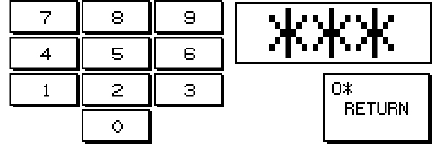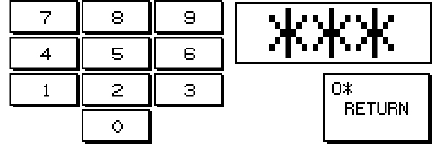
2 –Pump 18-Station Controllers Chapter 4: Operation 26 of 44
Logging On and Logging Off
Your controller may be set up to require a password for any operation (other than reviewing
station and pump status, silencing alarms, reviewing the alarm log, and looking at help
screens). If so, touching a button will open the “Password Entry” keypad screen.
Figure 15: “Password Entry” Screen
Enter the four-digit password (including any leading zeros). For example, if the password is
1, enter 0001.
Each digit appears as an “
*
” as you touch it. When you touch the fourth digit, the controller
carries out your request. For example, it enables or disables the requested pump or station, or
it goes to the “Station Operator” screen. If you did not enter the correct password, the
controller erases the entry. You can then try again. To give up, touch Return.
Note:: If you have lost the password(s), contact us for assistance.
Once you have logged on, the password remains active until the password expires. (Setup
personnel at your facility control the number of minutes before the password expires.) While
the password is active, you can continue to carry out password-protected tasks without
reentering the password. If the timer expires, the controller goes to the “Station Status” screen
and you must reenter the password to continue working.
Enabling and Disabling Stations and Pumps
When a station or pump is disabled, the controller makes no attempt to use it and ignores any
alarms that occur for it. Disabling a station or pump at the controller’s screen is similar to
bypassing a station with its bypass switch. Enabling a station or pump makes it available for
use.
Note: For a station to be available for the system, it must be enabled at the controller’s
screen and its bypass switch must be in the “Convey” position.
To enable or disable a station (or pump), complete the following steps:
1. Go to the “Station Status” (or “Pump Status”) screen, if needed. To reach this screen,
touch the STATION STATUS or PUMP STATUS button in the Main Menu.
Each disabled station (or pump) has an icon with a status of “offline” indicated in it
(black with a white outline). All other statuses are enabled statuses.
2. Touch the icon for the station (or pump) briefly. The station (or pump) switches to its
new state, as indicated by the outline of its icon and the word READY.
Note: If the “Station Operator” (or “Pump Setup”) screen appears when you touch the
icon, then you have kept your finger on the screen too long. Touch MENU to return
to the Main Menu screen and try again.