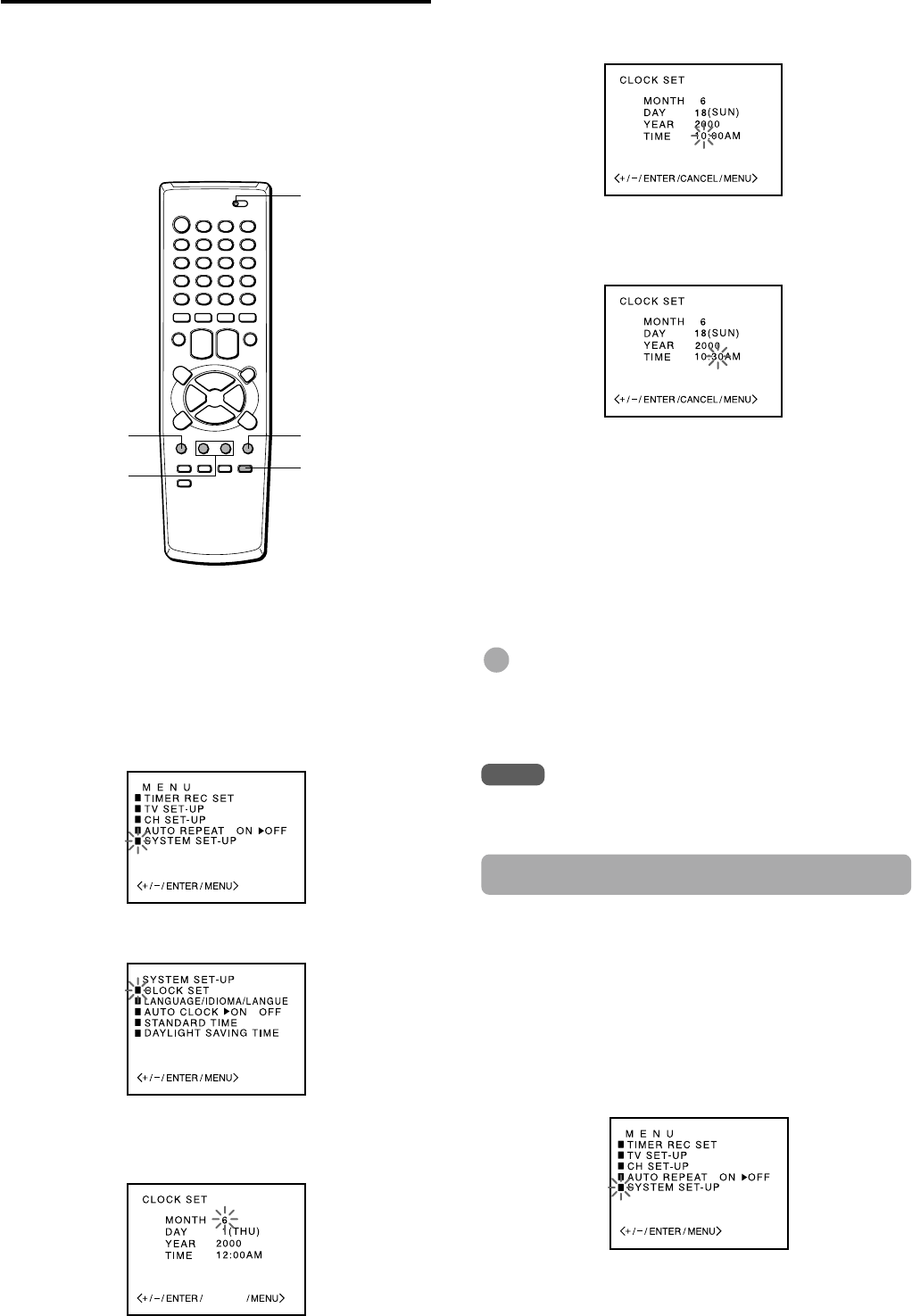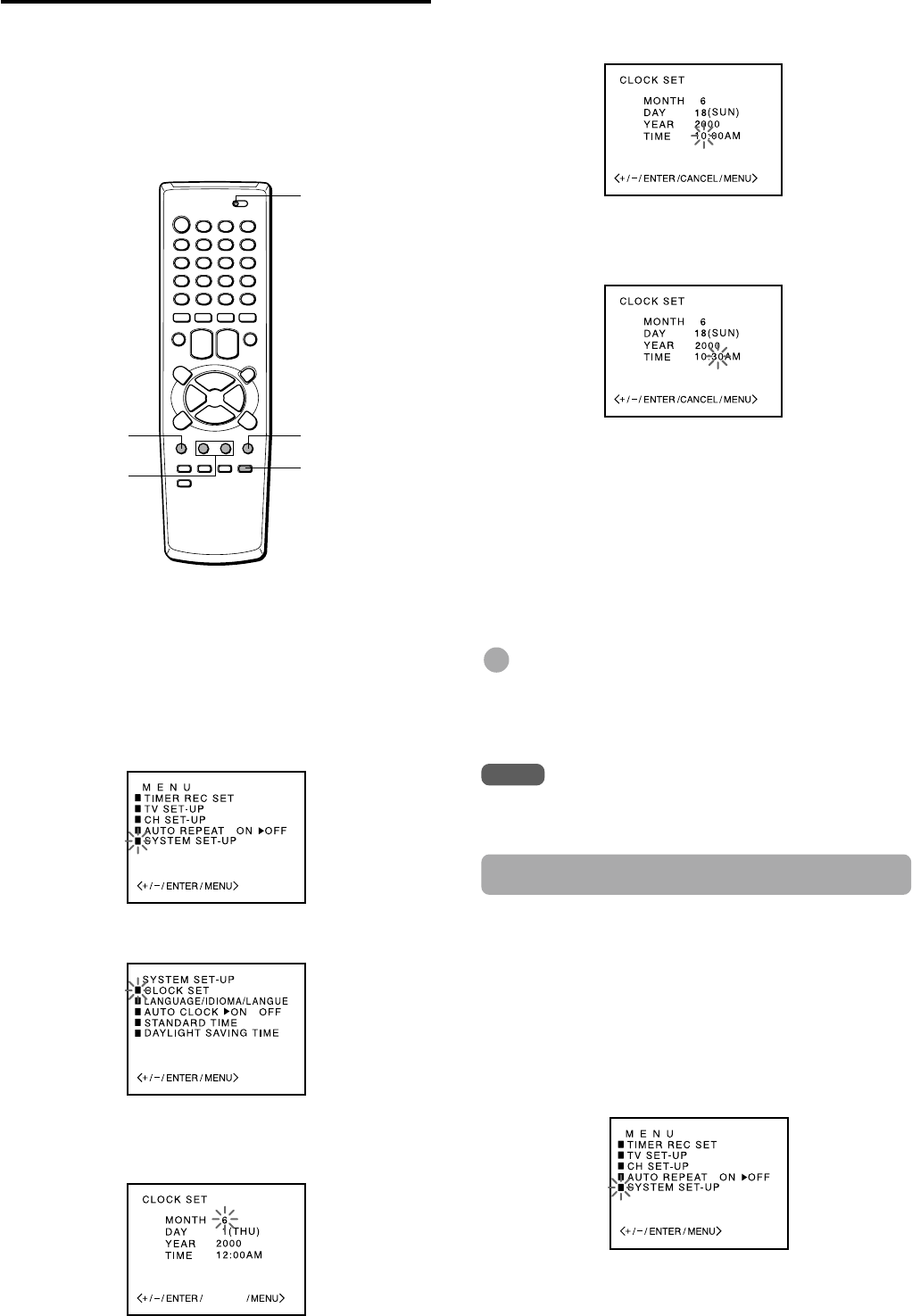
ENGLISH
9
Setting the clock
You must set the date and time for timer recording.
When you connect the AC cord to the AC wall outlet, the
date and time will be set automatically if the unit receives
the clock adjustment signal. If the unit cannot receive the
clock adjustment signal or reception signal is weak, the unit
may set the clock incorrectly. In this case, you must set the
time manually.
Before starting
Set the TV VCR/CATV selector to TV VCR.
Press MENU.
If the clock is not set, SYSTEM SET-UP menu in step 3
appears.
Press SET/TRACKING + or – to select SYSTEM
SET-UP, then press ENTER.
Press SET/TRACKING + or – to select CLOCK
SET, then press ENTER.
Press SET/TRACKING + or – to set MONTH,
then press ENTER.
The day of the week will automatically appear.
4
1
2
3
CANCEL
5
6
7
1
MENU
SET/TRACKING
+/–
ENTER
CANCEL
TV VCR/CATV
2
Set DAY, YEAR and hours in the same way as
in step 4.
Press and hold SET/TRACKING + or – to change the
setting rapidly.
Press SET/TRACKING + or – to set the minutes.
To change the minutes setting in ten minutes, press and
hold SET/TRACKING + or – .
Press ENTER to start the clock.
The normal screen returns.
To correct the digits while setting
Before pressing ENTER in step 7, press CANCEL
repeatedly until the item you want to correct
flashes. Reset the digits using the SET/TRACKING + or –
button.
Tip
When the power supply is interrupted for more than 5 seconds
or the AC cord is disconnected from the AC wall outlet once, the
clock setting is cleared. In this case, you have to set the clock
again.
Note
The date can be set from A.D.1990 to A.D. 2081.
Setting the Auto Clock
The unit automatically corrects the clock setting once you
set AUTO CLOCK to ON. After unpacking the unit, AUTO
CLOCK is set to ON.
If AUTO CLOCK is set to OFF, follow the procedures below.
Press MENU.
Press SET/TRACKING + or – to select SYSTEM SET-
UP, then press ENTER.