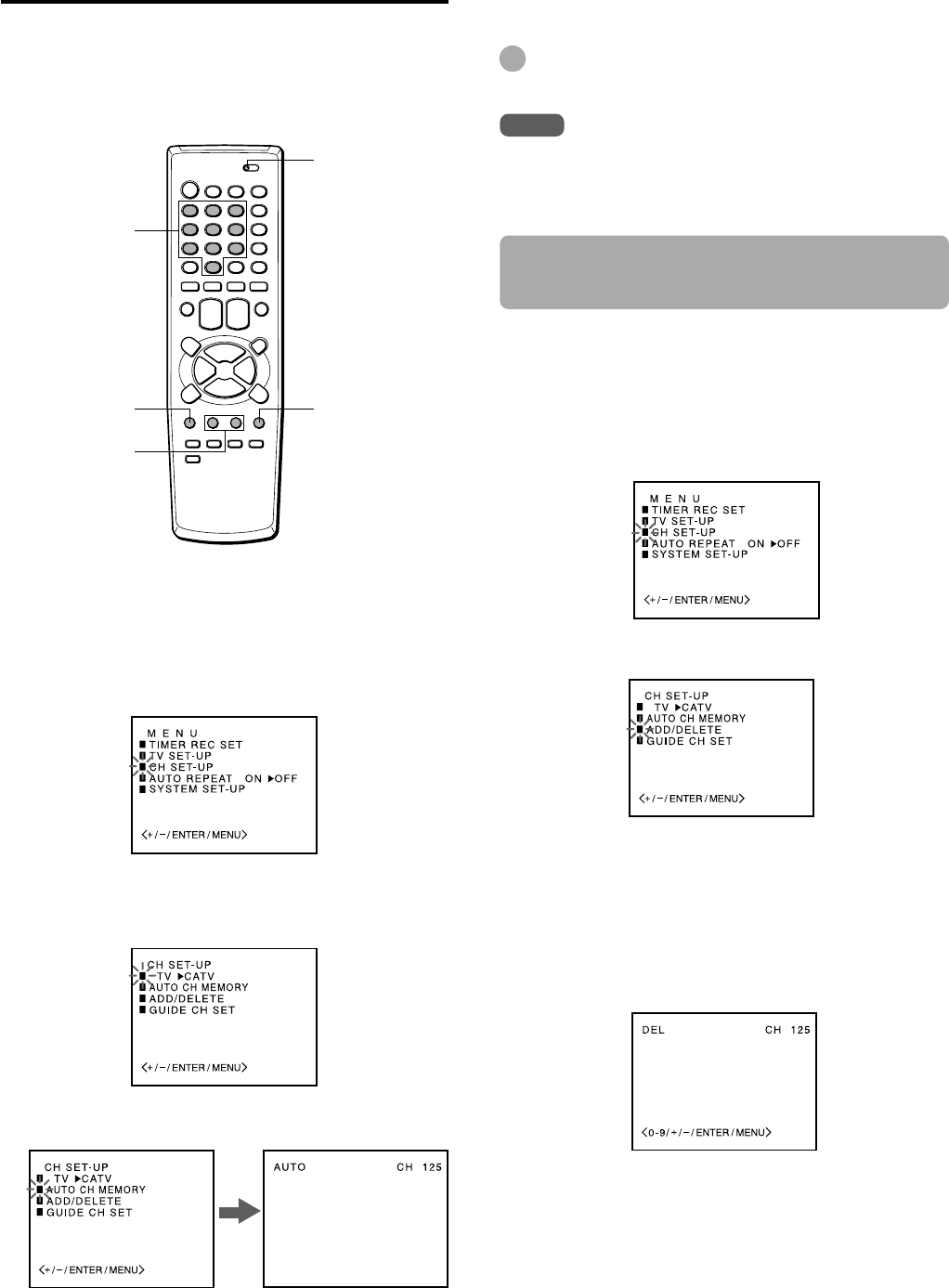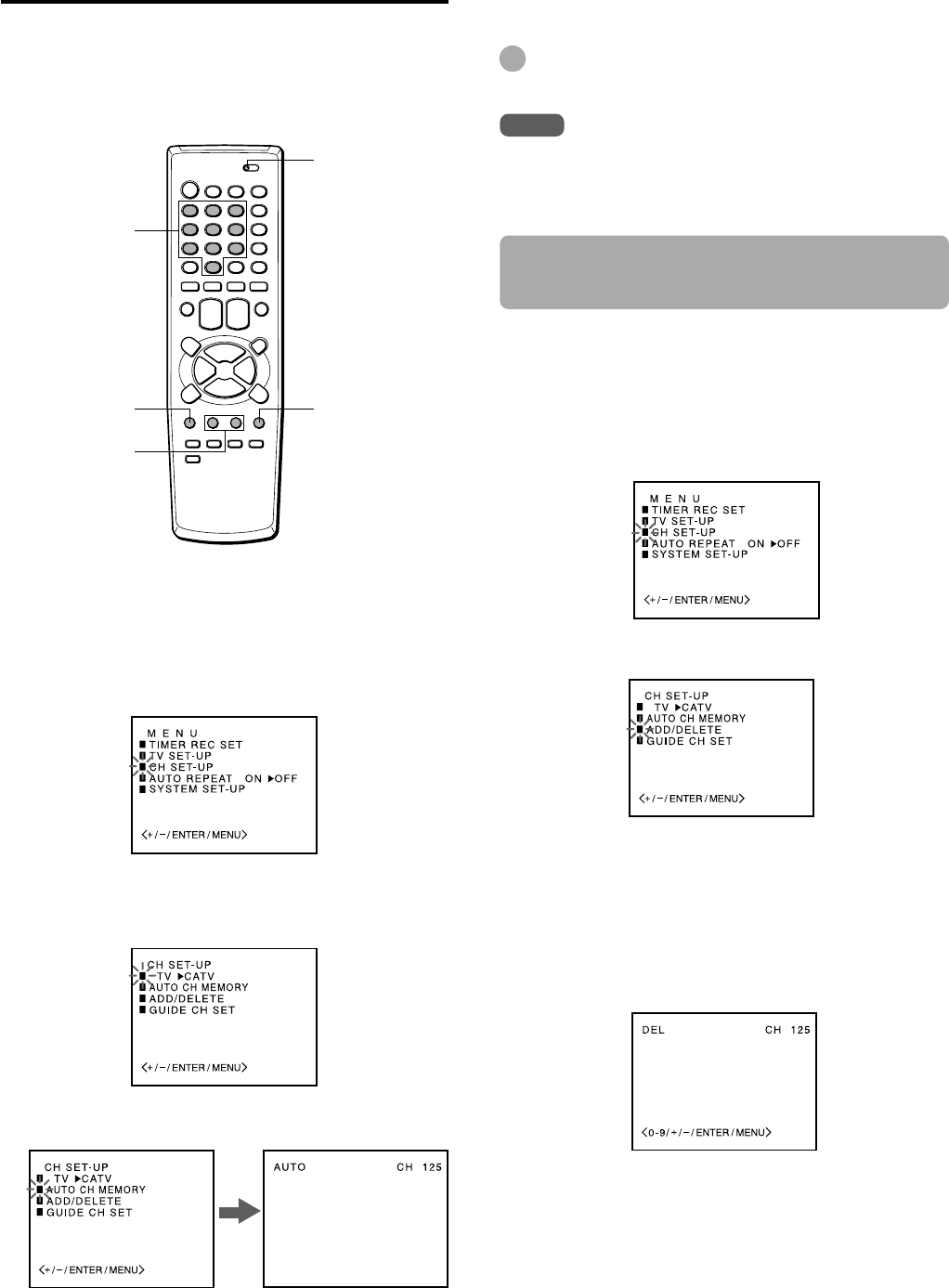
ENGLISH
1
2
3
4
Setting the channels
Before Auto Channel Memory, this unit can receive all
channels in your area by pressing the CHANNEL N or
M button repeatedly. After Auto Channel Memory, you
can skip the channels which are not preset with the
CHANNEL N or M button.
Before starting
• Make sure the unit is in TV mode.
• Set the TV VCR/CATV selector to TV VCR.
Press MENU.
Press SET/TRACKING + or – to select CH SET-
UP, then press ENTER.
Press ENTER to select TV or CATV.
TV : the program from VHF/UHF antenna
CATV : the CATV according to the connections to the
antenna connector
Press SET/TRACKING + or – to select AUTO CH
MEMORY, then press ENTER.
All available channels in your area are scanned and
stored in the memory of the unit.
After scanning, CH SET-UP menu appears on the
screen.
1
2
3
4
5
6
7
Press MENU twice to return to the normal
screen.
Tip
To interrupt the Auto Channel Memory, press MENU.
Note
Once you conduct the Auto Channel Memory, the previous
settings will be canceled.
Adding or erasing the channels
manually
If the Auto Channel Memory does not set the channels
correctly, add them manually for watching TV programs.
Also, you can erase the unnecessary channels.
Press MENU.
Press SET/TRACKING + or – to select CH SET-UP,
then press ENTER.
Press SET/TRACKING + or – to select ADD/DELETE,
then press ENTER.
Press SET/TRACKING + or – to select the channel
number to be erased or added.
• You can also select the channel using the number
buttons. When selecting the numbers less then 10,
press 0 to enter the tens digit, then press the button 1
through 9 to enter the ones digit.
• When the selected channel is already set, ADD
appears in green. When it is not set, DEL appears in
red.
Press ENTER to erase or add a selected channel.
If you want to add or erase another channel, repeat
steps 4 and 5.
Press MENU 3 times to return to the normal screen.
MENU
SET/TRACKING
+/–
ENTER
TV VCR/CATV
5
11
Number
buttons