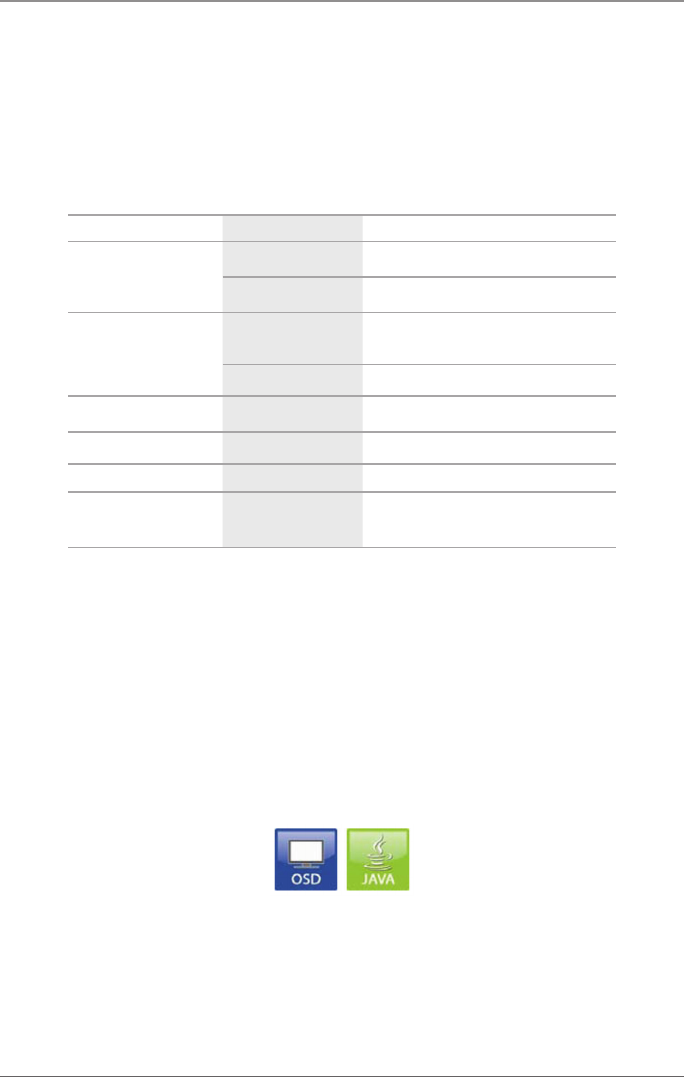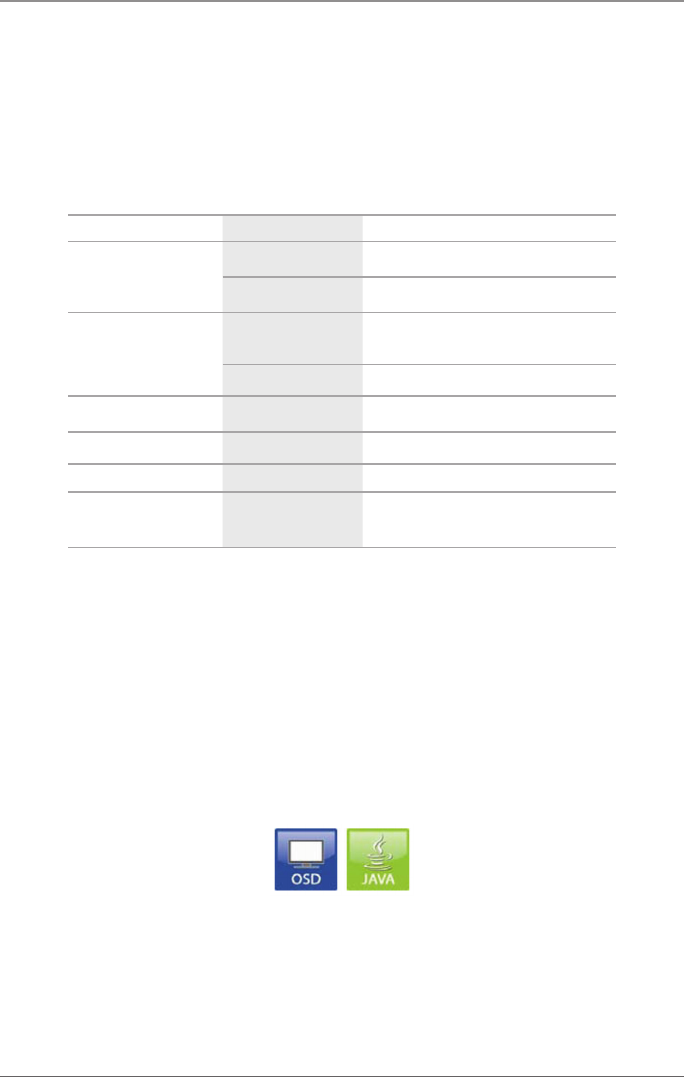
Page 121
724-746-5500 | blackbox.com
Chapter 4: Configuration
4.8.3 Extender OSD
In this menu, the settings for the Extender OSD settings can be adjusted. These
are local settings that can be made individually for each console.
You can select between the following Extender OSD settings:
Table 4-42. Mouse and keyboard settings.
Field Selection Description
Enable extender OSD
Activated Enable Extender OSD (default: Yes)
Deactivated Function not active
Update connections
Activated
Update connection changes during
fade-in of Extender OSD (default: Yes)
Deactivated Function not active
Display time 0–999 seconds Duration of OSD fade-in (default: 10)
Horizontal position 10 pixels Horizontal OSD position (default: 2)
Vertical position 10 pixels Vertical OSD position (default: 2)
Vertical position
Variable or specific
resolution
Resolution that is used when opening
OSD
NOTE: When setting the horizontal OSD position, a prefixed minus describes the
orientation to the right edge of the monitor, for example, -2 means 2 x 10 = 20
pixels of distance to this edge. When setting a vertical position, a prefixed minus
describes an orientation to the bottom edge of the monitor.
If the “Update Connections” function is deactivated, the Extender OSD only
appears when switching via OSD.
You can access the menu in two ways: via OSD or Java.
Figure 4-54. OSD and Java icons.
OSD
Select “Configuration > EXT Units” in the main menu.