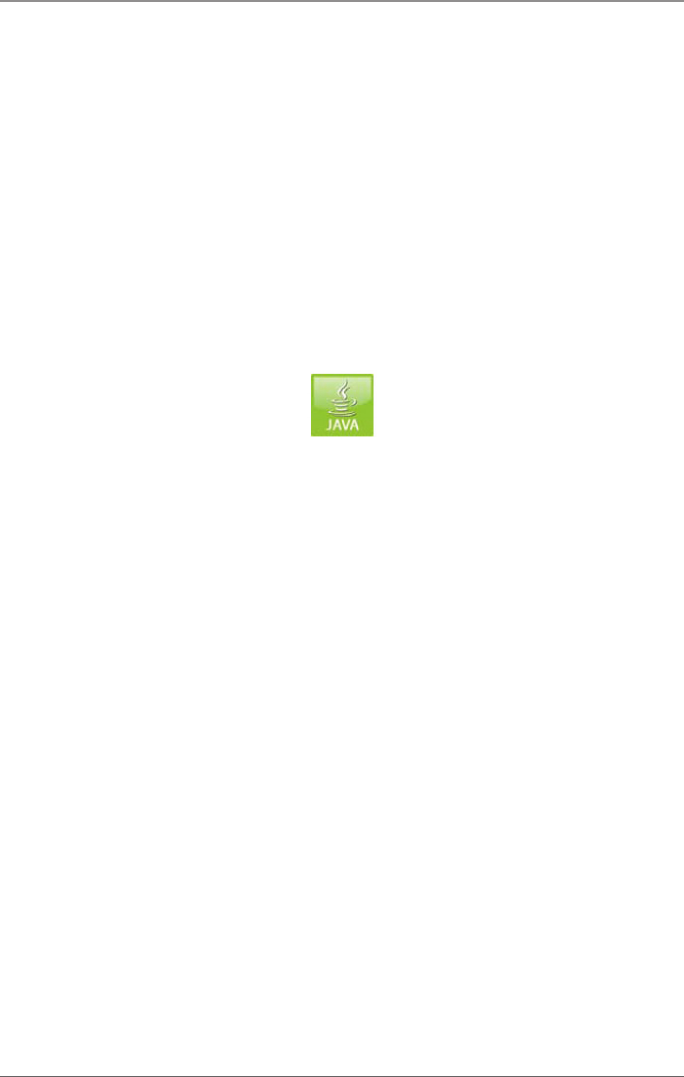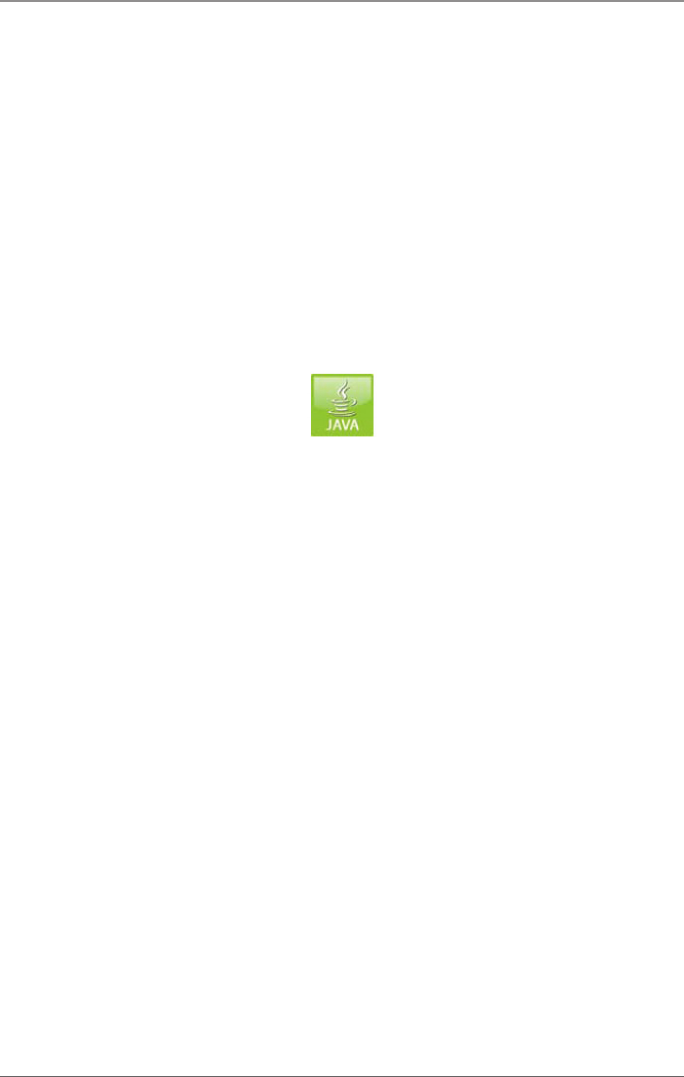
Page 139
724-746-5500 | blackbox.com
Chapter 4: Configuration
2. To start the update, press the “Update” button in the popup window that
appears.
3. Restart the matrix after the update by pressing the “Restart matrix” button in
the lower part of the working area.
CAUTION: For a safe start of the matrix, we recommend a cold start (power
cycle).
4.11.2 Extender Update
In this menu, you can update the firmware of the extenders connected to the
matrix.
You can access the menu via the Java icon:
Figure 4-78. Java icon.
Preparation
Follow these steps to prepare for the extender update:
1. Save the matrix configuration externally.
Open “Extras > Options” in the menu bar and insert the directory from which
the update files should be standardly sourced in the “Firmware Directory” set-
ting.
2. Connect all hot spare extenders to the matrix.
Performing the Update in Standard Mode (parallel Update
1. Select “Administration > Update EXT Firmware” in the task area. The standard
mode for the parallel update will be selected by default, and the “Upload
Firmware” tab will be open.