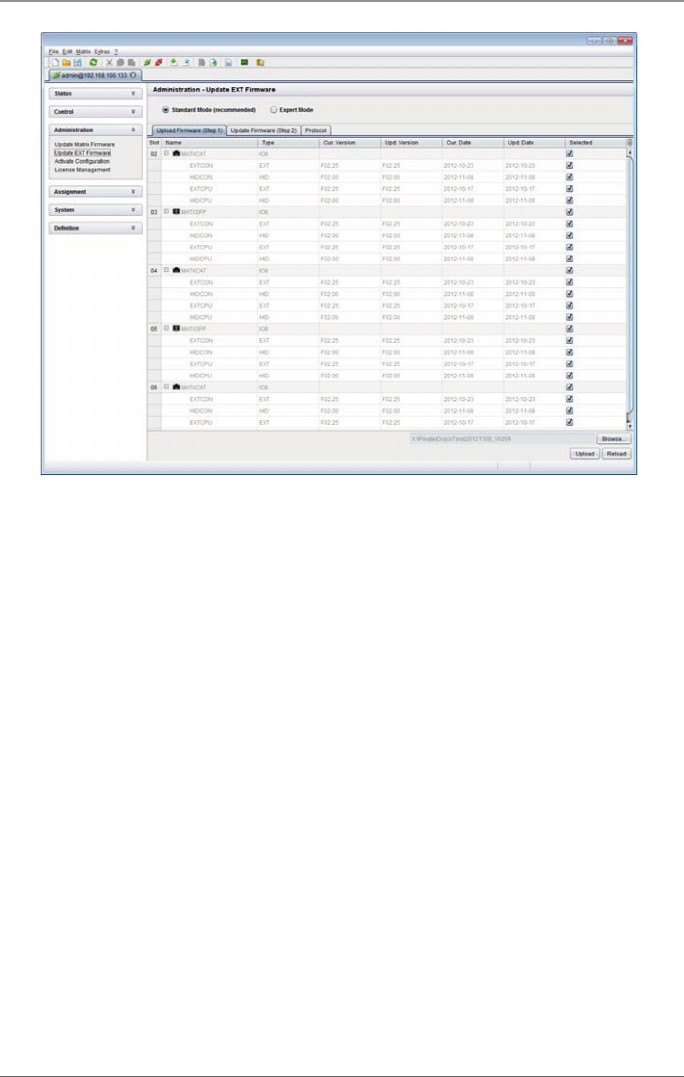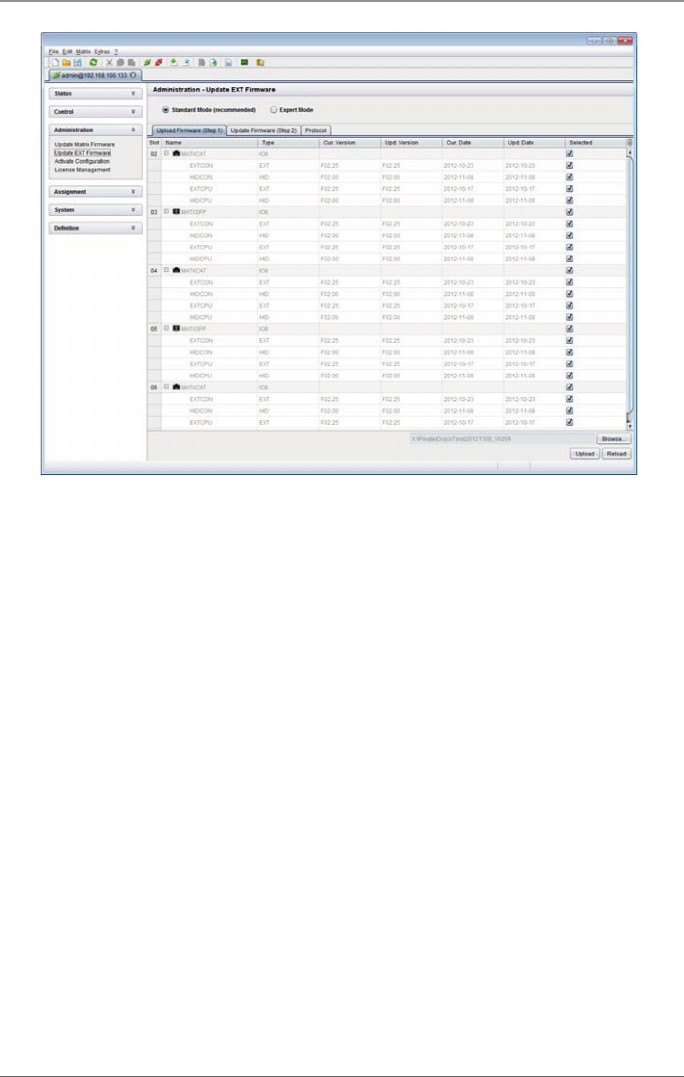
Page 140
724-746-5500 | blackbox.com
Chapter 4: Configuration
Figure 4-79. Menu Administration – Update EXT Firmware.
2. Before the actual update process, all firmware files that have to be uploaded to
the respective I/O boards on the extenders will have to be updated. By select-
ing the update files, the I/O boards will be automatically chosen for the upload
in the “Selected” column and highlighted in green, but only if a newer firm-
ware version is selected.
3. Start the upload and distribution of the update files by pressing the “Upload”
button.
NOTE: By running the upload process, no update files will be installed. The update
process can be performed at a later time. If there are no selected I/O cards,
the upload of the update files will be performed in sequence.
4. A successful upload process will be confirmed by a popup. If you want to
directly start the actual update process, you will have to confirm this by press-
ing the “Yes” button. You will be immediately forwarded to the “Update
Firmware” tab.
NOTE: When updating an identical or an older firmware version as the version
that is currently installed, the “Force Update” option in the lower part of
the working area has to be enabled.