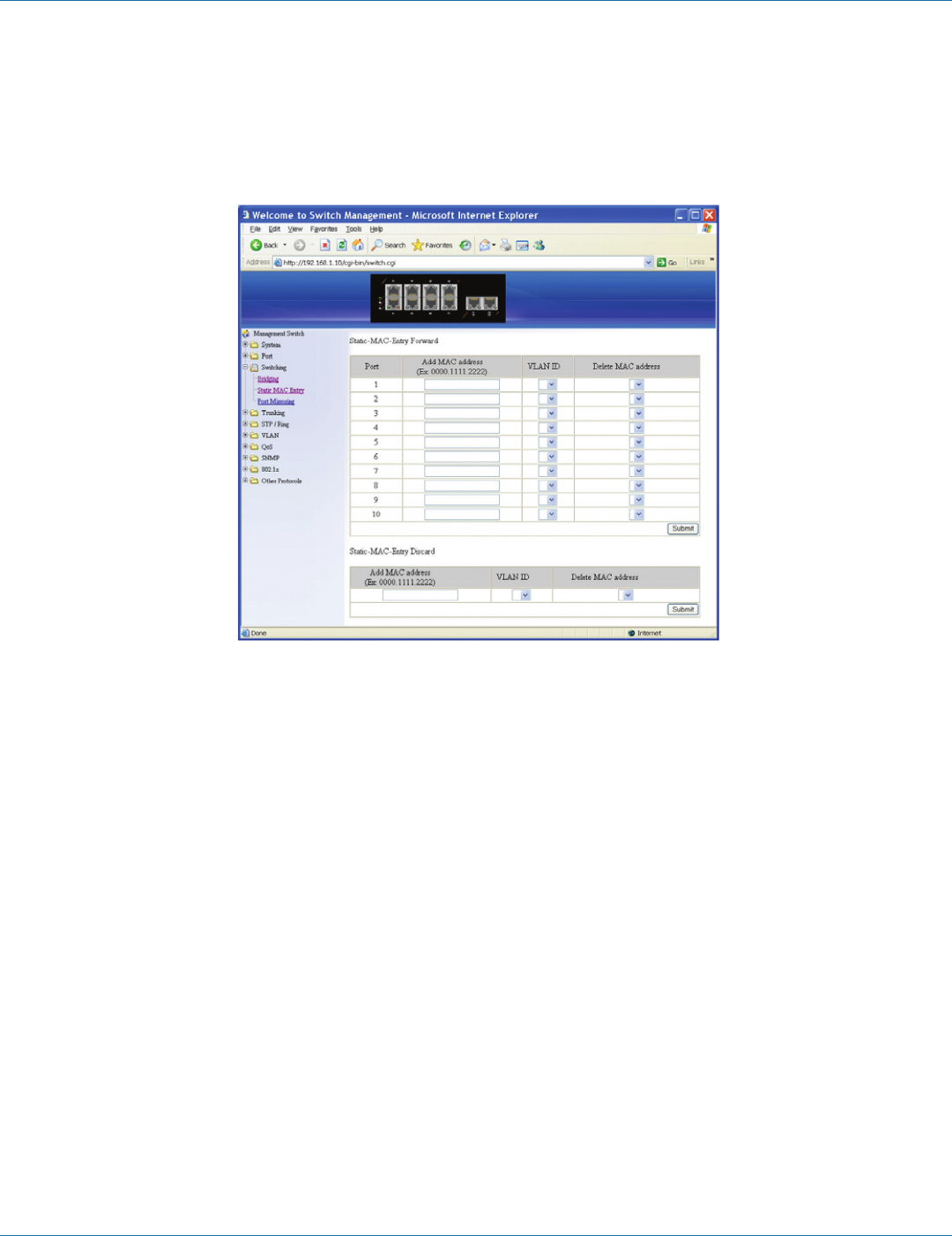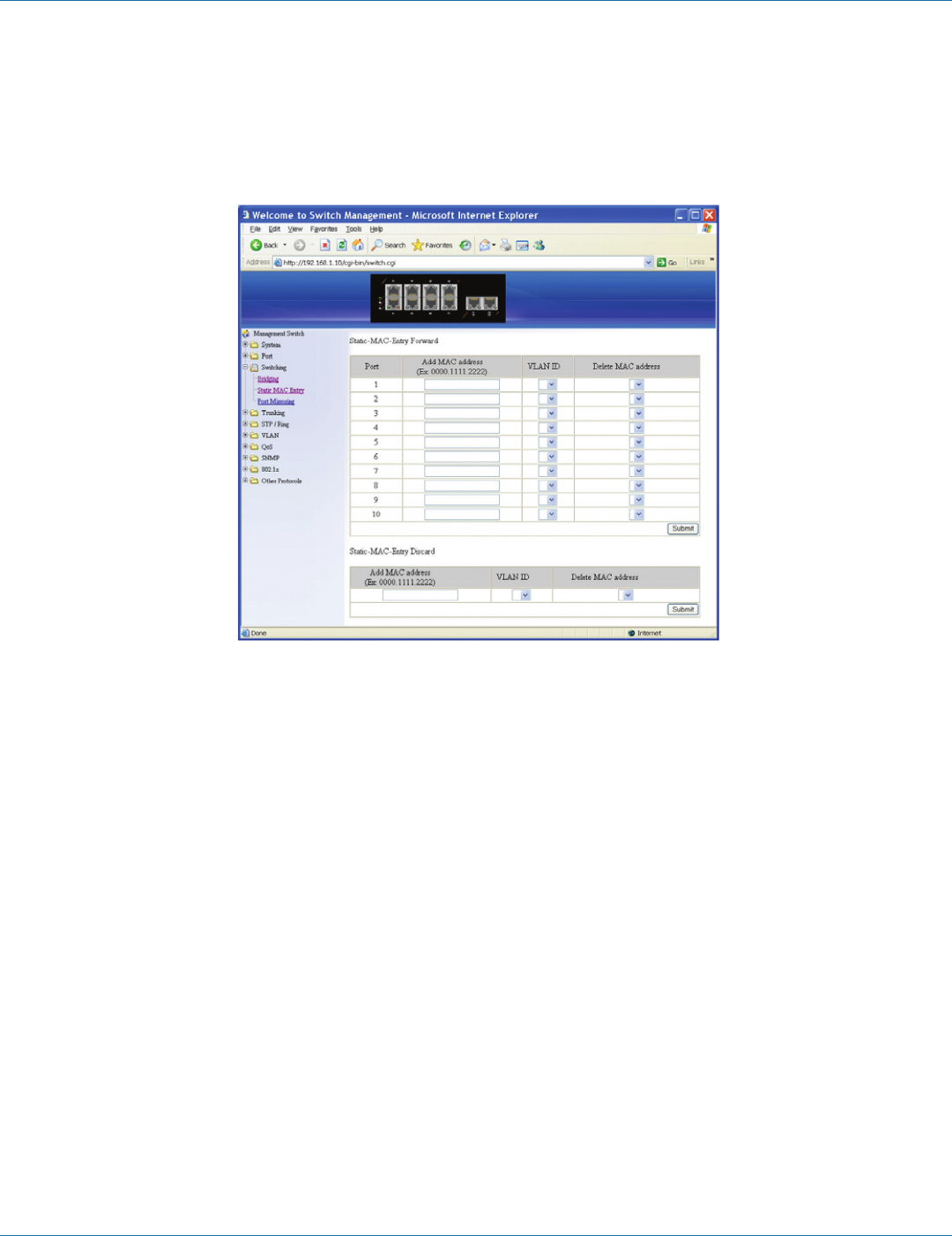
724-746-5500 | blackbox.com
Page 44
Chapter 6: Web-Based Browser Management
For Port Interface:
1. Mode: Choose “Enable” or “Disable (default)” from the “Mode” drop-down list to enable or disable Detect for a port inter-
face.
2. Update Setting: Click the “Update Setting” button when you finish the Detect settings for port interface.
FIgure 6-28. Static MAC entry.
Static MAC Entry
Static-MAC-Entry Forward:
1. Add MAC Address: Click in the “Add MAC Address” text box and type a locked forwarding MAC address for the port.
2. VLAN ID: Click on the “VLAN ID” drop-down menu and choose a VLAN ID from the “VLAN ID” drop-down list.
3. Delete MAC Address: Click on the “Delete MAC Address” drop-down menu and choose a locked forwarding MAC address
from the “Delete MAC Address” drop-down list to be deleted from the port.
4. Submit: Click on the “Submit” button when you finish Static-MAC-Entry Forward settings.
Static-MAC-Entry Discard:
1. Add MAC Address: Click in the “Add MAC Address” text box and type a MAC address to be discarded for the VLAN.
2. VLAN ID: VLAN ID: Choose a VLAN ID from the “VLAN ID” drop-down list.
3. Delete MAC Address: Choose a MAC address from the “Delete MAC Address” drop-down list to be discarded from the VLAN.
4. Submit: Click on the “Submit” button when you finish Static-MAC-Entry Discard settings.