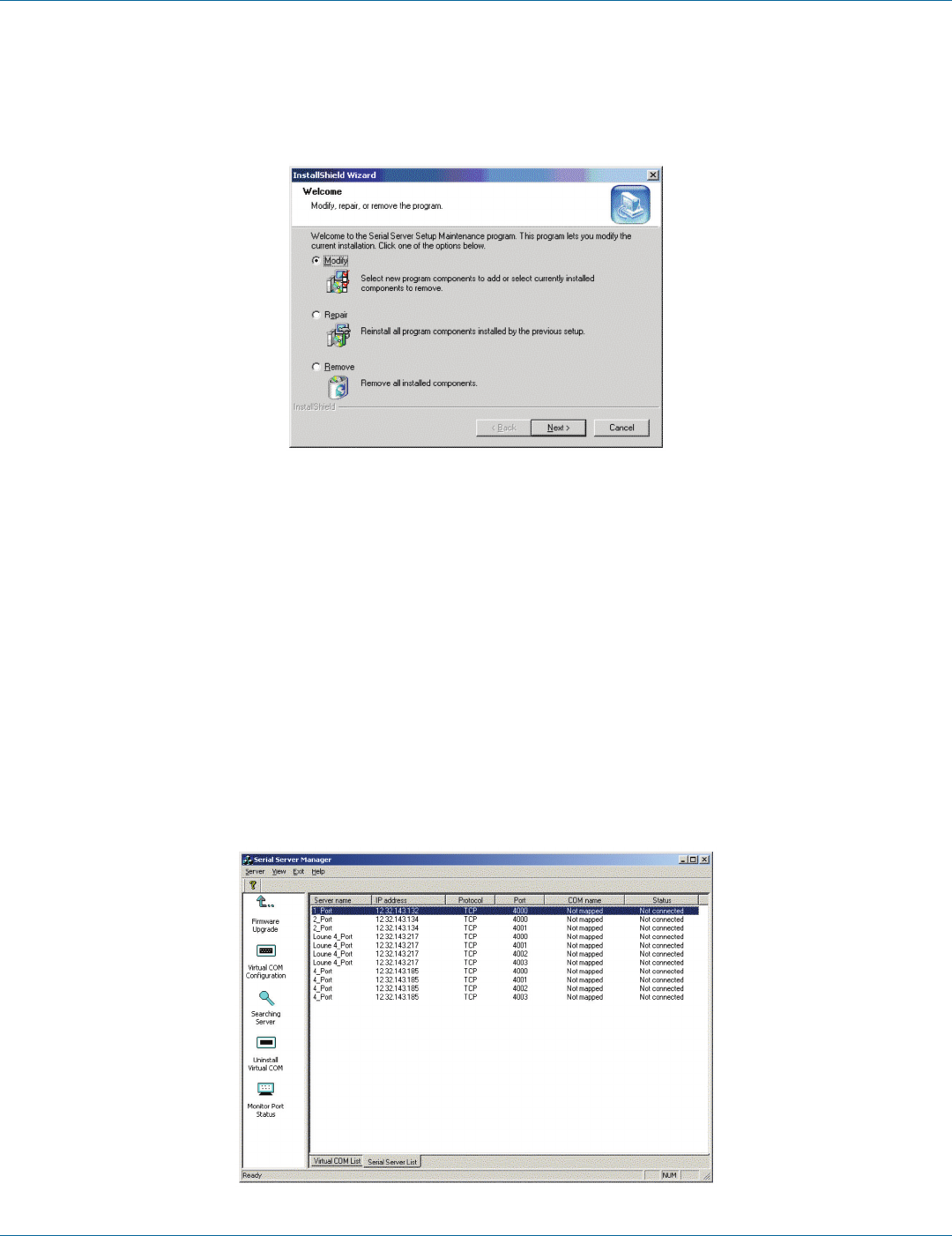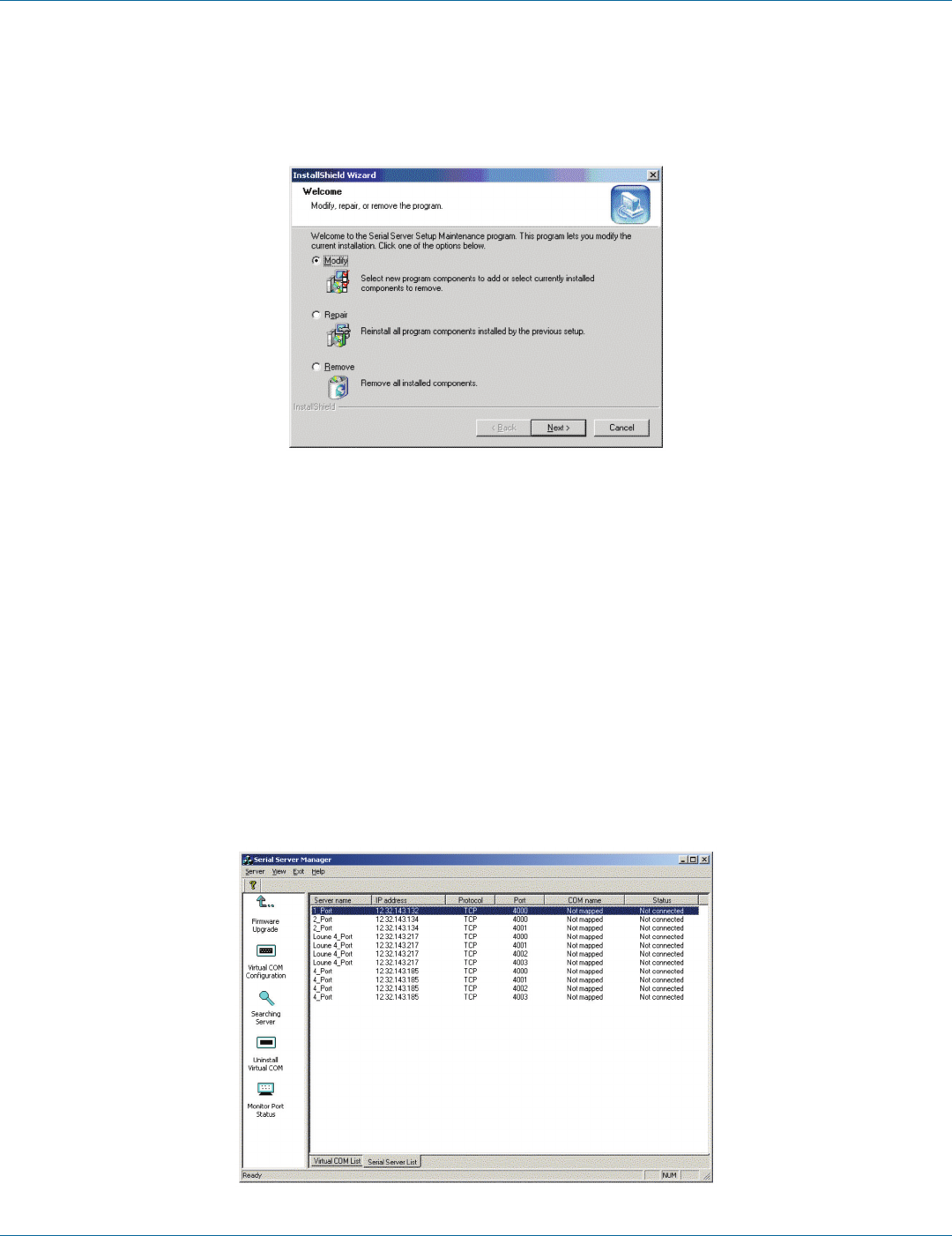
724-746-5500 | blackbox.com
Page 26
724-746-5500 | blackbox.com
Chapter 4: Installing the Software
4.3 Updating an Existing Installation
If an older version of the Serial Server Manager software is already installed, the “Modify, Repair, or Remove the Program”
window will appear when the installation process is initiated:
Figure 4-6. The InstallShield Wizard Modify, Repair, or Remove the Program window.
We recommend removing all installed components first. Once the software has been removed, Install the new software.
4.4 Opening the Serial Server Manager software
Step 5: If the Serial Server is not already connected to the network or to the Ethernet port on the computer, connect it. Set the
Run/Console switch to the Run position. Apply power.
The Power indicator should light red, the Link light should indicate which type of Ethernet connection has been made,
and the Ready LED will flash indicating that configuration can begin.
Step 6: Start the Serial Server Manager software. In Windows Desktop, click:
Start —> Programs —> Serial Server
As soon as the Serial Server Manager opens, it will initiate Searching Server and after a few seconds the Serial Server List will
display all Serial Servers on the network.
Figure 4-7. Serial Server Manager displaying all Serial Servers.