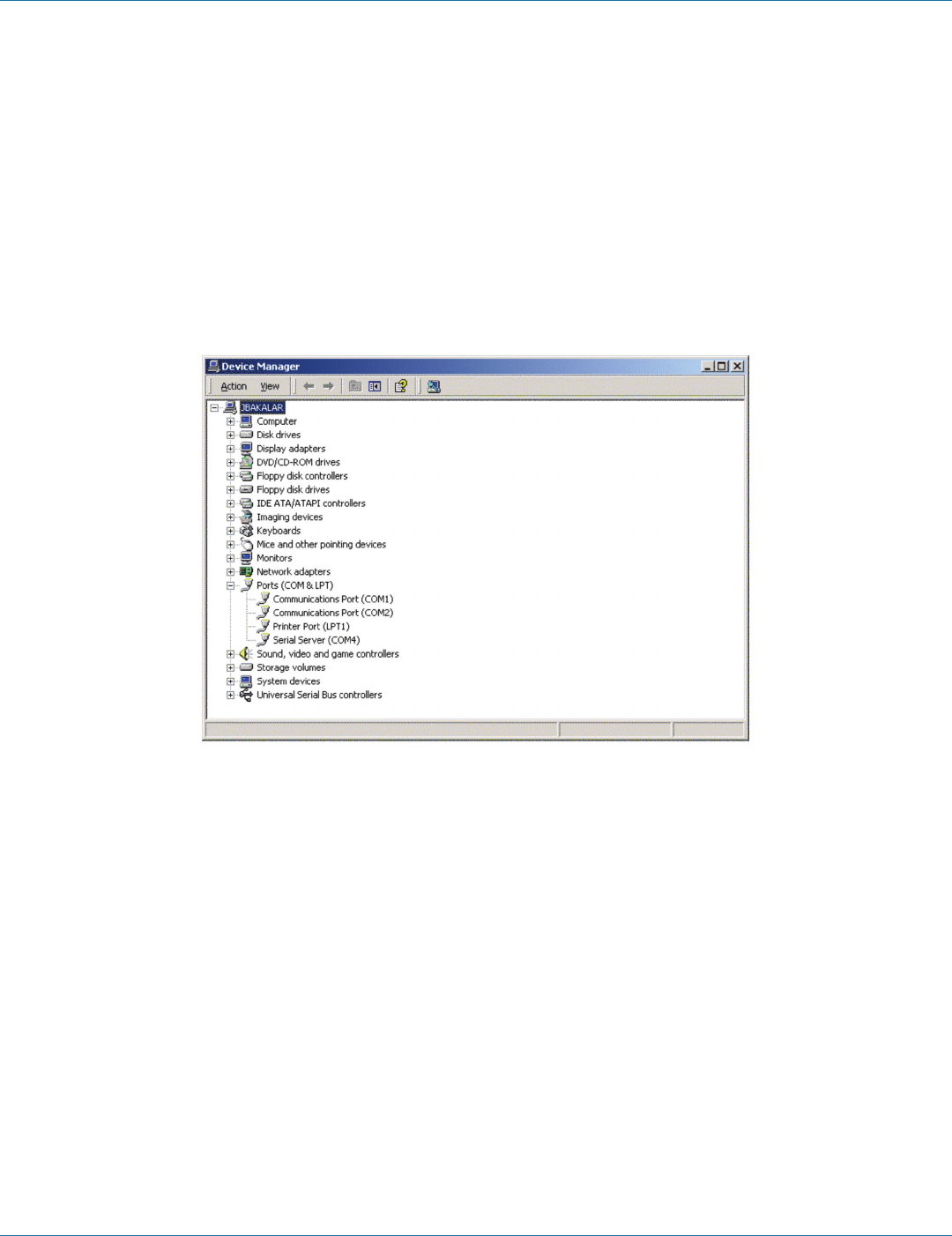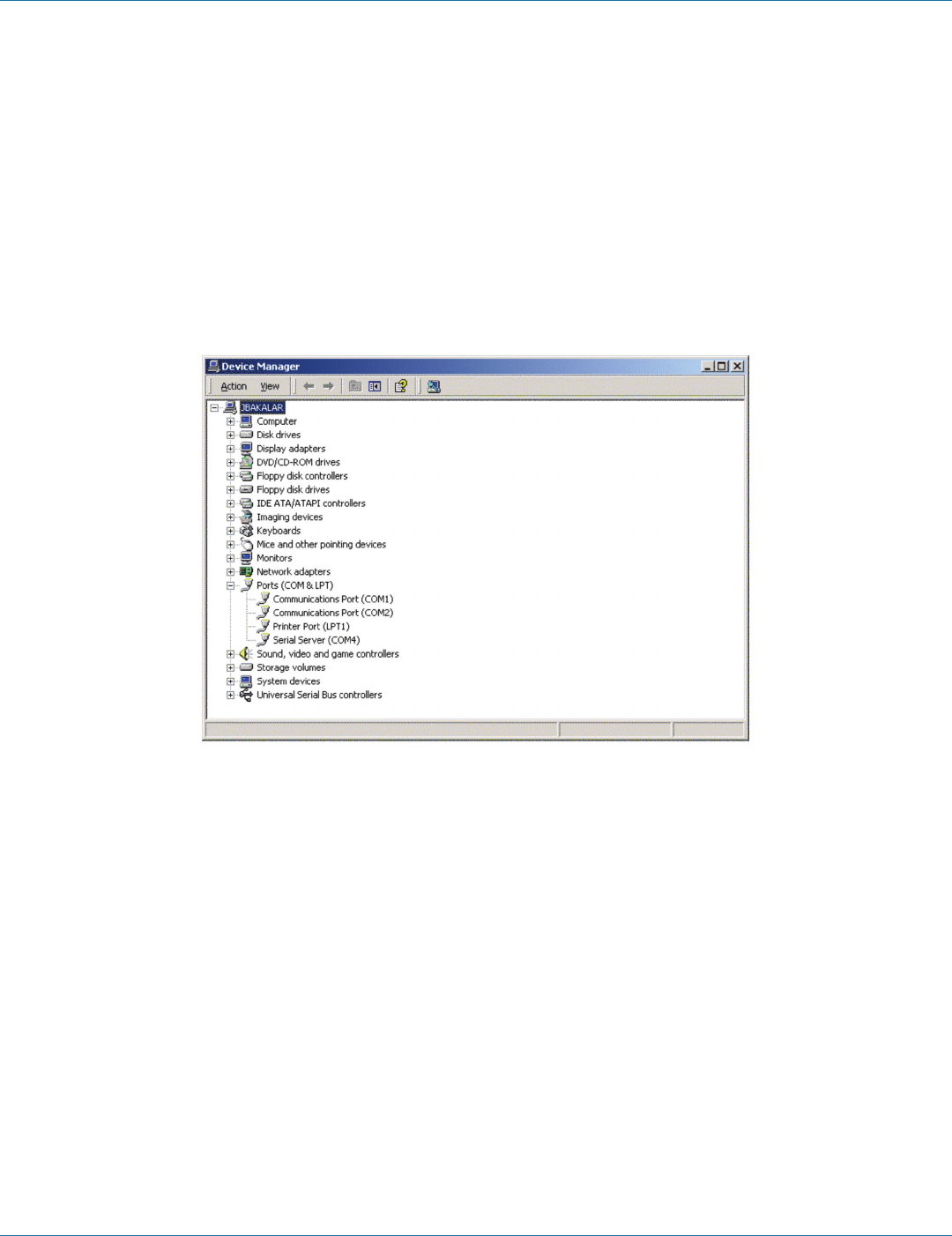
724-746-5500 | blackbox.com
Page 40
724-746-5500 | blackbox.com
Chapter 7: Installing Virtual COM Ports
7.2 Matching the Serial Server and Virtual COM Port Settings
The settings of the virtual COM ports in the Device Manager and the Serial Server Configuration Menu must match. If the settings
do not match, the virtual COM ports will not work. If these settings are changed in the Device Manager, it will only affect the
operation of the virtual COM port. It will not change the settings stored in the Serial Server. Use the Serial Server Manager to
change the Serial Server settings.
Step 1: Use Device Manager to View New Ports.
Confirm the virtual COM ports in the Device Manager.
Step 2: Double-click “Ports” to view the list of COM port numbers.
The installed Virtual COM port will be displayed as Serial Server (COM #).
Figure 7-5. The Device Manager Window.
Step 3: In the Device Manager, select a Serial Server COM#. Double-click it to bring up the Properties window.