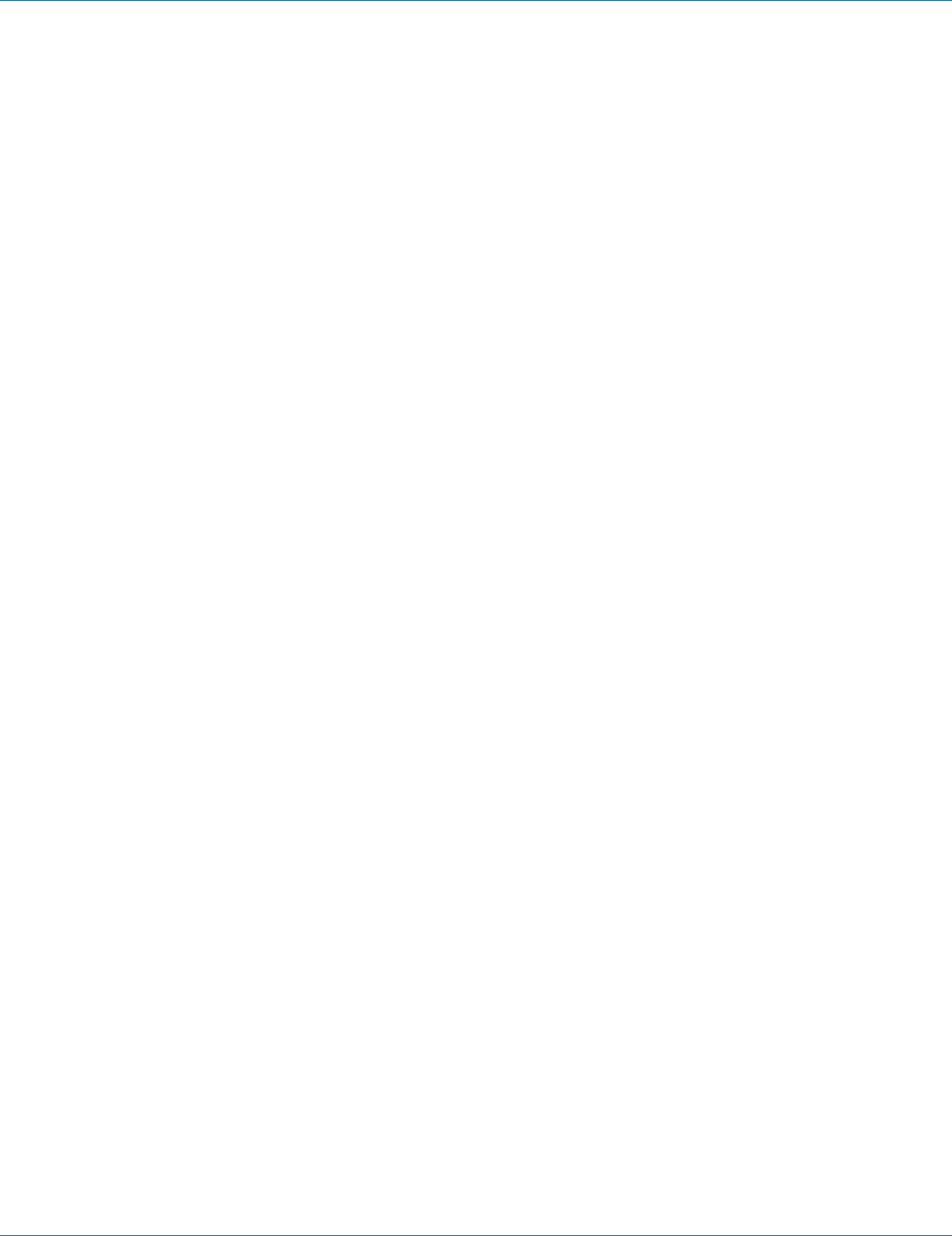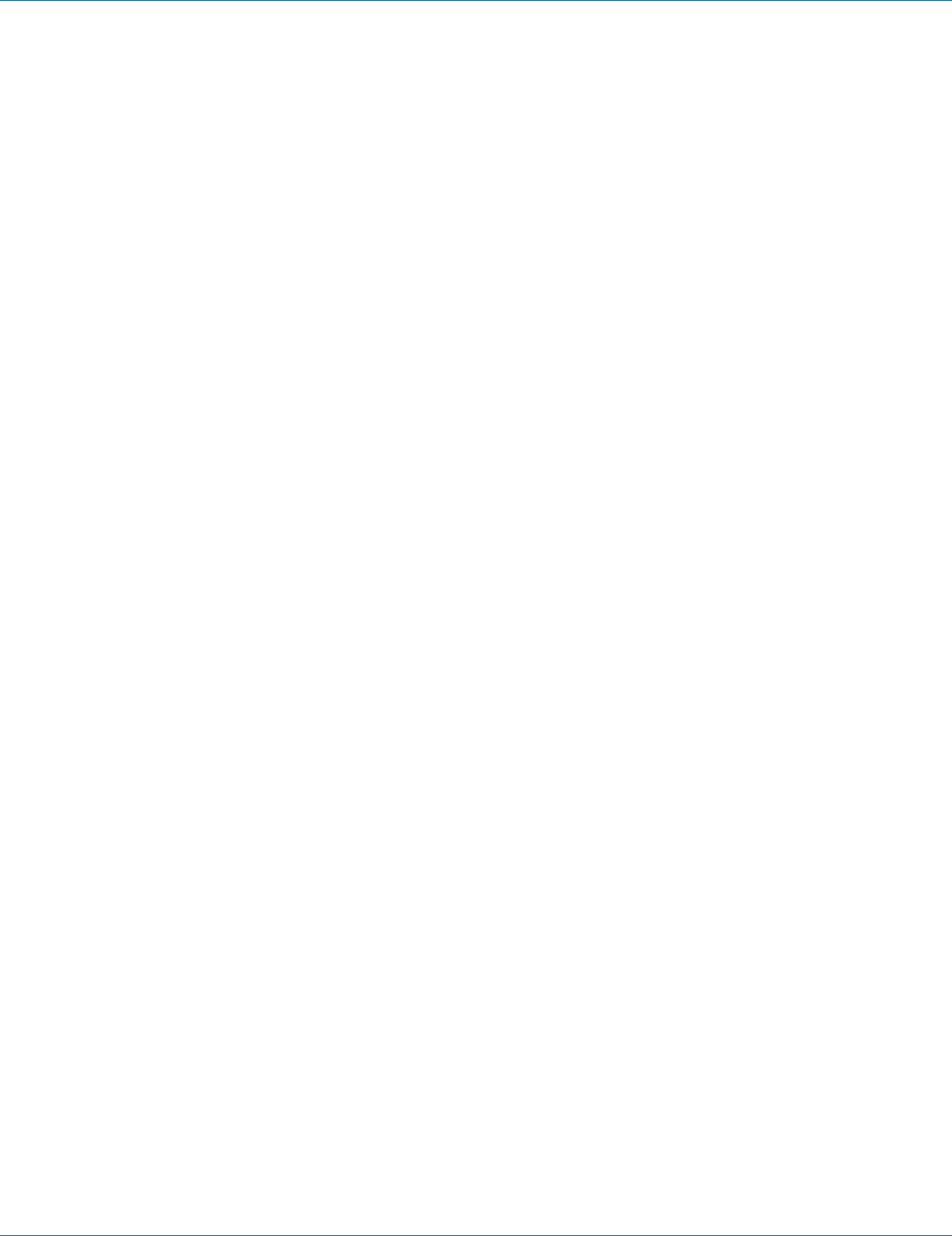
724-746-5500 | blackbox.com
724-746-5500 | blackbox.com
Page 47
Chapter 10: Using Console Mode
10. Using Console Mode
Before the Serial Server is installed on a LAN, the Console Mode can be used to change the settings from the defaults. The Serial
Server is shipped in the RS-232 Mode. Connect a crossover (null-modem) cable between the COM port on the computer and the
appropriate serial port on the Serial Server.
NOTE: See Chapter 6 for details of each server property settings.
Console Mode Setup
Step 1: Apply power to the Serial Server. The Power LED will light and the Ready LED will flash.
Step 2: Using a VT100 Terminal emulation program (typically HyperTerminal in Windows), open the computer COM port
connected to the Serial Server (via an RS-232 crossover cable).
Step 3: In the HyperTerminal Port Settings window set:
Baud rate: 9600
Data bits: 8
Parity: None
Stop bits: 1
Flow control: None
Click “OK.”
Step 4: Make sure that the Run/Console switch is in the Console position.
Step 5: To view the Configuration Menu, press the space bar. The menu will appear within a few seconds.
Navigating the Configuration Menus
There are six Console Mode screens: Server, Network, Serial Mode, Operation, Monitor, and Configuration. Use Tab, Backspace,
and arrow keys to highlight the desired function on the screen list. Pressing “Enter” moves the cursor to the first field with the
current screen. The configuration fields can be changed by pressing Enter and selecting from the list that appears. The Escape key
moves the cursor back to the screen list. Pressing the Space Bar refreshes the page.