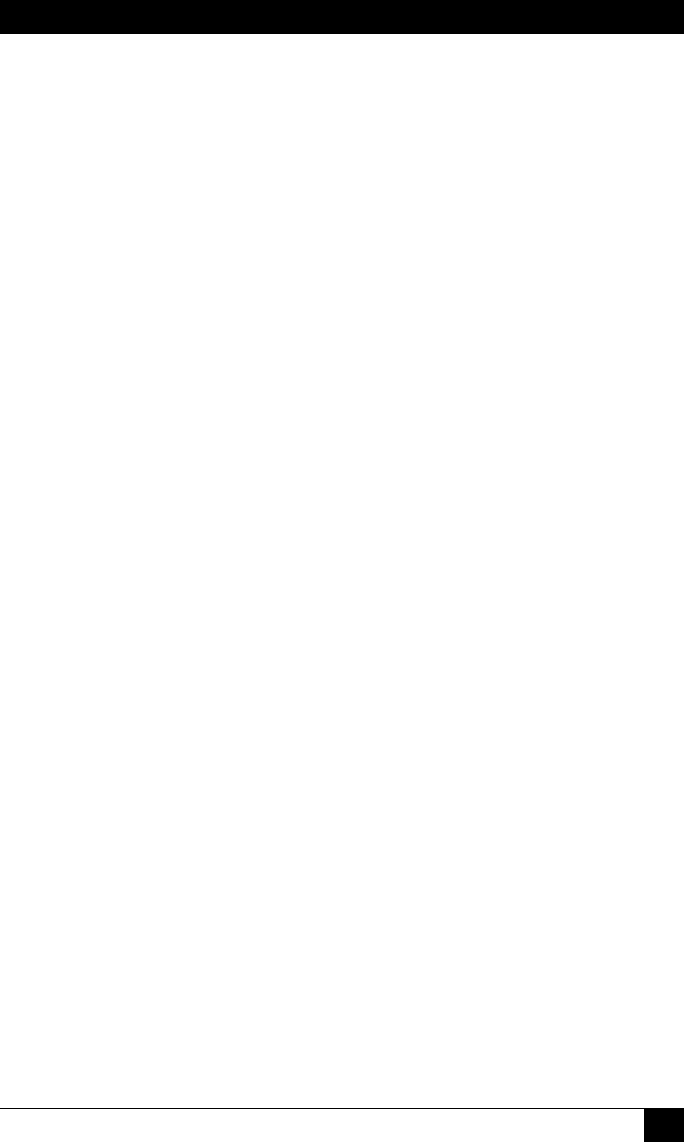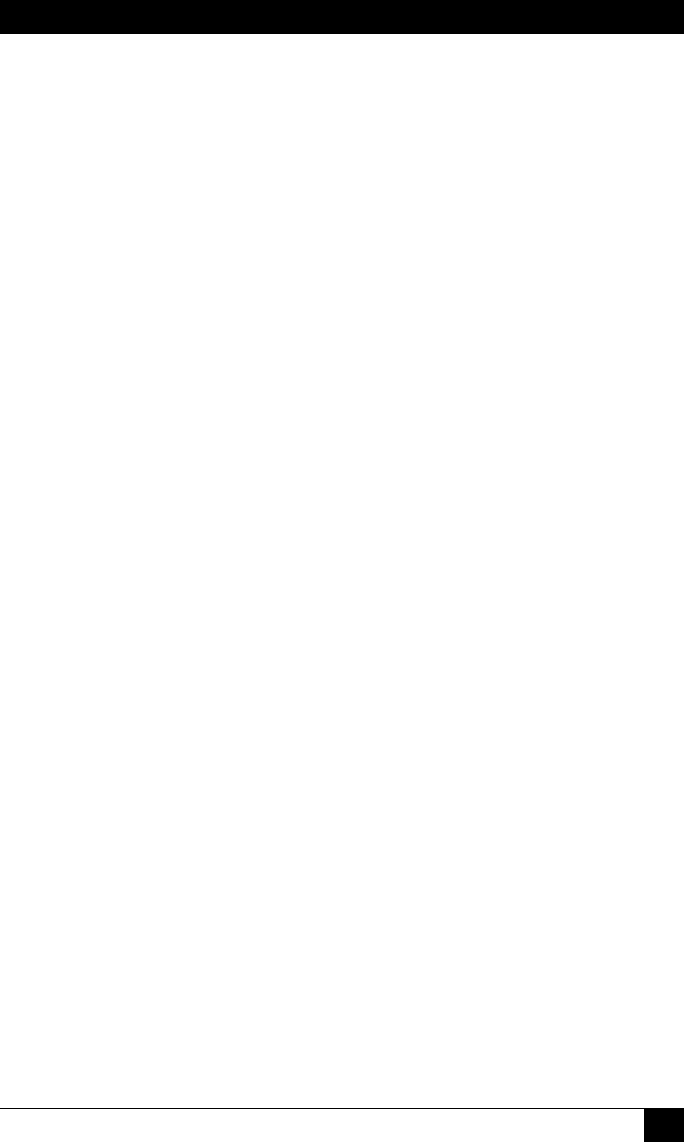
CHAPTER 6: Reboot Options
99
• Day Access: This prompt provides access to a submenu which is used
to determine which day(s) of the week this Scheduled Reboot will be
performed. The Day Access parameter can also be used to schedule a daily
reboot; to schedule a daily reboot, use the Day Access submenu to select
every day of the week. (Default = undened.)
Note:
If you wish to Schedule the Outlet Managed PDU to switch an outlet
On at one time and then switch the outlet Off at another time, you
must define two separate scheduled actions. The first action would
be used to switch the outlet On, and the second action would be
used to switch the outlet Off.
• Plug Access: Determines which outlet(s) this Scheduled Reboot action will
be applied to. In the Text Interface, outlets are selected by typing 9, pressing
[Enter] and then following the instructions in the resulting submenu. In the
Web Browser Interface, outlets are designated by clicking on the "plus" sign
in the Plug Access eld, and then selecting the desired outlets from the drop
down menu. (Default = undened.)
• Plug Group Access: Determines which Plug Group(s) this Scheduled
Reboot action will be applied to. Note that in the Text Interface, Plug Group
Access is dened via a separate submenu; in the Web Browser Interface, Plug
Group Access is dened via a drop down menu, which may be accessed by
clicking on the "plus" sign in the Plug Group Access eld.
(Default = undened.)
6.2.2. Viewing Scheduled Reboot Actions
After you have dened one or more Scheduled Reboots, you can review the
parameters selected for each Reboot using the View Scheduled Reboot feature. In
order to view the conguration of an existing Scheduled Reboot, you must access
the command mode using a password that allows Administrator level commands and
then use the Scheduled Reboot menu’s "View/Modify Scheduled Reboot" function.
The Outlet Managed PDU will display a screen which lists all dened parameters for
the selected Scheduled Reboot action.