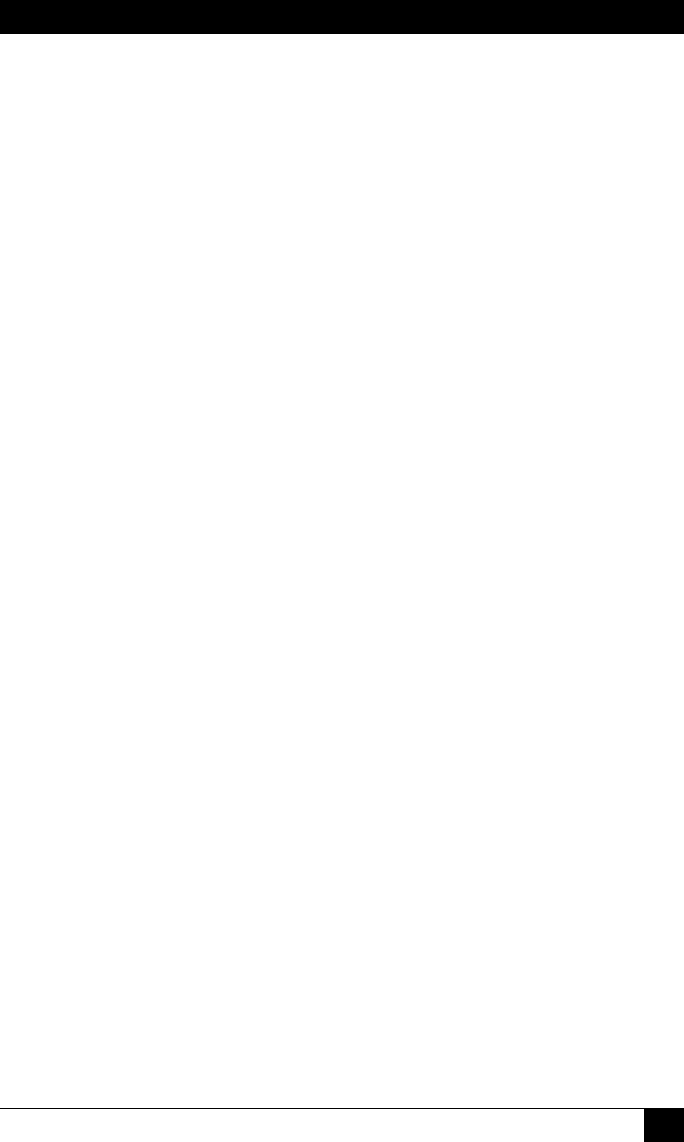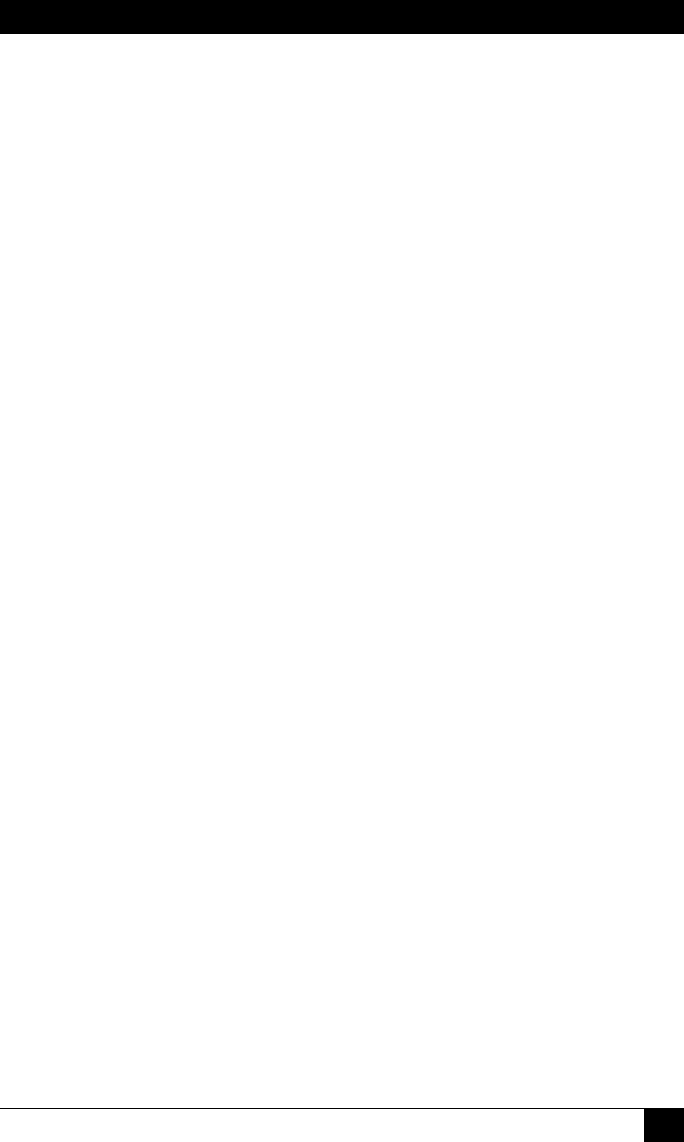
CHAPTER 8: The Status Screens
133
When the Current History Screen is displayed in ASCII, CSV or XML format, the
Outlet Managed PDU will show Branch Current, Branch Voltage and temperature
readings in tabular format. When the Current History Screen is displayed in graph
format, via the Web Browser Interface, the Outlet Managed PDU will display a page
with a series of pie graphs:
• Branch Current: Shows current consumption vs time for each available
branch, and also shows the Initial Threshold and Critical Threshold values for
the Over Current Branch Alarms.
• Branch Voltage: Shows voltage consumption vs time for each available
branch.
• Line Current: Shows current consumption vs time for each available line,
and will also show the Initial Threshold and Critical Threshold values for the
Over Current Line Alarms.
Note:
The Line Current History graph and the Over Current Line Alarms
are not available on some Outlet Managed PDU models.
• Temperature: Shows unit temperature vs time for the Outlet Managed PDU,
and also shows the Initial Threshold and Critical Threshold values for the
Over Temperature Alarms.
To save Current History data, access command mode using an account that permits
Administrator level commands, and then proceed as follows:
• Text Interface: Type /L and press [Enter] to show the Display Logs menu.
From the Display Logs menu, type 3 and press [Enter] to display the Current
History menu, which allows you to either display the Current History log
in ASCII format, download and save in CSV or XML format, or erase the
Current History Log.
• Web Browser Interface: Place the cursor over the "Current Metering" link
on the left hand side of the screen. When the y-out menu appears, click on
the "Current History" link to display the Current Metering Log menu, which
offers the choice to display Current History in graph format, or display/
download the Current History in ASCII, CSV or XML format.
For more information on Current Metering and Current History, please refer to
Section 5.3.3