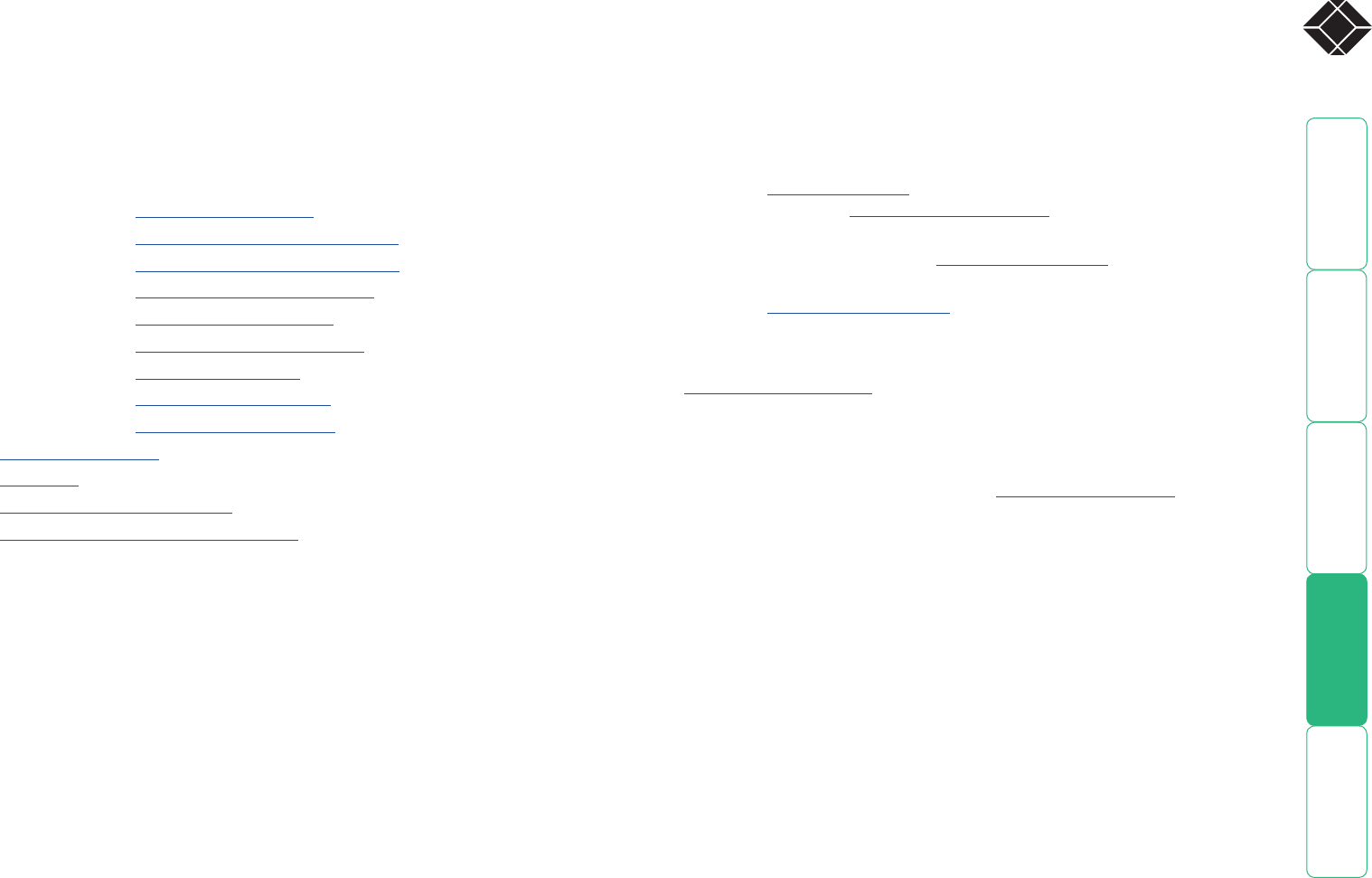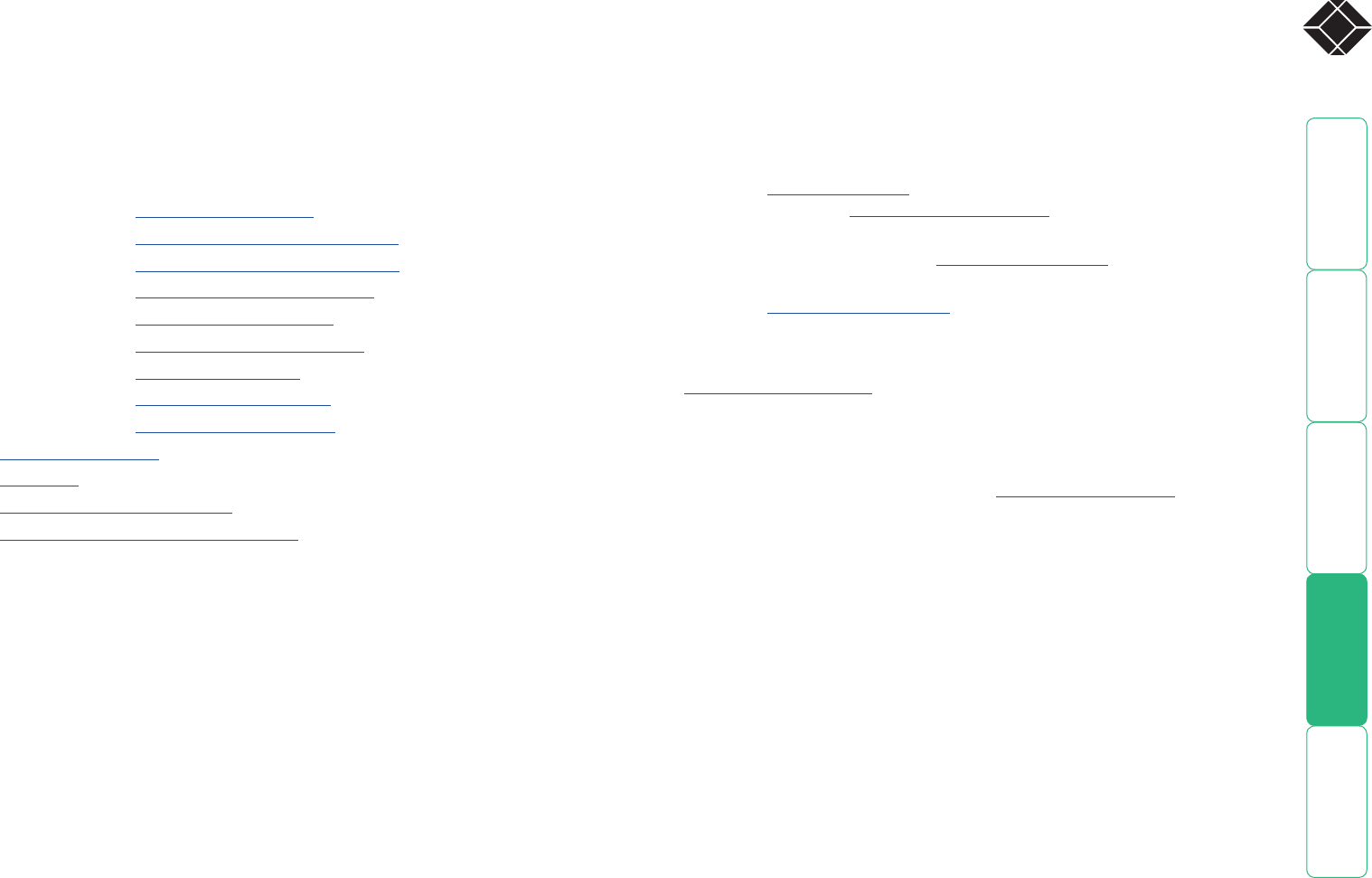
66
Further information
This chapter contains a variety of information, including the following:
• Getting assistance - see below
• Troubleshooting - see right
• Appendices
• Appendix 1 - Configuration menus
• Appendix 2 - Configuration pages via viewer
• Appendix 3 - VNC viewer connection options
• Appendix 4 - VNC viewer window options
• Appendix 5 - Browser viewer options
• Appendix 6 - Addresses, masks and ports
• Appendix 7 - Cable specifications
• Appendix 8 - Hotkey sequence codes
• Appendix 9 - Supported video modes
• Safety information
• Warranty
• End user licence agreement
• Radio frequency energy statements
Getting assistance
If you are still experiencing problems after checking the list of solutions in the
Troubleshooting section then we provide a number of other solutions:
• Email in the US: techsupport@blackbox.com
in the UK:
techhelp@blackbox.co.uk
• Phone in the US: 724-746-5500
in the UK: +44 (0)118 965 6000
Troubleshooting
Global network users are unable to contact the ServSwitch CX with IP
• Check that the correct address is being used by the remote users.
• Check the network settings. Check that the users network address has not
been excluded in the IP access control section.
• If the ServSwitch CX with IP is situated behind a firewall, check that the
relevant ports are being allowed through the firewall and are being
correctly routed.
• Check the front panel indicators, the LNK indicator should be on. If the
network link is a 100Mbps connection, the 100 indicator should also be on.
The remote cursor is not correctly responding to my mouse movements
•
Recalibrate the mouse. When doing so, ensure that the host system does
not have mouse cursor trails enabled and that the top left corner of the
screen is clear of application windows.
When logging on using VNC viewer, I cannot enter a username
•
Either, the VNC viewer is an old version (download a new one) or only the
admin user has been configured on the ServSwitch CX with IP.
HT