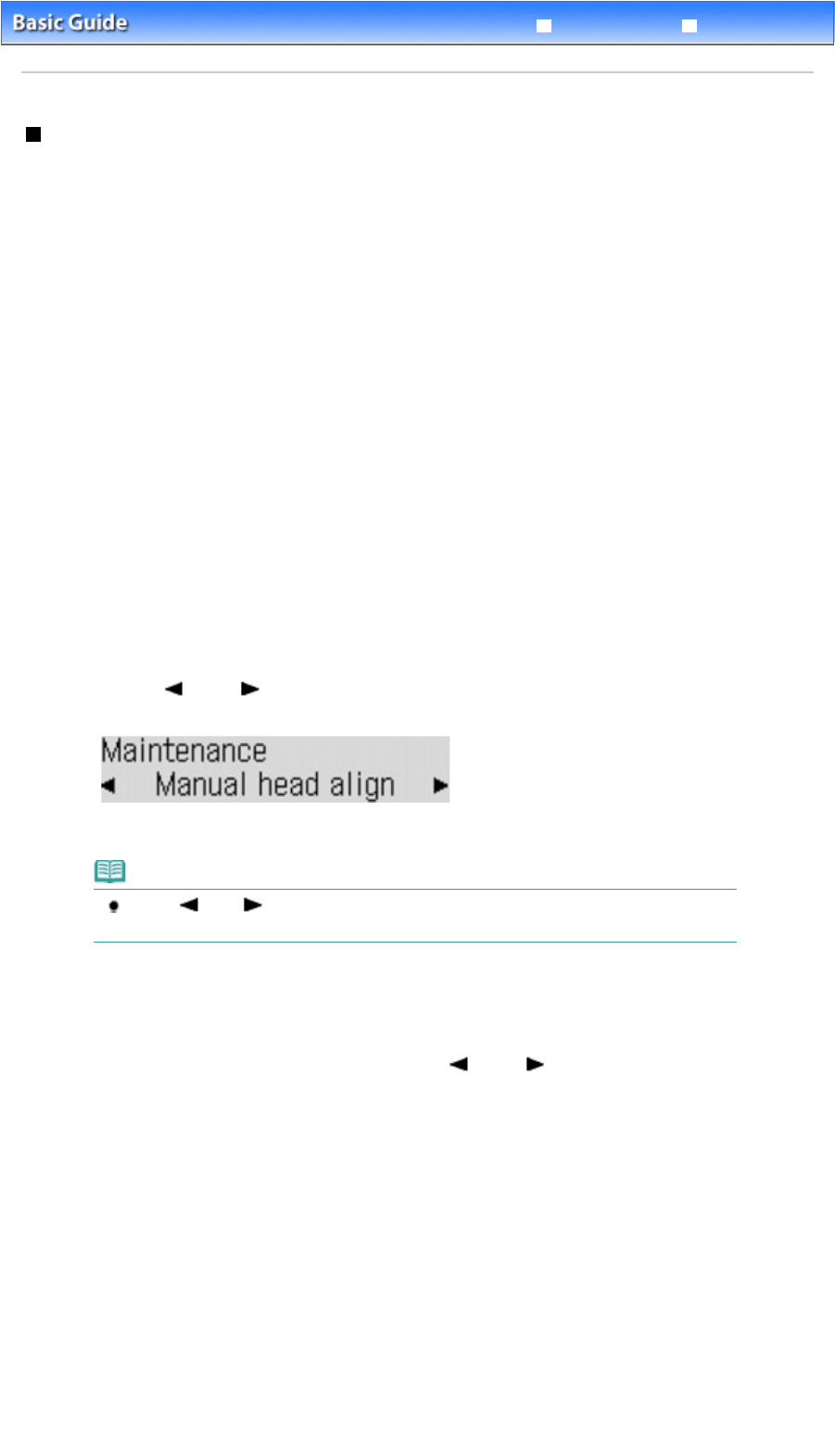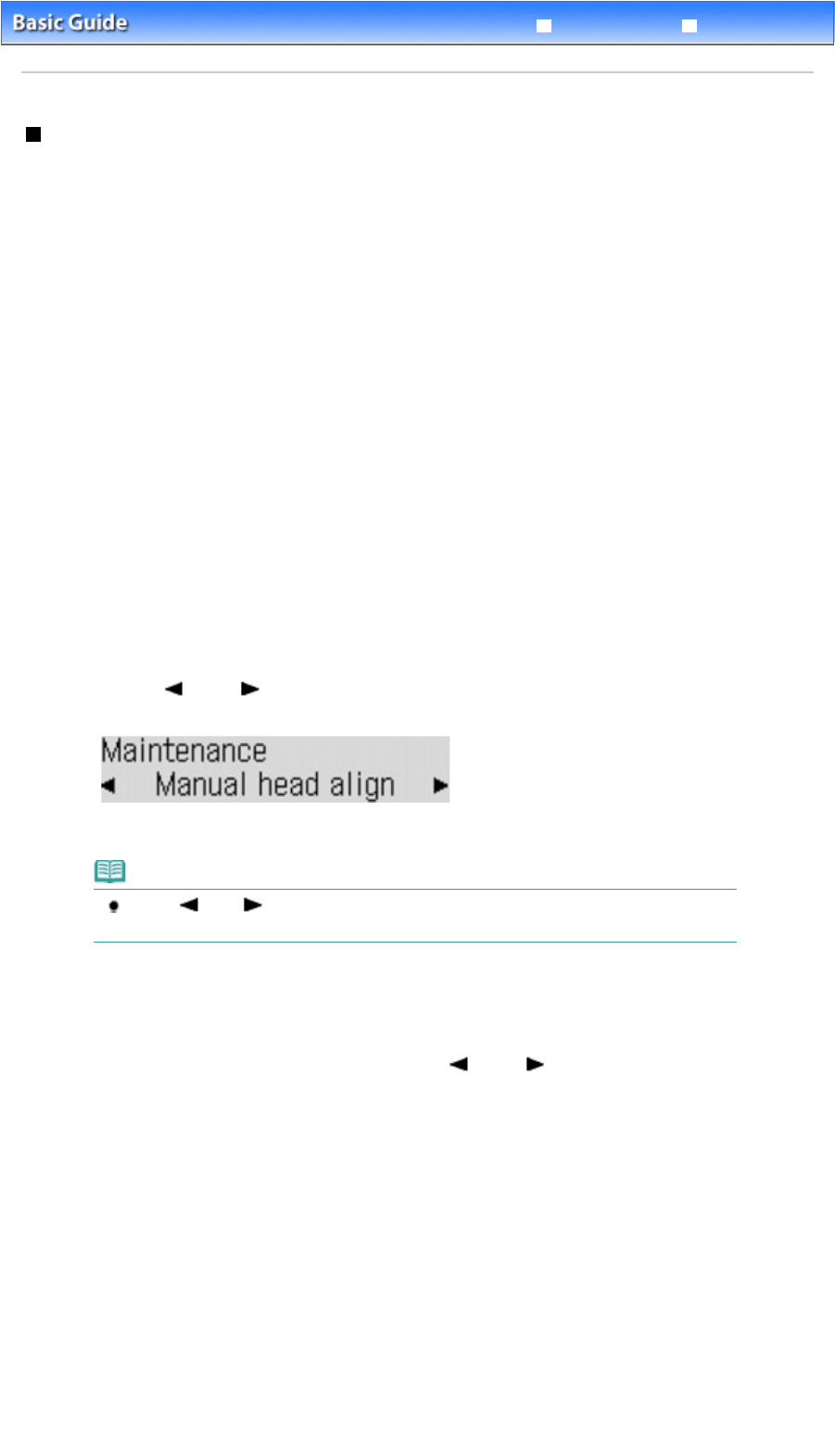
Advanced Guide
Troubleshooting
Contents
> Routine Maintenance >
When Printing Becomes Faint or Colors Are Incorrect
> Aligning the Print Head
Aligning the Print Head
If printed ruled lines are misaligned or print results are otherwise unsatisfactory, adjust the print head
position.
You need to prepare: two sheets of A4 or Letter-sized plain paper
1.
Make sure that the power is turned on.
See
Operation Panel
.
2.
Make sure that two or more sheets of A4 or Letter-sized plain paper are loaded in
the Rear Tray.
3.
Open the Paper Output Tray gently.
4.
Print the print head alignment pattern.
(1)
Press the
Menu
button repeatedly until Maintenance appears.
(2)
Use the
(-) or
(+) button to select Manual head align, and press the
OK
button.
The print head alignment pattern will be printed, and the Set head align value screen will appear.
Note
Use the
(-) or
(+) button to select Print head align value to print the current head
position adjustment values.
5.
Adjust the print head position.
(1)
Check the printed patterns, and use the
(-) or
(+) button to select the
pattern number that has the least noticeable streaks for column A, and press the
OK
button.
Page 108 of 817 pagesAligning the Print Head