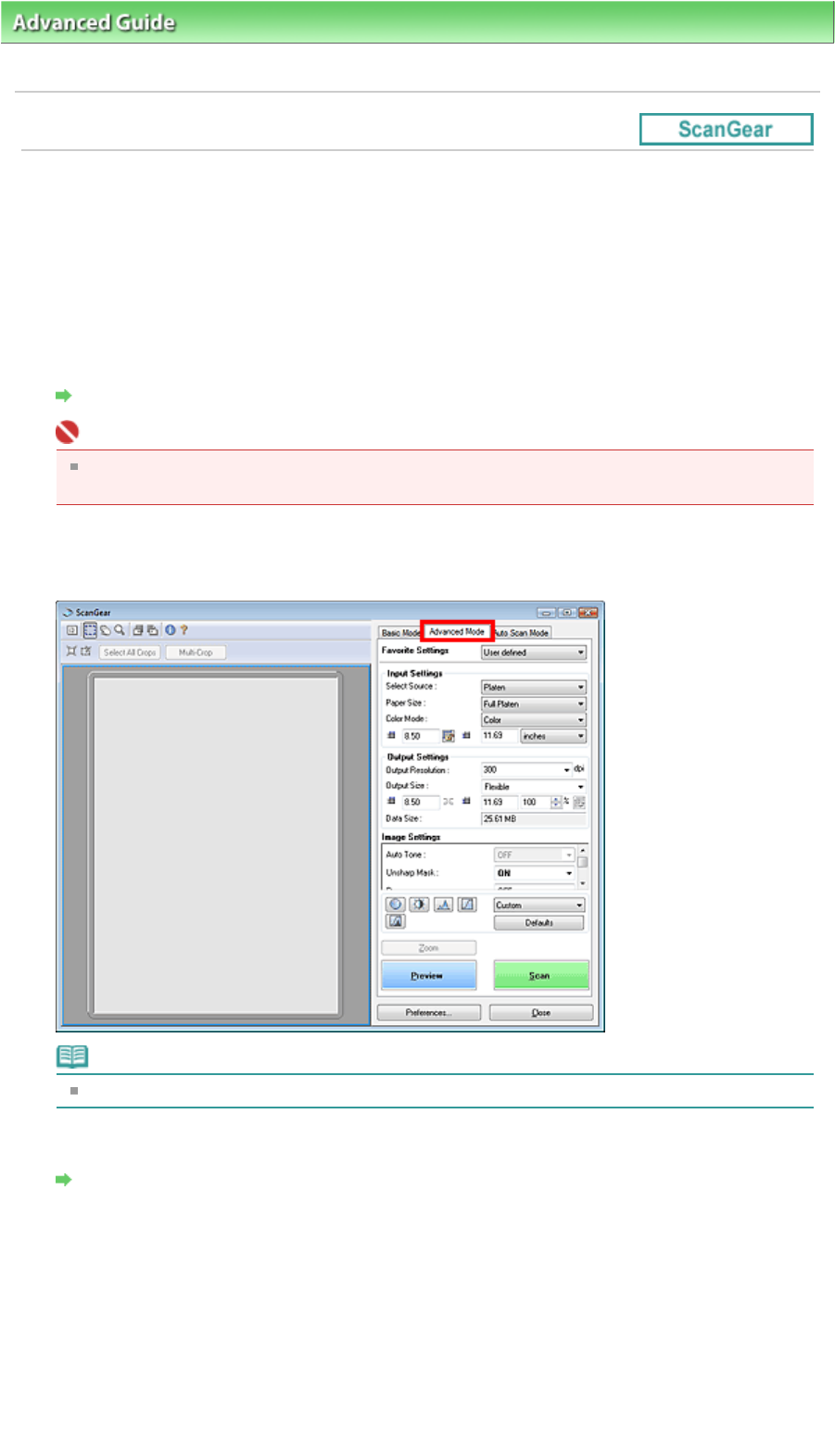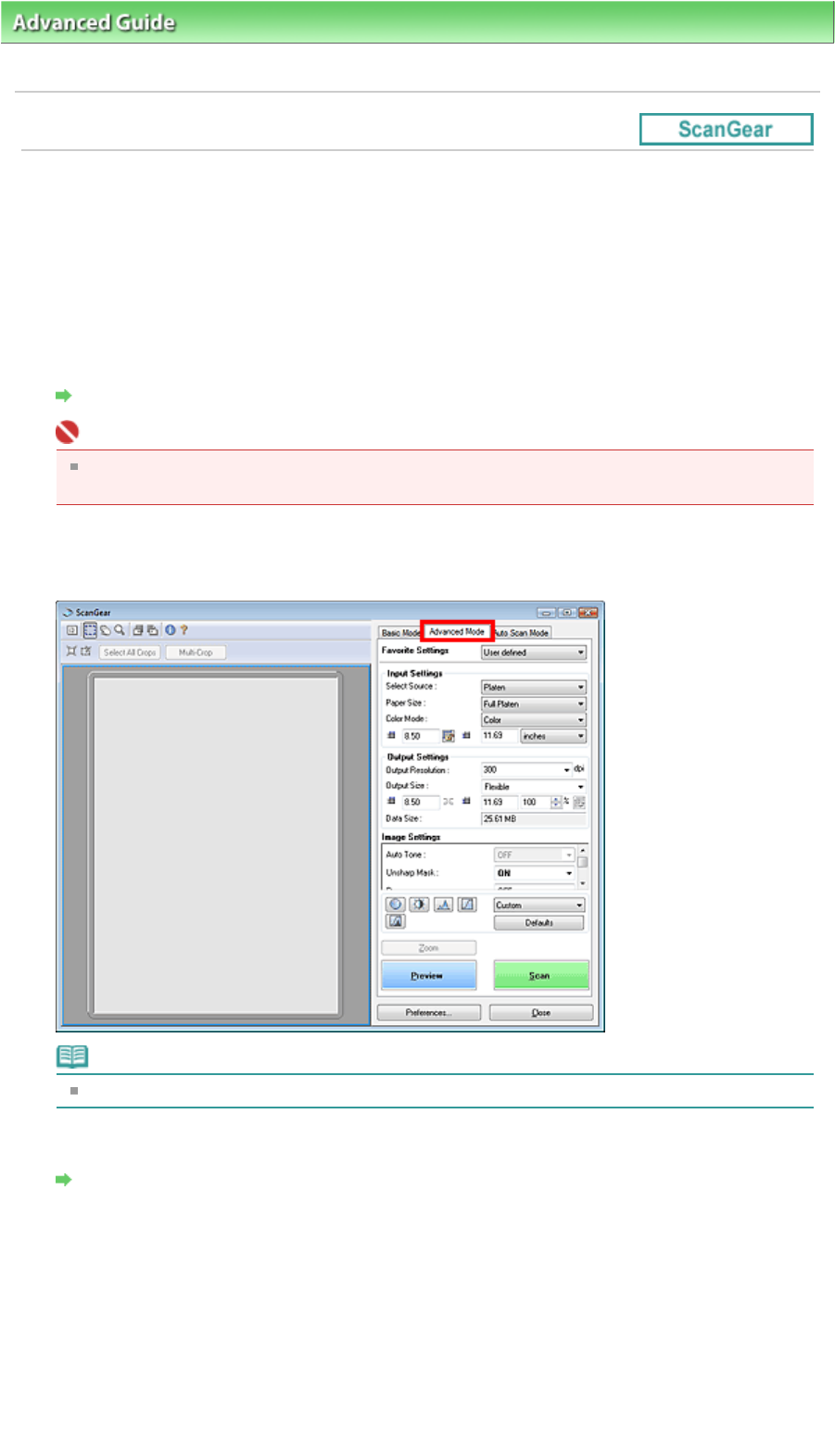
dvanced Guide
>
Scanning
>
Scanning with Other Application Software
>
Scanning with Advanced Settings Using
ScanGear (Scanner Driver)
> Scanning in Advanced Mode
Scanning in Advanced Mode
In Advanced Mode, you can specify the color mode, output resolution, image brightness, color tone, etc.
when scanning.
This section explains how to scan paper/photos from the Platen. See "
Scanning Multiple Documents
from the ADF (Auto Document Feeder) in Advanced Mode
" to scan multiple documents placed on the
DF (Auto Document Feeder).
1.
Place the document on the Platen, then start ScanGear (scanner driver).
Starting ScanGear (Scanner Driver)
Important
Place the document face-down on the Platen and align an upper corner of the document with
the corner at the arrow of the Platen.
2.
Click Advanced Mode.
The Advanced Mode tab appears.
Note
Settings are not retained when you switch between modes.
3.
Set Paper Size and Color Mode.
Input Settings
4.
Click Preview.
Preview image appears in the Preview area.
Page 501 of 817 pagesScanning in Advanced Mode