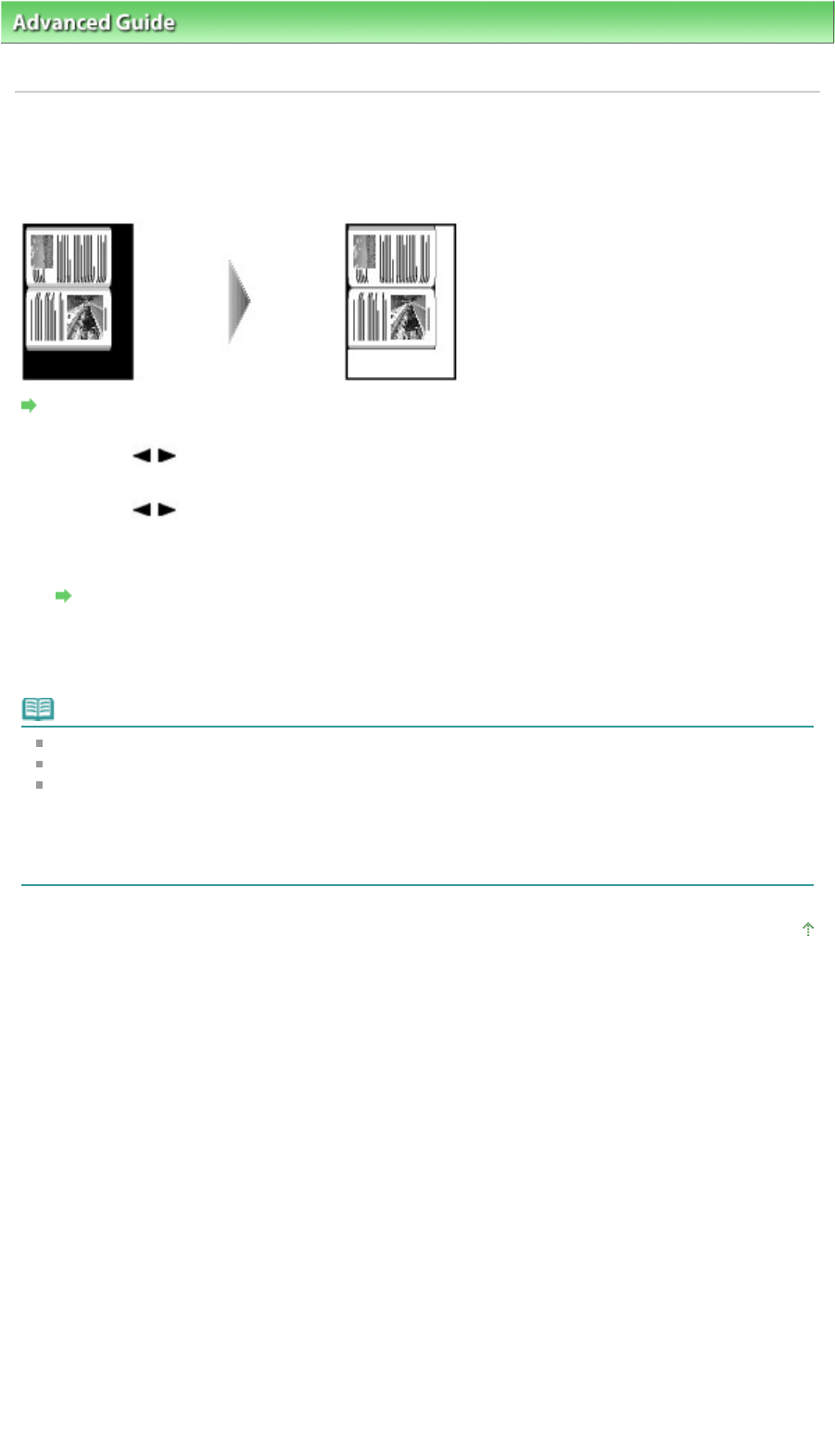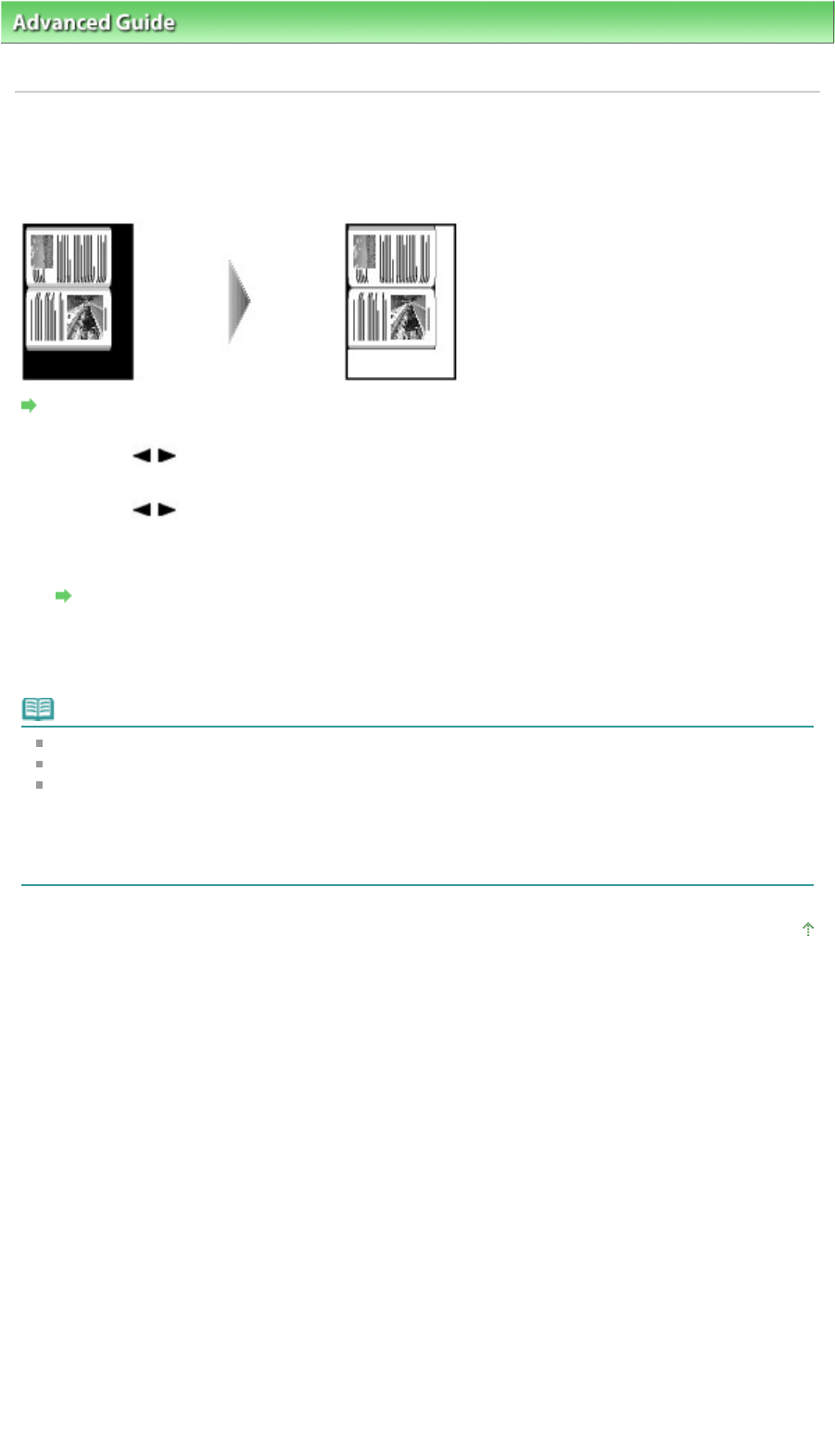
dvanced Guide
> Printing Using the Operation Panel of the Machine >
Copying
>
Using Useful Copy Functions
>
Copying Thick Originals Such as Books (Frame Erase)
Copying Thick Originals Such as Books (Frame Erase)
When copying a thick original document such a book, you can make a copy without black margins
around the image. Using this function, you can reduce unnecessary ink consumption.
Settings for Special Copy
1.
Use the button to select Frame erase, then press the
OK
button.
2.
Use the button or the Numeric buttons to specify the number of copies.
3.
Press the
Settings
button to adjust the settings as necessary.
Setting Items
4.
Press the
Color
button for color copying, or the
Black
button for black & white
copying.
Note
Load the document on the Platen Glass when using this function.
Close the Document Cover.
There may be a narrow black margin that appears around the image. This function removes the
dark margins only. If a scanned book is too thin or when the machine is used near a window or in a
bright environment, a faint black frame may remain. Also, if the color of an original is dark, the
machine cannot distinguish the document color from the shadow and this may cause slight
cropping.
Page top
Page 339 of 817 pagesCopying Thick Originals Such as Books (Frame Erase)