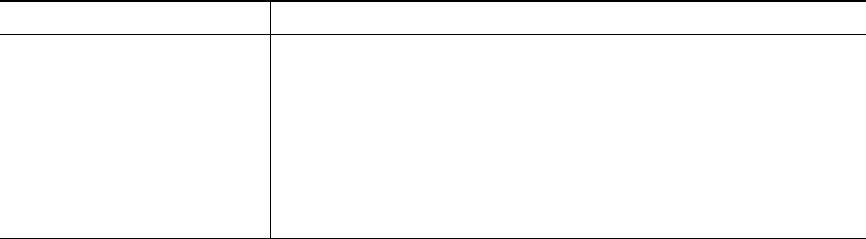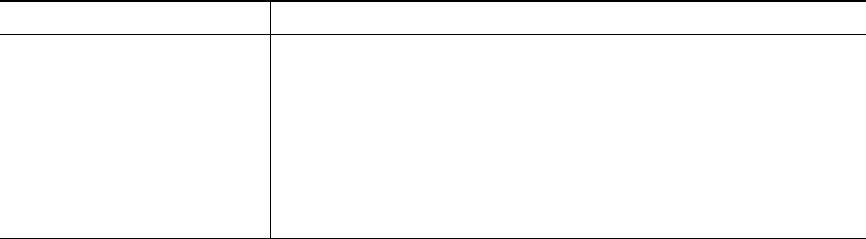
30 OL-8163-01
Tips
• Enter the call forward target number exactly as you would dial it from your phone. For example,
enter an access code or the area code, if necessary.
• You can forward your calls to a traditional analog phone or to another IP phone, although your
system administrator might restrict the call forwarding feature to numbers within your company.
• Call forwarding is phone line specific. If a call reaches you on a line where call forwarding is not
enabled, the call will ring as usual.
• Your system administrator can change call forwarding conditions for your phone lines.
Making Conference Calls
Your Cisco Unified IP Phone allows you to combine three or more separate calls into one conversation,
creating a conference call.
Understanding Types of Conference Calls
There are two types of conference calls: Standard and Meet-Me.
Standard Conference Calls
You can create a standard conference in different ways, depending on your needs and the softkeys
available on your phone:
• Confrn—Use this softkey to establish a standard conference by calling each participant. Standard
conference calling is a default feature available on most phones.
• Join—Use this softkey to establish a standard conference by joining several calls already on one
line.
• cBarge—Use this softkey to add yourself to an existing call on a shared line and to turn the call
into a standard conference call. This feature is available only on phones that use shared lines.
Set up or cancel call
forwarding remotely, or for a
non-primary line
1. Log in to your User Options web pages. (See the “Accessing Your
User Options Web Pages” section on page 53.)
2. Access your call forwarding settings (See the “Controlling Line
Settings on the Web” section on page 59.)
Note
When call forwarding is enabled for any line other than the
primary line, your phone does not provide you with any
confirmation that calls are being forwarded. Instead, you must
confirm your settings in the User Options web pages.
If you want to... Then...