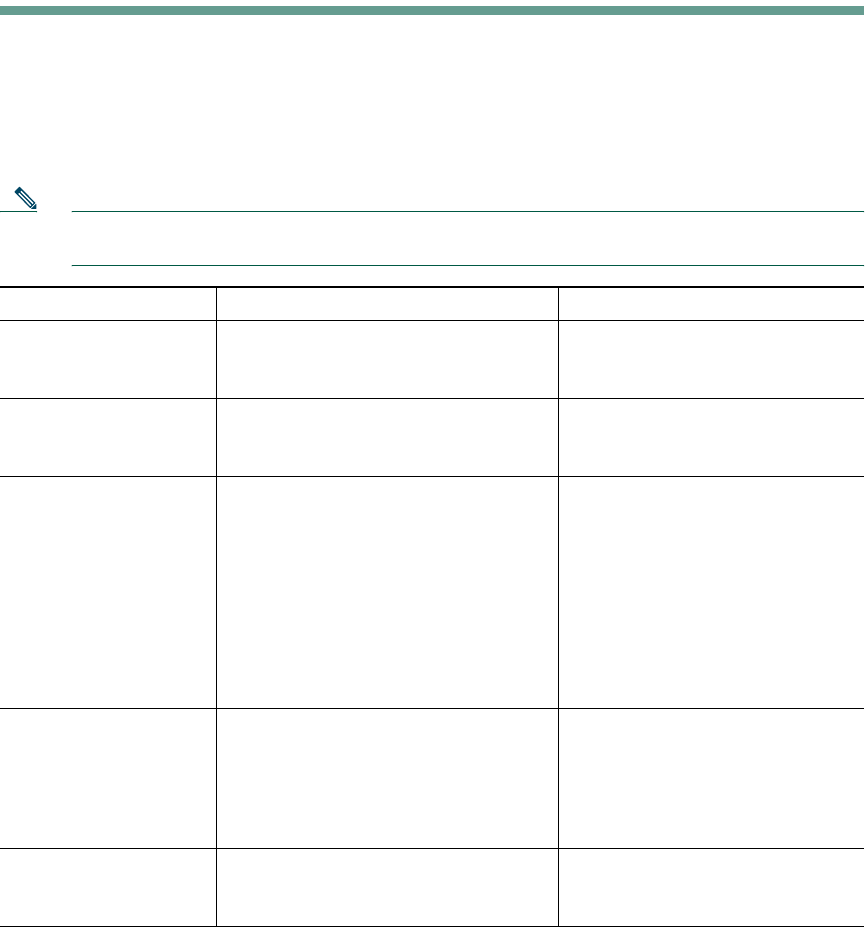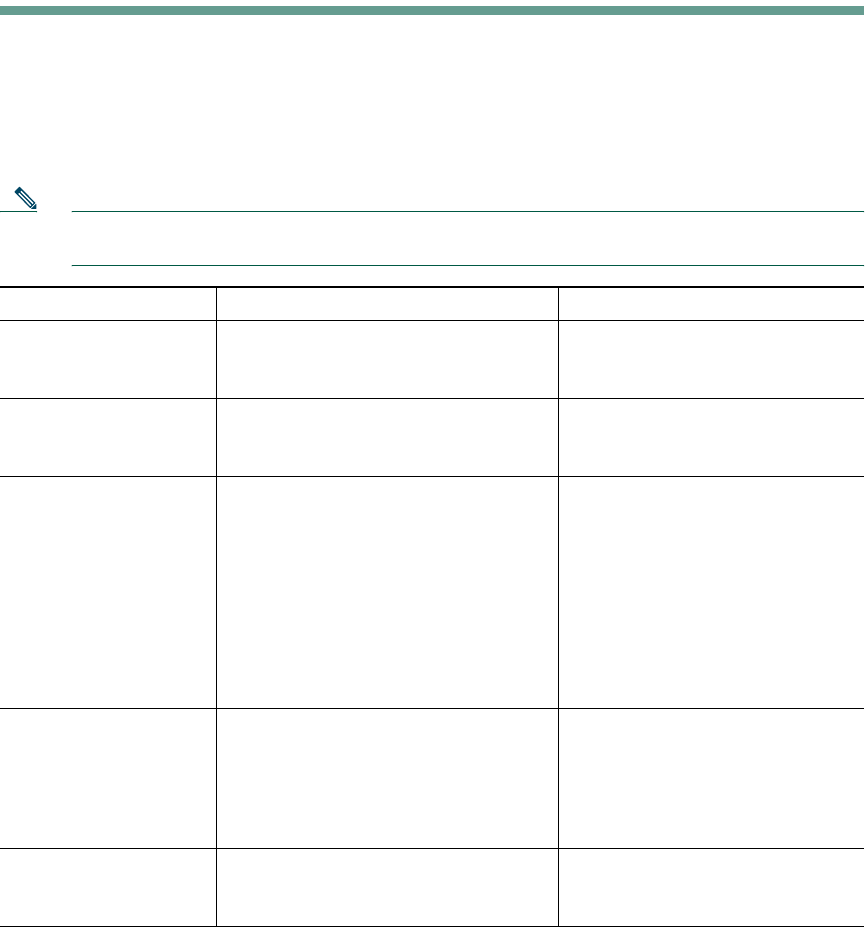
Understanding Additional Configuration Options
Cisco Unified IP Phone 7961G/7961G-GE and 7941G/7941G-GE for Cisco Unified CallManager 5.0 (SCCP) 63
Understanding Additional Configuration Options
Your system administrator can configure your phone to use specific button and softkey templates
along with special services and features, if appropriate. This table provides an overview of some
configuration options that you might want to discuss with your phone system administrator based on
your calling needs or work environment.
Note You can locate Phone Guides and other documents listed in this table on the web:
http://www.cisco.com/univercd/cc/td/doc/product/voice/c_ipphon/index.htm
If you... Then... For more information...
Need to handle more
calls on your phone line
Ask your system administrator to
configure your line to support more
calls.
Talk to your system administrator
or phone support team.
Need more than one
phone line
Ask your system administrator to
configure one or more additional
directory numbers for you.
Talk to your system administrator
or phone support team.
Need more speed-dial
buttons
First make sure that you are using all
of your currently available speed-dial
buttons.
If you need additional speed-dial
buttons, try using Abbreviated Dialing
or subscribing to the Fast Dial service.
Another option is to attach the
Cisco Unified IP Phone Expansion
Module 7914 to your phone.
See the:
• “Speed Dialing” section on
page 34
• Cisco Unified IP Phone
Expansion Module 7914
Phone Guide
Work with (or work as)
an administrative
assistant
Consider using:
• Cisco Unified CallManager
Assistant service
• A shared line
See the:
• “Using a Shared Line” section
on page 36
• Cisco Unified CallManager
Assistant User Guide
Want to use one
extension for several
phones
Request a shared line. This allows you
to use one extension for your desk
phone and lab phone, for example.
See the “Using a Shared Line”
section on page 36.