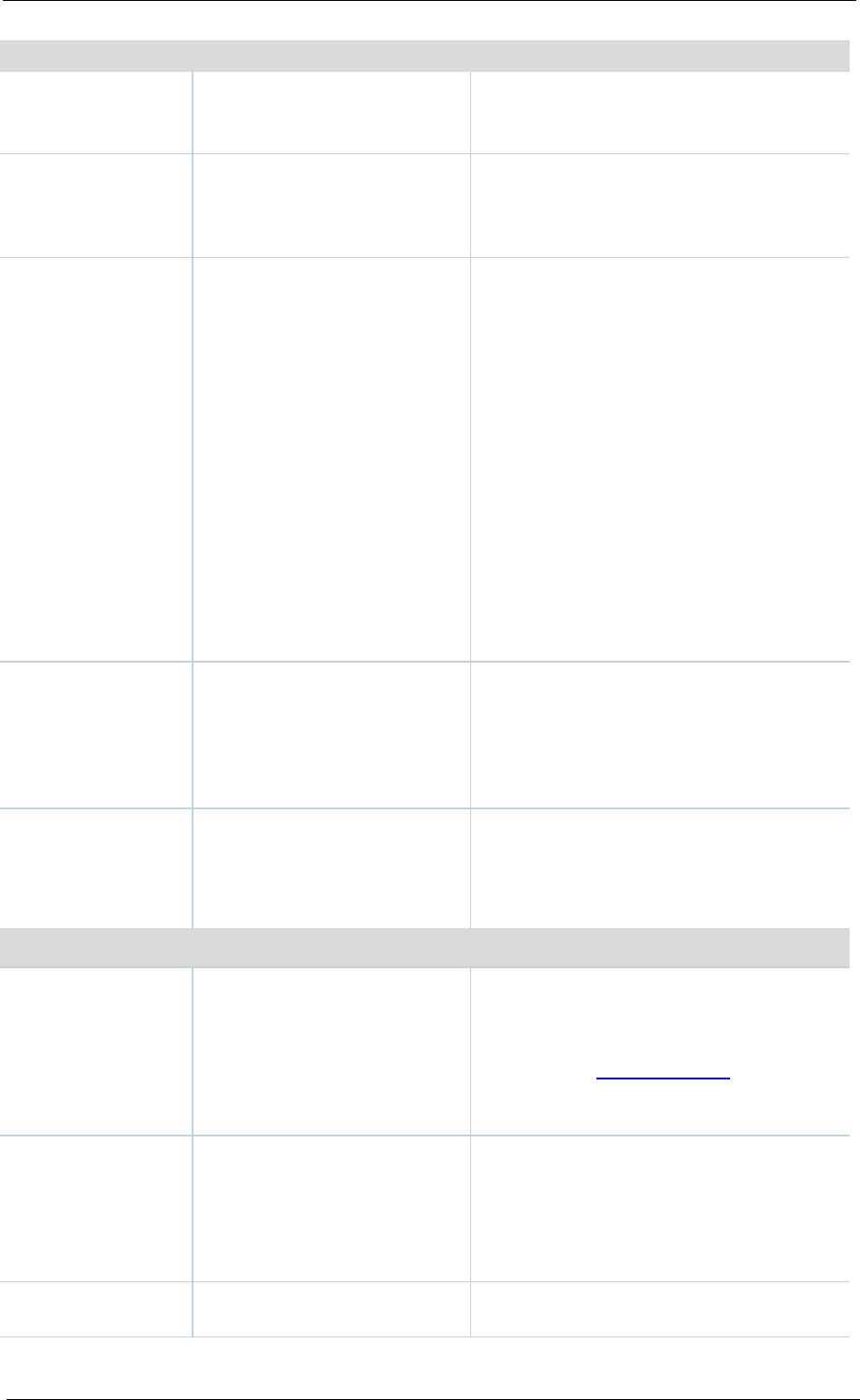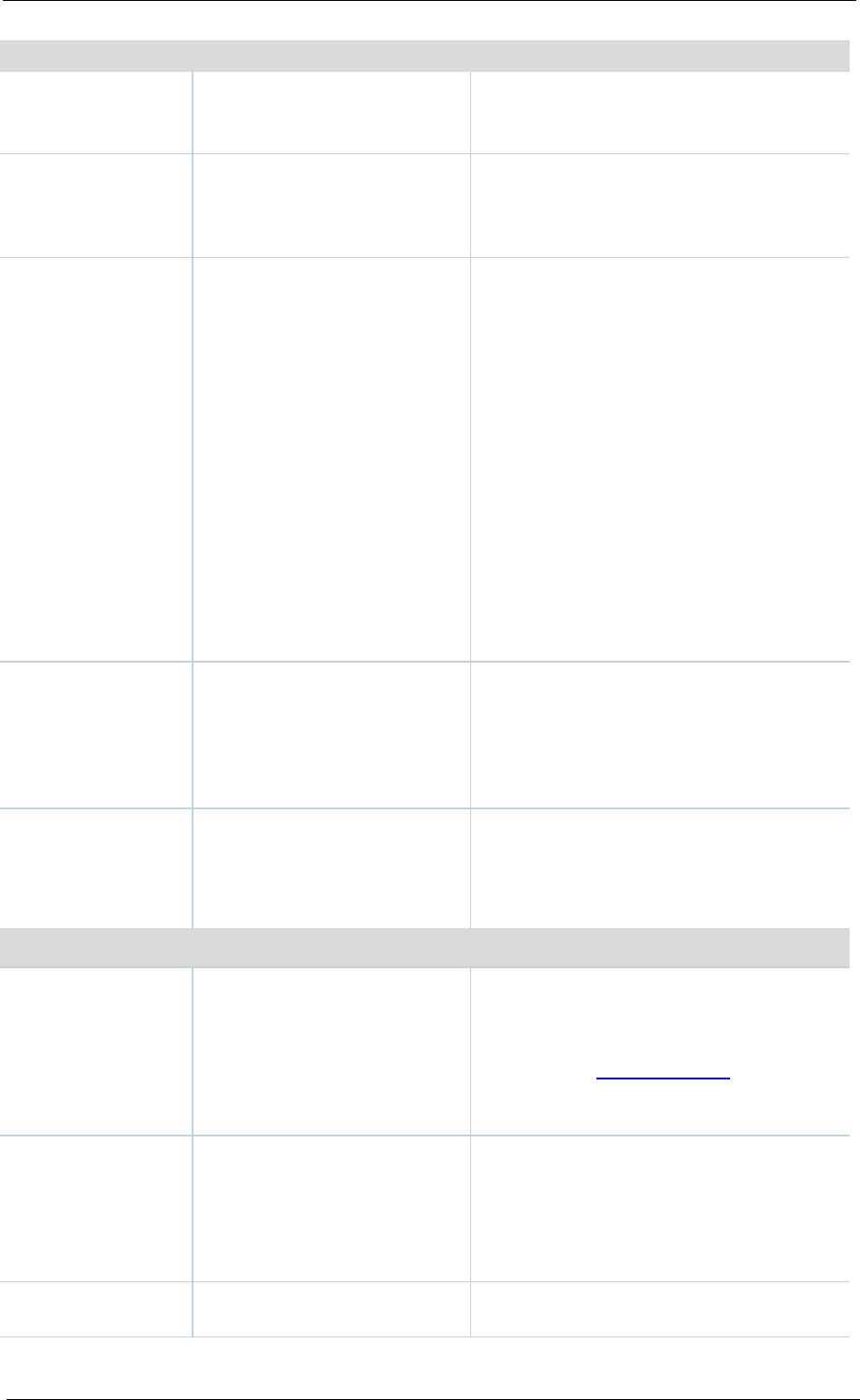
Adding & editing Media server configurations
Cisco TelePresence Content Server 4.1 printable online
configuration of your network.
is specified at the publishing point, the
Content Server can use any address in the
10.0 range for multicast streaming.
range start
The port number for the start of
the live streaming port range
between 10000 and 65000.
If you do not enter a port range, the Content
Server will use the Destination multicast port
of the WMS Multicast Data Writer properties
of the multicast publishing point.
The multicast time to live (TTL)
threshold.
This value tells the network how far
multicast packets should be allowed to
travel across the network. The value
“Subnet” (TTL=1) means that packets do
not pass the first network router and should
mean a multicast stream is viewable on any
network, even those not enabled for
multicast, where the client is on the same
subnet as the Content Server.
The efficacy of higher values: LAN
(TTL=32), WAN (64), Internet (128),
Unrestricted (255) depends on the network
configuration.
If you do not enter a TTL, the Content
Server will use the Destination multicast
Time-to-live (TTL) of the WMS Multicast
Data Writer properties of the multicast
publishing point.
Use existing
Select this option if you have
created publishing points on the
streaming server that you wish
to use. Enter the name of the
existing publishing points for the
Main and Dual video streams.
If you are using a Two Videos layout there
must be two different publishing points to
stream one video stream off each. If you are
using Switching, Joined or Picture in Picture
layouts, you need to specify only one
publishing point, for Main.
The alternate URLs are set to
(http://(local)/tcs/data), Append
filename to URL is selected
and those options are grayed
On demand settings
default media
location
Select to have media to be
written to the Content Server’s
default media location: this will
be either the E drive of the
Content Server or an alternate
storage location if you have a
NAS configured.
Do not select this option if you are
streaming from an external streaming
server.
You can check the default media storage
location in the
Server overview. The default
media location for Windows Media files is
(media location)\data\media.
alternate location
Select to write media to an
external streaming server using
a shared drive or UNC path.
Choose this option if the streaming server is
on an external server which has a shared
drive accessible to the Content Server.
Enter the shared drive or UNC path, e.g.
\\servername\share in the Alternate path
field.
Select to use FTP to transfer
media files to an external
Choose this option if the streaming server is
on, or can access a shared drive on, an