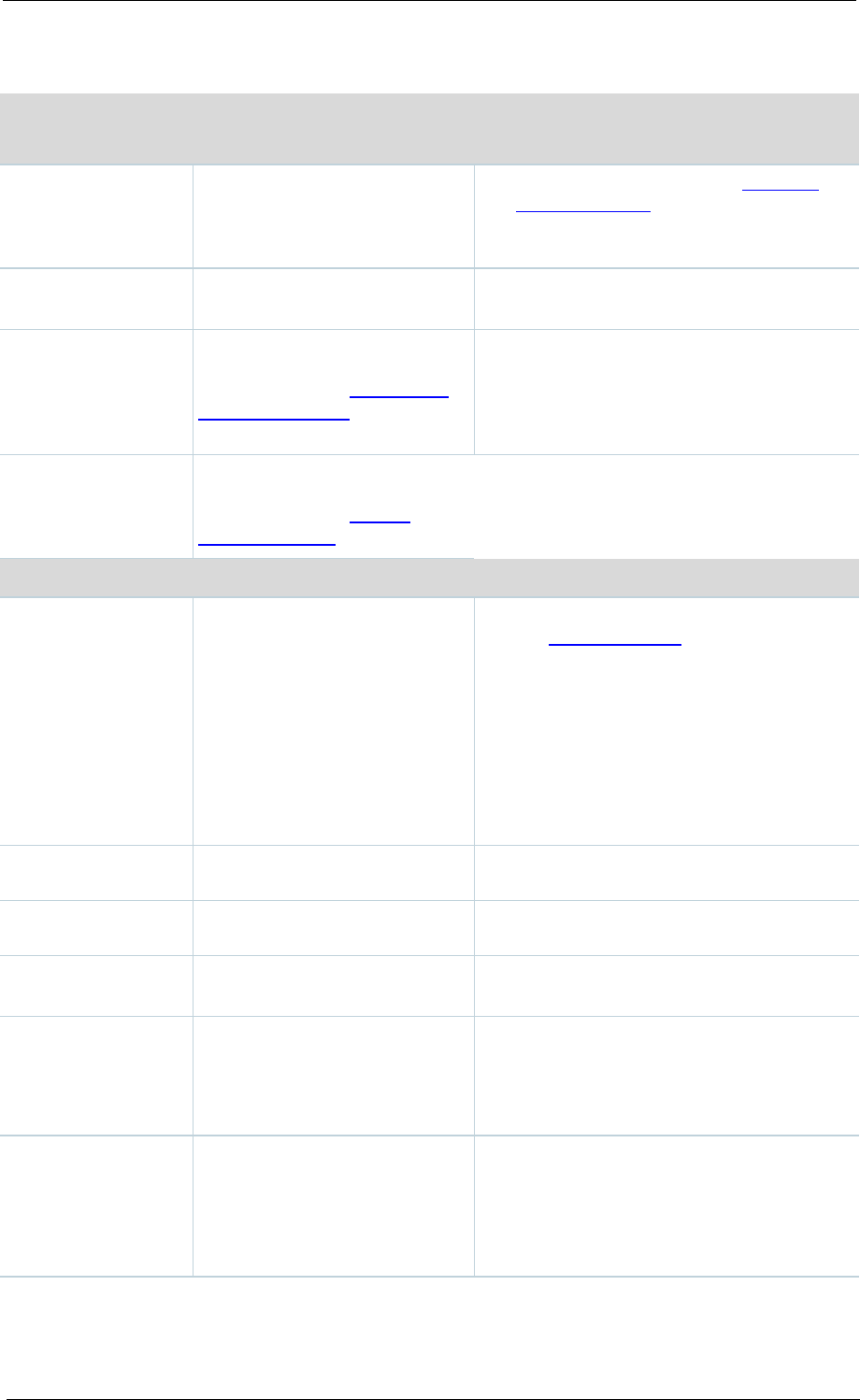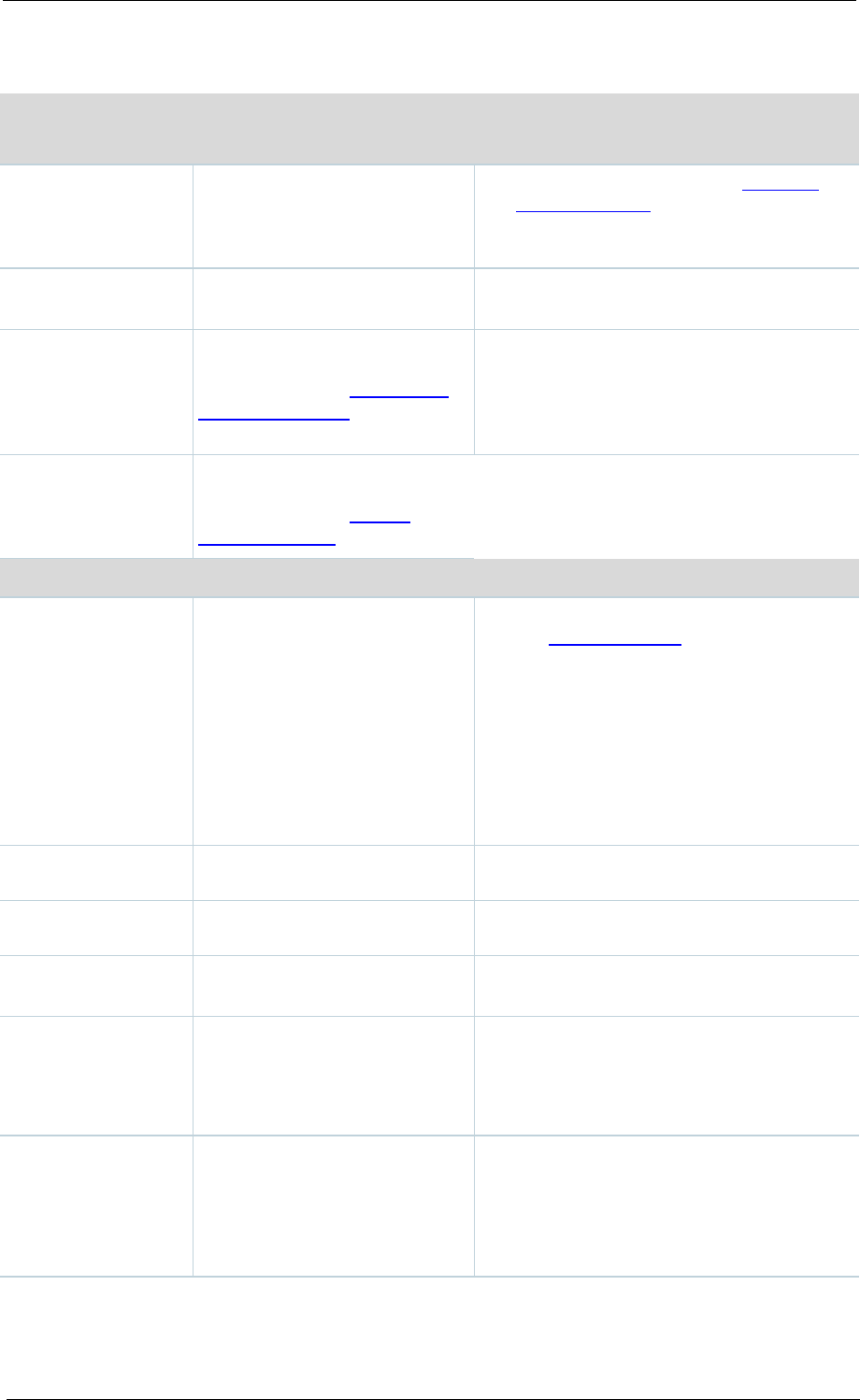
Adding & editing Media server configurations
Cisco TelePresence Content Server 4.1 printable online
Server settings
A descriptive name for the
Media server configuration.
The server name is used in the Template
and Manage outputs pages when selecting a
Media server configuration. This is a
required field.
The IP address or DNS name of
the server.
streaming
Select whether the server is to
support live unicast streaming
and to display the
Live unicast
streaming settings section.
Unicast connections are one-to one
connections between each client and the
server: therefore, each unicast client that
connects to the server takes up additional
bandwidth.
Select whether the server is to
support on demand streaming
and to display the
Live on
demand settings section.
Live unicast streaming settings
range start
The port number for the start of
the streaming port range, e.g.
30000. The start port must be
an even number. The Content
Server will use the streaming
start port + 30 for streaming live
calls; for example, a port range
from 30000 to 30030. Ensure
that you select ports that are
NOT being used by the Content
Server.
The ports used by the Content Server are
listed in Port Information.
The user name to authenticate
to the streaming server.
Password/Password
confirm
The password to authenticate to
the streaming server.
URLs
Select to use the default live
URL for this Media server.
If you select this option, also enter the
Application directory.
directory
The name of the directory
created under applications on
the Wowza Media Server to
stream live. This directory is
used in the default live URL.
If the Wowza Media server has been set up
following Cisco recommendations, this
directory is called live.
URLs
Select to supply your own URLs
for live streaming. Enter the
URLs for Main and Dual video
streams and choose whether
you wish the filename to be
appended to the alternate URL.