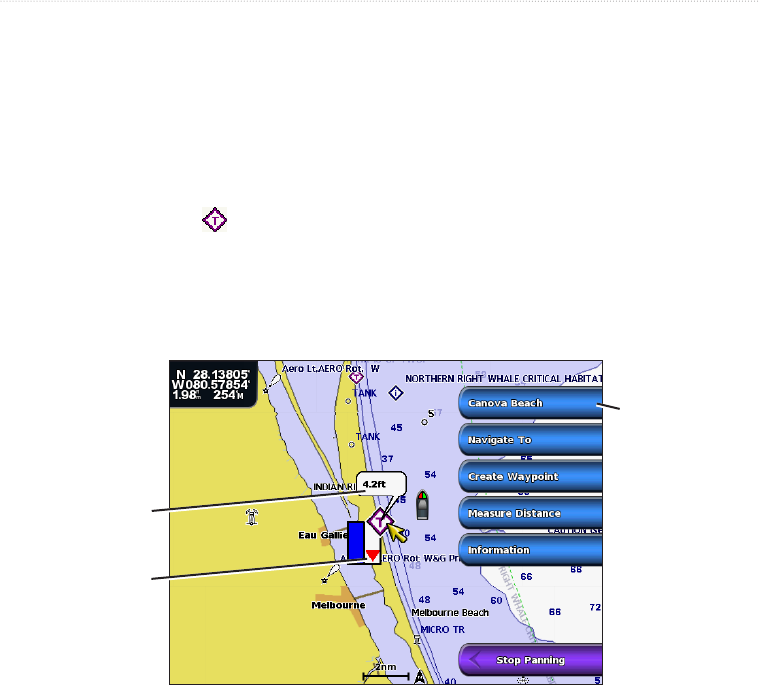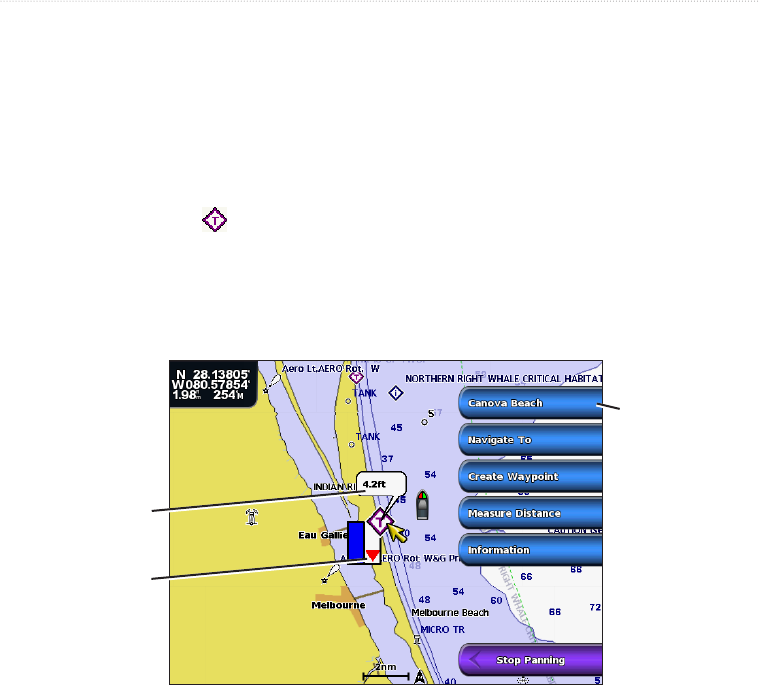
10 GPSMAP
®
6000/7000 Series Owner’s Manual
Charts and 3D Chart Views
Viewing Tide Station Information
Tide-station information appears on the chart with a tide station icon. You can view a detailed graph for a tide
station to help predict the tide level at different times or on different days (page 46).
: The Fishing chart and tide station icons are available with a preprogrammed BlueChart g2 Vision data
card.
1. From the Home screen, select .
2. Select or .
3. Select a tide station icon ( ).
Tide direction and tide level information appear near the icon.
4. Complete an action:
• Select the button with the station name.
• Select if more than one item is in the vicinity, and select the button with the station name.
Detailed
tide station
information
Tide level
Tide direction
arrow
Showing and Conguring Tides and Currents
You can show tide and current information on the Navigation chart or the Fishing chart.
: The Fishing chart is available with a preprogrammed BlueChart g2 Vision data card.
1. From the Home screen, select .
2. Select or .
3. Select > > .
4. Complete an action:
• Select to show current station and tide station indicators on the chart.
• Select to show animated tide station indicators and animated current direction indicators on
the chart (page 27).