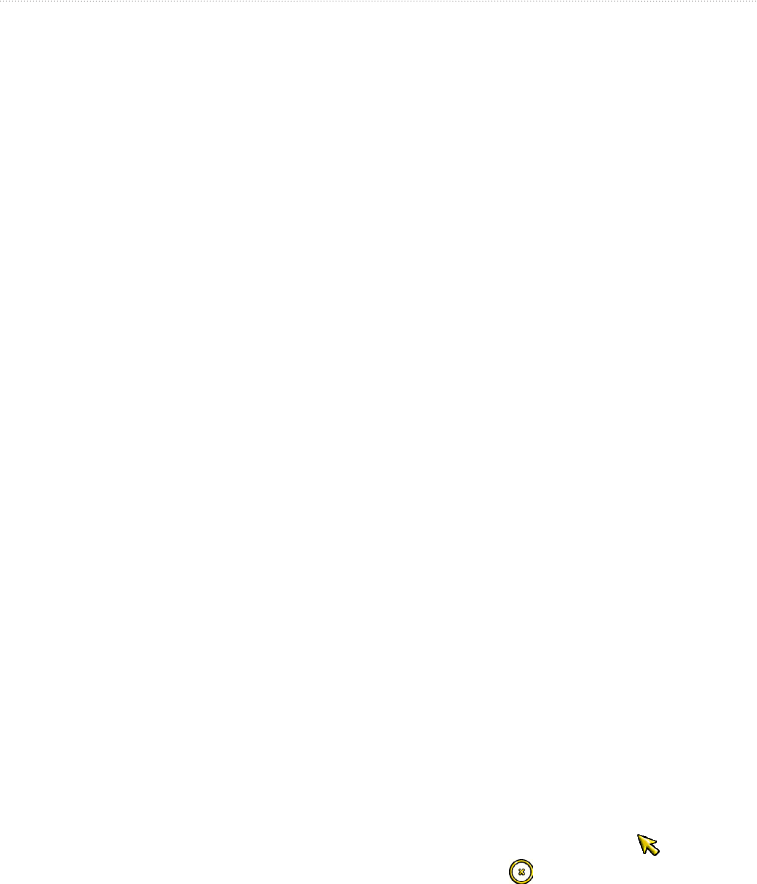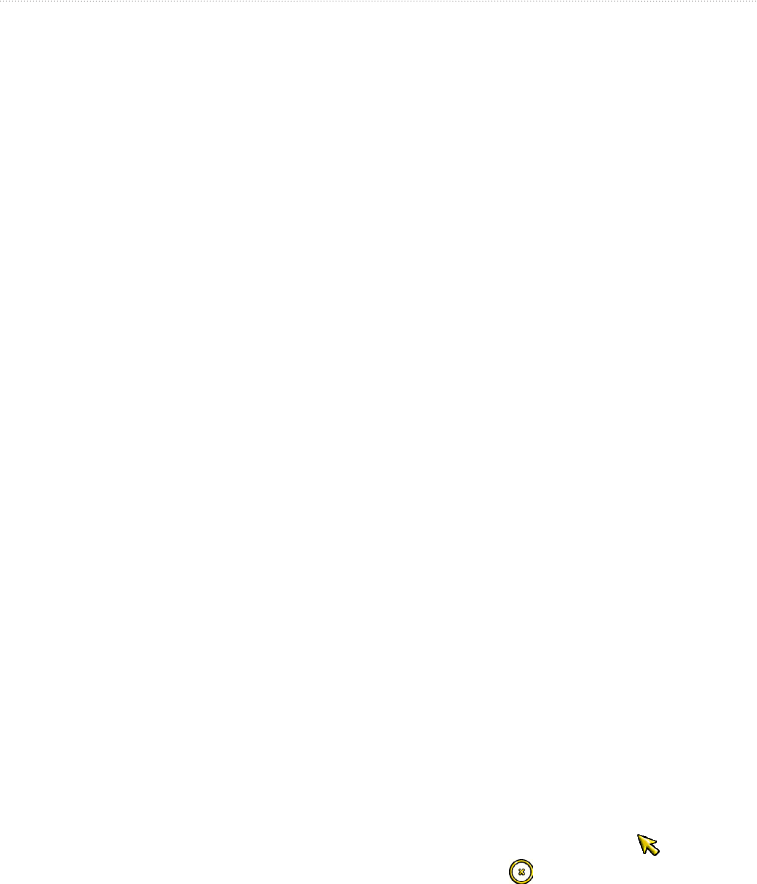
GPSMAP
®
6000/7000 Series Owner’s Manual 35
Navigation
Moving a Saved Waypoint
1. From the Home screen, select > > .
2. Select a waypoint.
3. Select > .
4. Indicate a new location for the waypoint:
• Select to move the waypoint while viewing a chart. For the GPSMAP 6000 series, use the
to select a new location on the chart. For the GPSMAP 7000 series, touch a new location on the
chart. Select .
• Select to move the waypoint using coordinates. For the GPSMAP 6000 series, use the
to enter the coordinates of the new location. For the GPSMAP 7000 series, use the on-screen
keyboard. Select .
Deleting a Waypoint or an MOB
You can delete a waypoint or an MOB that has been saved.
1. From the Home screen, select > > .
2. Select a waypoint or an MOB.
3. Select > .
Deleting All Waypoints
From the Home screen, select > > >>.
Copying Waypoints
See “Chartplotter Data Management” (page 69).
Routes
You can create and save up to 20 routes. Each route can contain up to 250 waypoints.
Creating and Navigating a Route from Your Present Location
You can create and immediately navigate a route on the Navigation chart or the Fishing chart. This procedure
does not save the route or the waypoint data.
: The Fishing chart is available with a preprogrammed BlueChart g2 Vision data card.
1. From the Home screen, select .
2. Select or .
3. Complete an action:
• For the GPSMAP 6000 series, use the to select a destination using the cursor ( ).
• For the GPSMAP 7000 series, touch a destination using the cursor ( ).