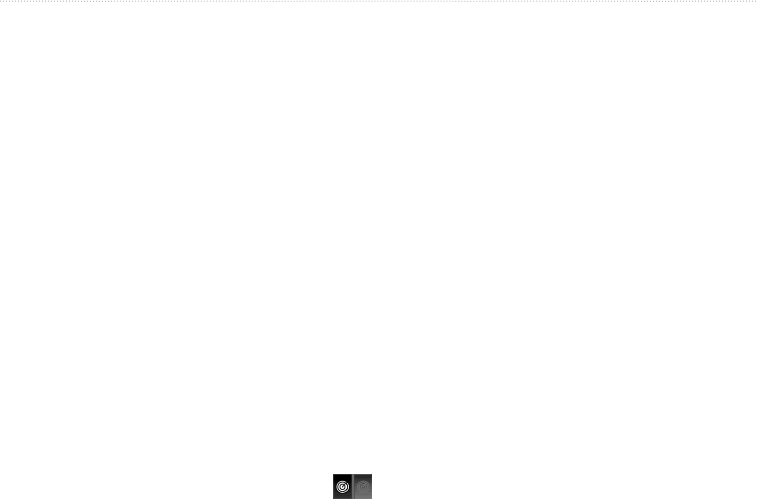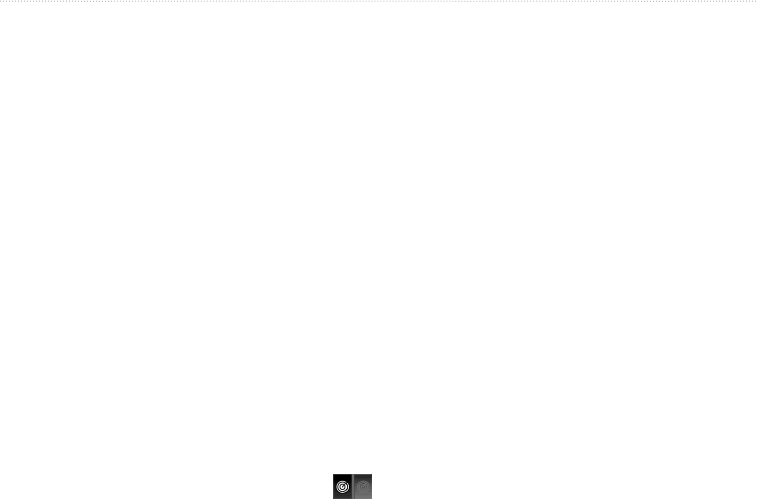
GPSMAP
®
6000/7000 Series Owner’s Manual 79
Radar
Stop Radar Targeting
1. From the Home screen, select .
2. Select , , or .
3. Complete an action:
• For the GPSMAP 6000 series, use the to select a targeted object.
• For the GPSMAP 7000 series, touch a targeted object.
4. Select .
Setting the Safe-zone Collision Alarm
See “Setting the Safe-zone Collision Alarm (page 17).
Viewing a List of AIS and MARPA Threats
From any radar view or the Radar Overlay, you can view and customize the appearance of a list of AIS and
MARPA threats.
1. From the Home screen, select .
2. Select , , , , , or .
3. Complete an action:
• Select > > > to open the list in Cruising, Harbor, Offshore, Dual
Range, or Sentry mode, or in the Radar Overlay.
• Open the list in Dual Range mode. Select > > > > for the
GPSMAP 6000 series. Select > > for the GPSMAP 7000 series.
4. Select the type of threats to include in the list (, threats only, or threats only).
Showing AIS Vessels on the Radar Screen
AIS requires the use of an external AIS device and active transponder signals from other vessels.
You can congure how other vessels appear on the Radar screen. The display range setting congured for one
radar mode is applied in every other radar mode, but it is not applied to the Radar Overlay. The details and
projected heading settings congured for one radar mode are applied to every other radar mode and to the
Radar Overlay.
1. From the Home screen, select .
2. Select , , , or .
3. Select > > .
4. Complete an action:
• Select to indicate the distance from your location in which AIS vessels appear. Select a
distance.
• Select > to show details about AIS-activated and MARPA-tagged vessels.
• Select to set the projected heading time for AIS-activated and MARPA-tagged vessels.
For the GPSMAP 6000 series, use the or the to enter the time. For the
GPSMAP 7000 series, use the on-screen keyboard. Select .