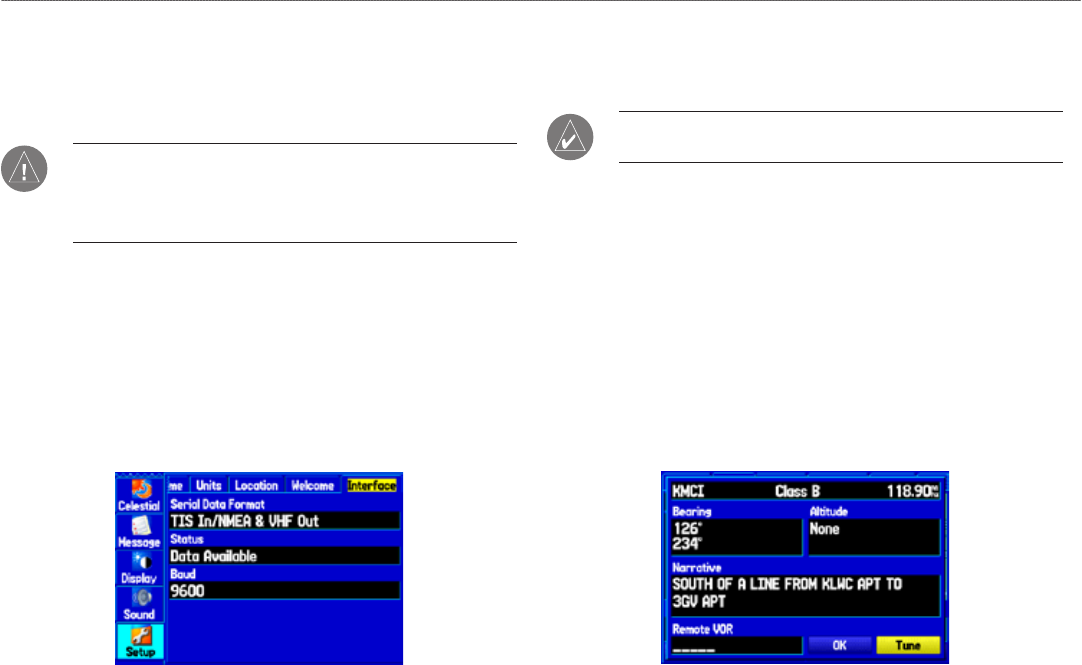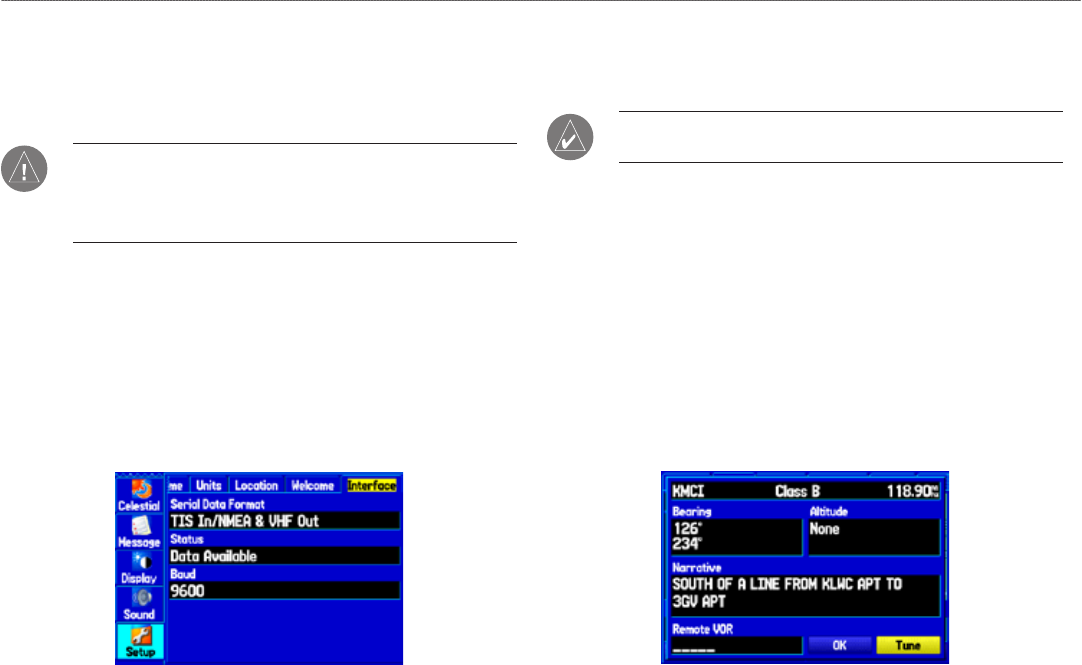
154 GPSMAP 496 Owner’s Manual
VHF Comm > Overview
VHF Comm
The GPSMAP 496 can also output frequency data to a Garmin aviation
radio. Currently the two models supported are the SL30 nav/comm and
the SL40 comm. Refer to page 159 for wiring information.
CAUTION: This interface does not have an FAA installation
airworthiness approval. If any abnormalities with SL 30/40
tuning or operation are encountered, disconnect the GPSMAP
496 from the SL 30/40 tuning interface.
To congure the VHF comm output:
1. Press MENU twice. The Main Menu appears.
2. Highlight the
Setup tab.
3. Use the
ROCKER to select the Interface sub tab.
4. Highlight the Serial Data Format eld and use the ROCKER
to select TIS In/NMEA & VHF Out or Aviation In/NMEA &
VHF out. These comm modes send both NMEA data and VHF
frequency information.
The following features are now available on the radio:
Remote frequency lists for departure, enroute, and arrival airports
Nearest VOR frequencies (SL30 only)
NOTE: See your SL30/40 User’s Guide regarding information
on accessing remote frequency lists.
You can also use the GPSMAP 496 to directly tune a standby
frequency in the radio by using the Comm tab when reviewing an
airport.
To select a standby comm frequency:
1. Use the map pointer or the NRST key to select an airport.
2. Highlight the
Comm sub tab.
3. Select a comm frequency, and press
ENTER. The frequency is now
tuned in the standby slot on the radio.
If the comm frequency has a restriction, the restriction page has a
Tune button, which performs the same function.
•
•