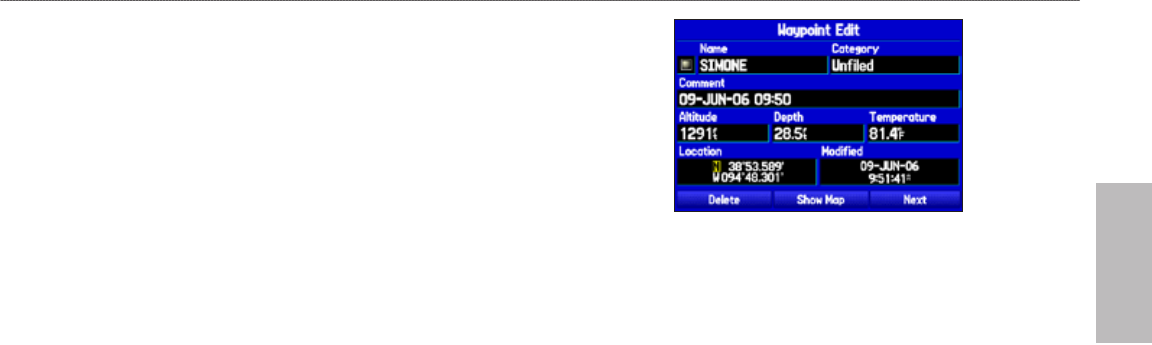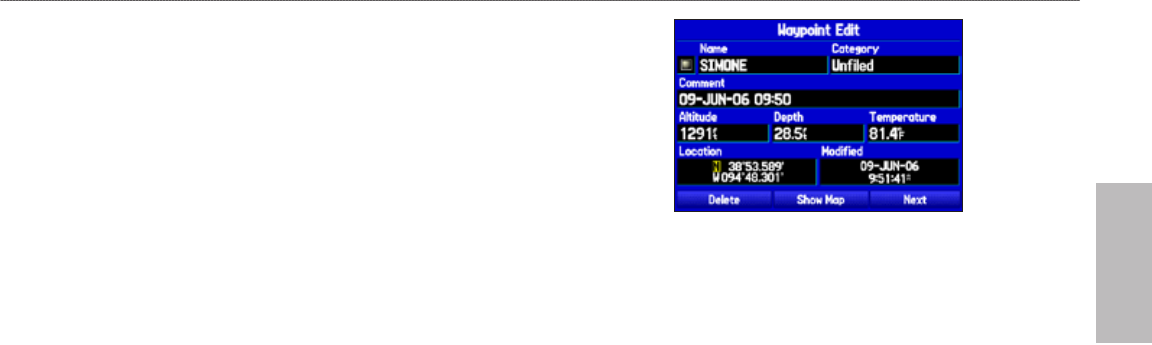
GPSMAP 496 Owner’s Manual 65
Automotive
Basic Operation in Automotive Mode > Creating Waypoints
Creating a Waypoint by Entering Coordinates
You can manually enter location coordinates to create a waypoint.
This method is useful for creating a waypoint at a specic latitude/
longitude location from a chart. You can manually change the
location coordinates in the New Waypoint Page to create a new
waypoint or use the Create Waypoint selection in the User Points
tab options menu.
To create a new waypoint by entering location coordinates:
1. Press ENTER/MARK to create a waypoint (or use your favorite
method discussed in previous sections). The new waypoint
is created with the next available waypoint number and the
receiver’s last known location as the default location.
To change the location of a waypoint, highlight the
character you want to change in the Location eld.
Press up or down on the ROCKER to change the
character. Repeat until the new location is entered.
2. On the New Waypoint Page, use the ROCKER to highlight the
Location eld, and press ENTER. Use the ROCKER to enter the
location coordinates, and press ENTER when nished.
3. To change any of the other information, highlight the appropriate
eld, and press ENTER. Use the ROCKER to enter the new
information.
4. After entering your changes, highlight OK, and press ENTER.