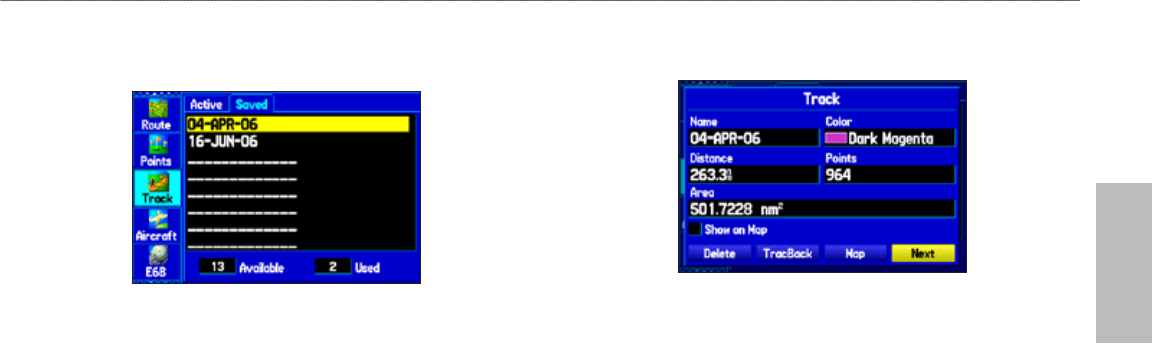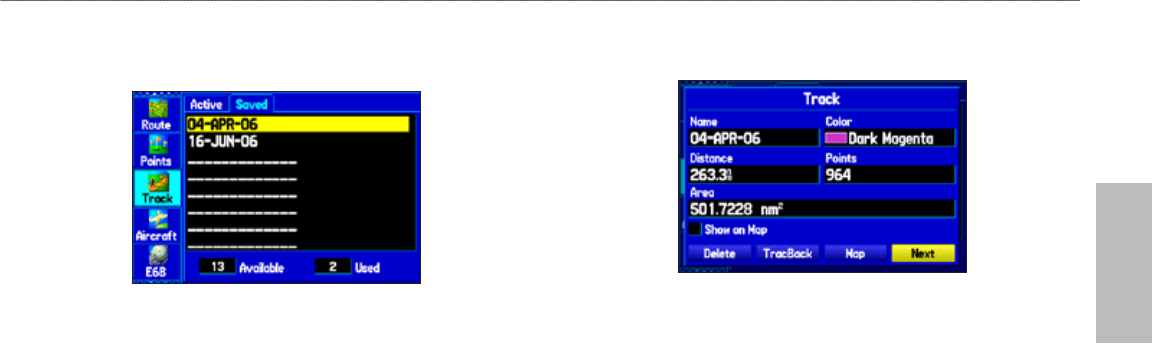
GPSMAP 496 Owner’s Manual 89
Automotive
Automotive Mode Pages and Features > Managing Your Tracks
Saved Sub Tab
The Saved sub tab lists all of the saved tracks in your unit.
Saved Sub Tab
Press MENU to open the Saved sub tab options menu:
Review on Map
—shows the highlighted track on the Map Page.
TracBack
—navigates the track. You can either navigate the track as
it is saved, or you can navigate the track in reverse.
Delete Track
—erases highlighted track from the unit’s memory.
Delete All
—erases all tracks from the unit’s memory.
To edit a track:
1. Press MENU twice to open the Main Menu.
2. Highlight the Track tab. Press the ROCKER right to highlight the
Saved sub tab.
3. Highlight the track you want to edit, and press ENTER
. The Track
Review Page opens. Make changes you want.
Track Review Page
4. Highlight the Name eld, and press ENTER. Use the ROCKER
to change the name, and press ENTER.
5. Select a different screen color when the track appears on the
map.
6. To show this track on the map, highlight the box next to Show on
Map, and press ENTER.
7. To begin a TracBack, highlight TracBack, and press ENTER. For
more information about the TracBack feature, refer to the next
page.
8. To view the track on the map, highlight Map, and press ENTER.
Press QUIT to return to the Track tab.
9. Highlight OK, and press ENTER to save the track. Press QUIT to
exit.