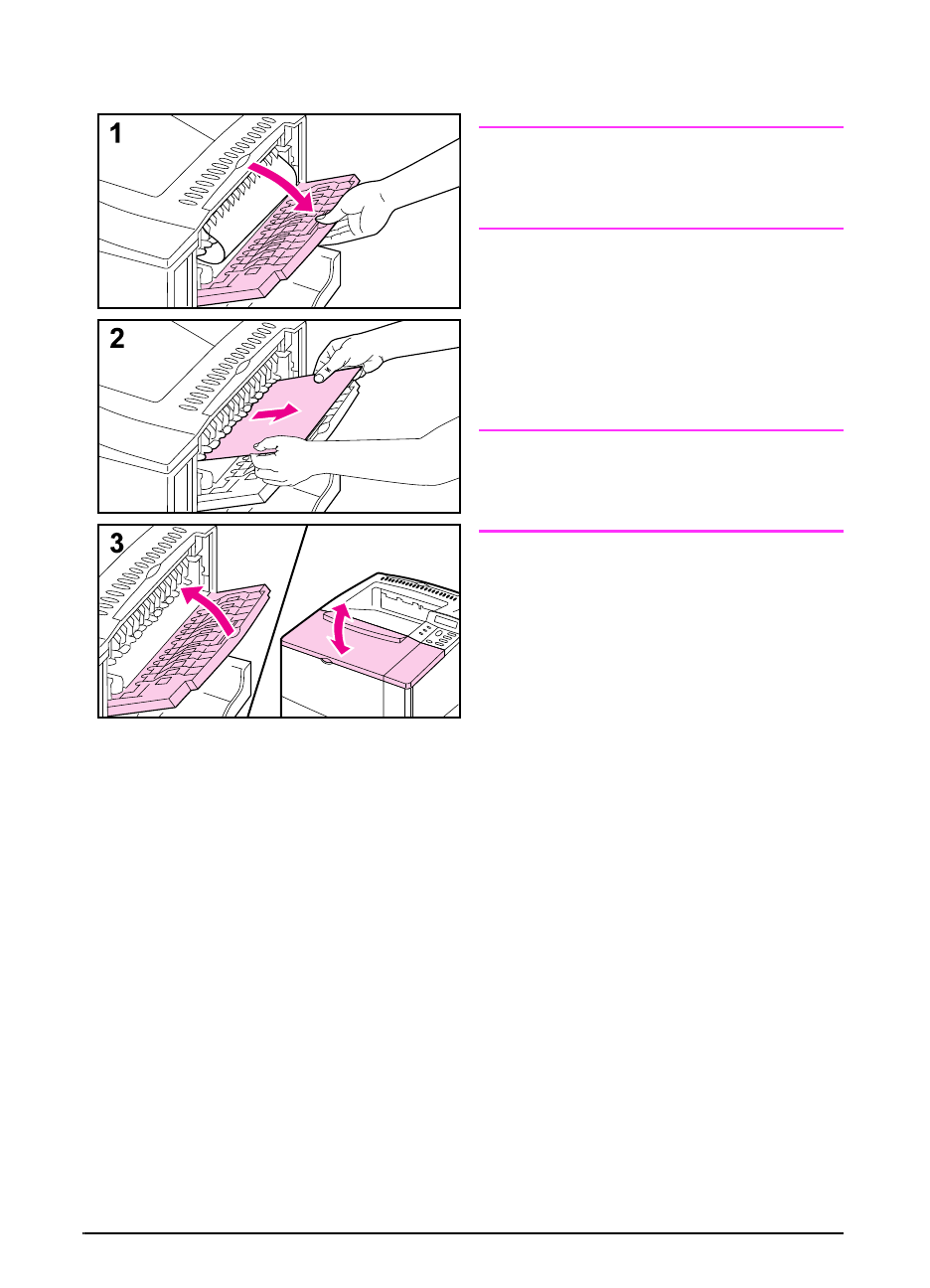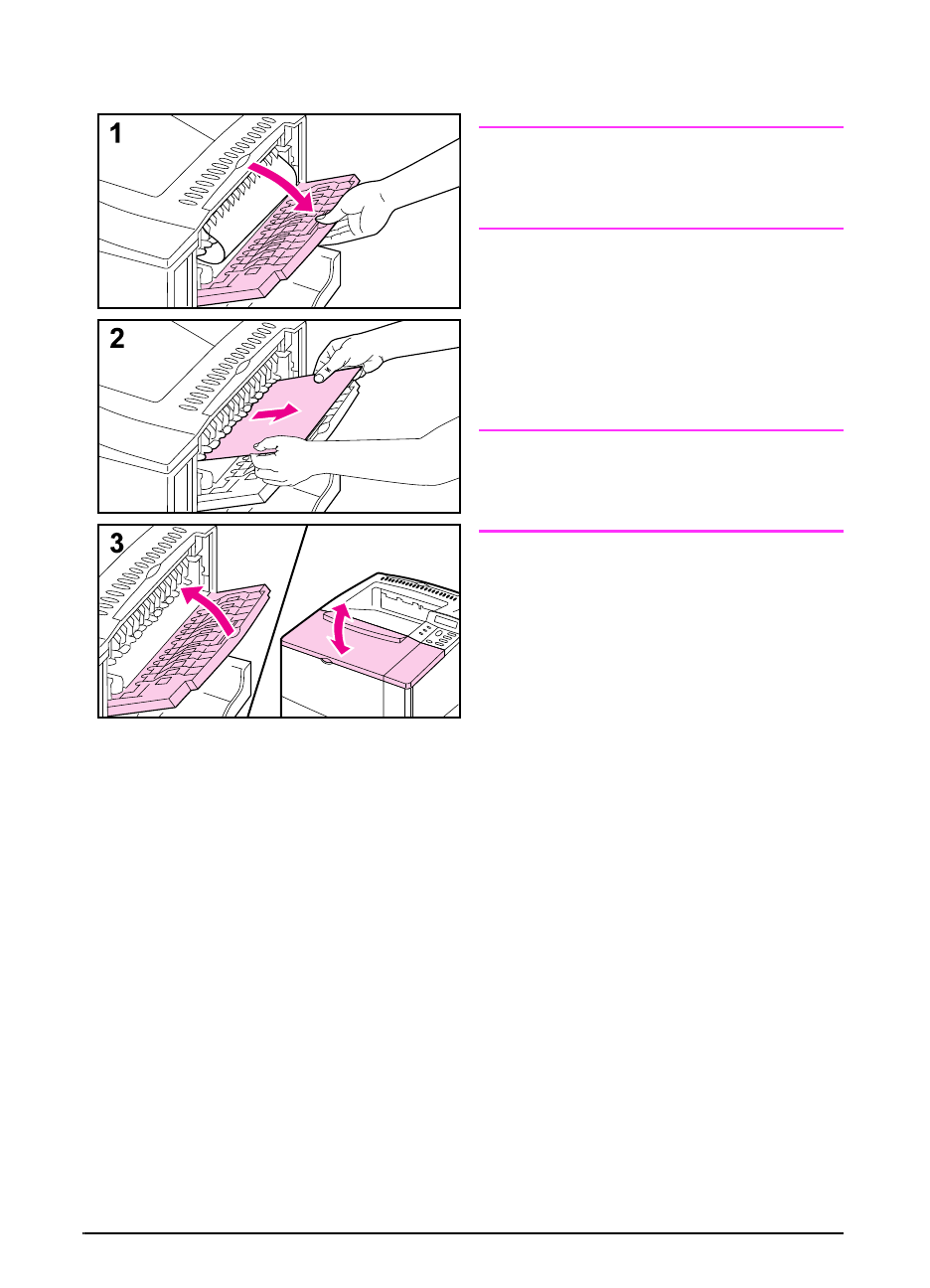
68 Chapter 4: Problem Solving
EN
Clearing Jams from the Output Areas
Note
If most of the paper is still inside the
printer, it is best to remove it through
the top cover area. Go to page 67.
1
Open the rear output bin.
2
Grasp both sides of the paper, and
slowly pull the paper out of the
printer. (There might be loose toner
on the paper. Be careful not to spill
it on yourself or into the printer.)
Note
If paper is difficult to remove, try
opening the top cover all the way to
release pressure on the paper.
3
Close the rear output bin. Open and
close the top cover to clear the
paper jam message.
If a paper jam message persists, there
is still paper in the printer. Look for
paper in another location (page 64).