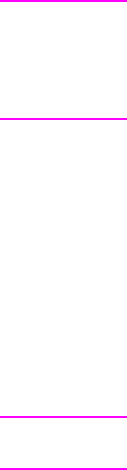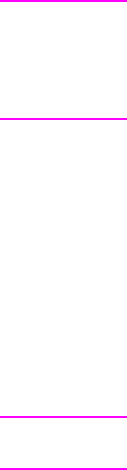
EN
Changing print quality settings 31
Changing print quality settings
Print quality settings affect such things as how light or dark the print
on the page is and the style in which you would like graphics printed.
You can change the settings in printer properties to accommodate the
types of jobs you are printing. The possible settings are as follows:
●
Best Quality
●
Faster Printing
●
LaserJet III Compatibility
●
Custom
●
EconoMode (Save Toner)
These settings can be accessed on the Finishing tab under Print
Quality settings in the printer properties.
Note To change the print quality settings for all future print jobs, access the
properties through the Start menu in your system tray. To change the
print quality settings only for the current software application use,
access the properties through the Print Setup menu in the application
from which you are printing. See “Printer properties (driver).”
Print using EconoMode (save toner)
An excellent way to extend the life of your toner cartridge is by using
EconoMode. EconoMode uses substantially less toner than normal
printing. The printed image is much lighter, but is adequate for
printing drafts or proofs.
To enable EconoMode, access the printer Properties. On the
Finishing tab under Print Quality, click EconoMode.
Note To enable EconoMode for all future jobs, see “Printer properties
(driver).”